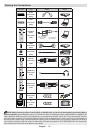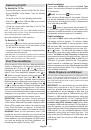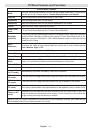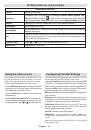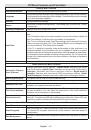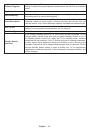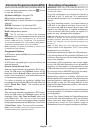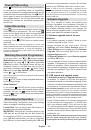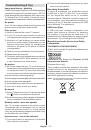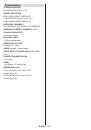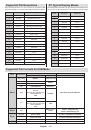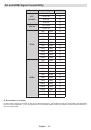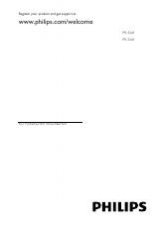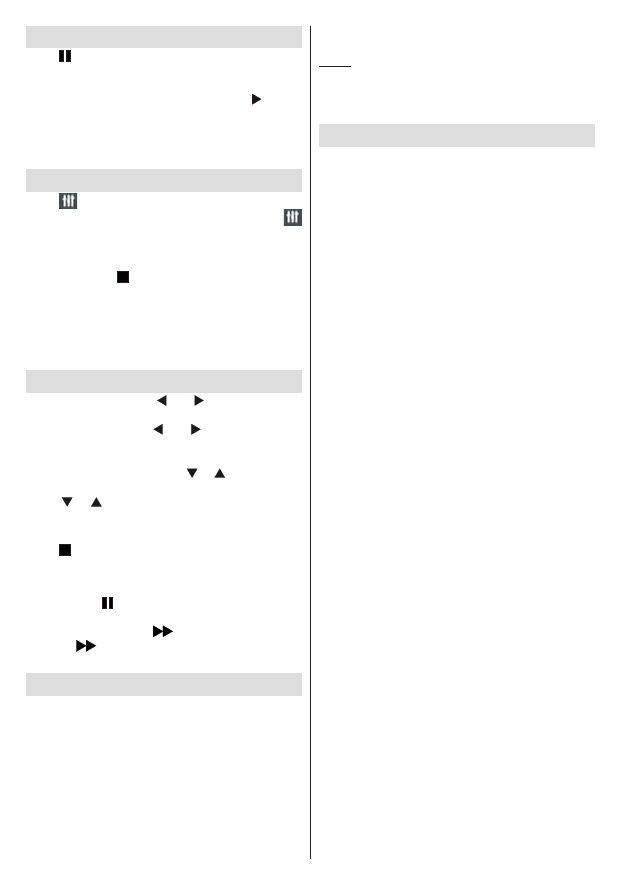
English
- 26 -
Timeshift Recording
Press
(PAUSE) button while watching a broadcast
for switching to timeshifting mode. In timeshifting
mode, the programme is paused and simultaneously
recorded to the connected USB disk. Press (PLAY)
button again to watch the paused programme from
the stopped moment. You will see the timeshift gap
between the real and the timeshifted programme in
the info bar.
Instant Recording
Press
button to start recording an event instantly
while watching a programme. You can press
button on the remote control again to record the next
event on the EPG. In this case, an OSD will be
displayed, indicating the programmed events for
recording. Press (STOP) button to cancel instant
recording.
Note
: Switching to a different broadcast or source; and
viewing Media Browser are not available during the recording.
While recording a programme or during the timeshifting, a
warning message appears on the screen if your USB device
speed is not sufficient.
Watching Recorded Programmes
In the main menu, use “ ” or “ ” buttons to select
Media Browser
and press
OK
. Highlight
Recordings
Library
item by using “ ” or “ ” button and press
OK
button to enter. Recordings Library will then be
displayed. Select a recorded item from the list (if
previously recorded) by using
“
” / “ ”
button. Press
OK
button to view
Play Options
. Select an option by
using
“
” / “ ”
or OK buttons.
Note: Viewing main menu and menu items will not be available
during the playback.
Press (STOP) button to stop a playback and return
to Recordings Library.
Slow Forward
If you press (PAUSE) button while watching
recorded programmes, slow forward feature will be
available. You can use
button to slow forward.
Pressing
button consecutively will change slow
forwarding speed.
Recording Configuration
Select Recording Configuration item in the Settings
menu to configure recording settings.
Format Disk
: You can use Format Disk feature for
formatting the connected USB disk.
IMPORTANT
: Note that ALL the data stored on the
USB disk will be lost and then the disk format will
be converted to FAT32 if you activate this feature. If
your USB disk malfunctions, you can try formatting
the USB disk. In most cases formatting the USB disk
will restore normal operation; however, ALL the data
stored on the USB disk will be lost in such a case.
Note:
If “USB is too slow” message is displayed on the
screen while starting a recording, try restarting the recording.
If you still get the same error, it is possible that your USB
disk does not meet the speed requirements. Try connecting
another USB disk.
Software Upgrade
Your TV is capable of finding and updating new
software upgrades over broadcast channels (if
available). For broadcast channels search, TV looks
the available channels stored in your settings. So
before software upgrade search, it is advised to auto
search and update all available channels.
1) Software upgrade search via user
interface
• It is possible manually to check if there is a new
software upgrade for your TV set.
• Simply navigate on your main menu. Choose
Settings
and select
Other Settings
menu. In
Other Settings
menu navigate on to the
Software
Upgrade
item and press
OK
button to open
Upgrade Options
menu.
• In
Upgrade Options
menu select
Scan for upgrade
and press
OK
button.
• If a new upgrade is found, it starts to download the
upgrade. A progress bar indicates the remaining
download progress. When download completes
with success a message is displayed for reboot to
activate new software. Press OK to continue with
the reboot operation.
2) 3 AM search and upgrade mode
• If
Automatic scanning
in
Upgrade Options
menu
is enabled, TV wakes up at 03:00 and searches
broadcast channels for new software upgrade. If new
software is found and downloaded successfully, with
next power up TV opens with new software version.
Note on reboot operation
: Reboot is the last step in software
upgrade operation if download of new software is finished
successfully. During reboot TV makes final initialization. In reboot
sequence panel power is closed and front led indicates the activity
with blinking. Around 5 minutes later TV restarts with new software
activated. The TV may start in first time installation mode.
• If your TV fails to restart in 10 minutes, unplug power
for 10 minutes and re-plug again. TV should open
with new software safely. If you still can not get
TV working, please kindly repeat unplug and plug
sequence a few times more. If your set still can not
operate, please call the service personnel to fix the
problem for you.
Caution: While led is blinking during reboot do not unplug
your TV’s power. Doing this may cause your TV not to
re-open again and can only be fixed by service personnel.