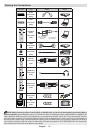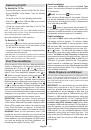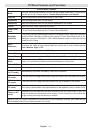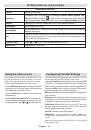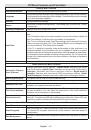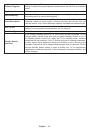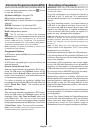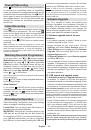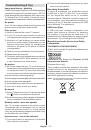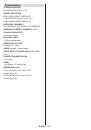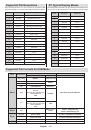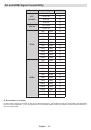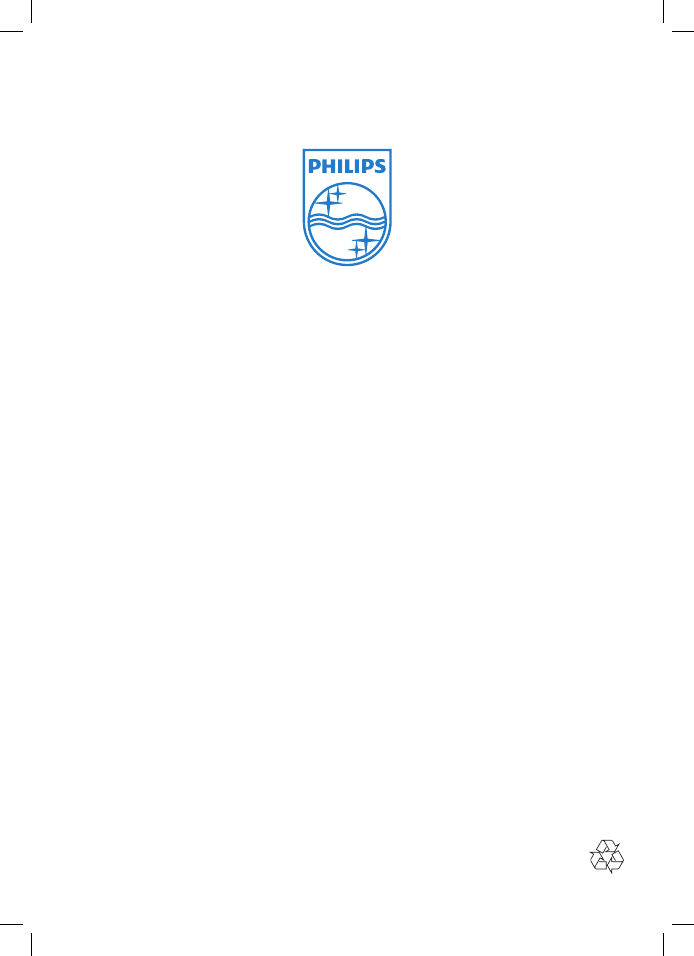
All registered and unregistered trademarks are the property of their respective owners.
Specifications are subject to change without notice.
Philips and the Philips’ shield emblem are registered trademarks of Koninklijke Philips Electronics N.V. and are used
under license from Koninklijke Philips Electronics N.V.
2012 © TP Vision Netherlands B.V. All rights reserved.
www.philips.com