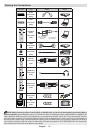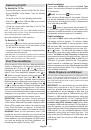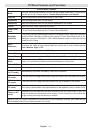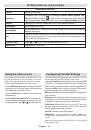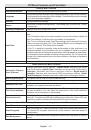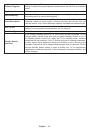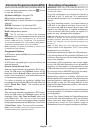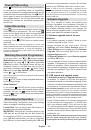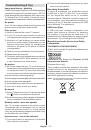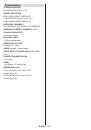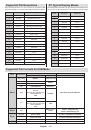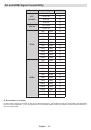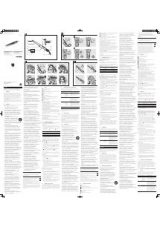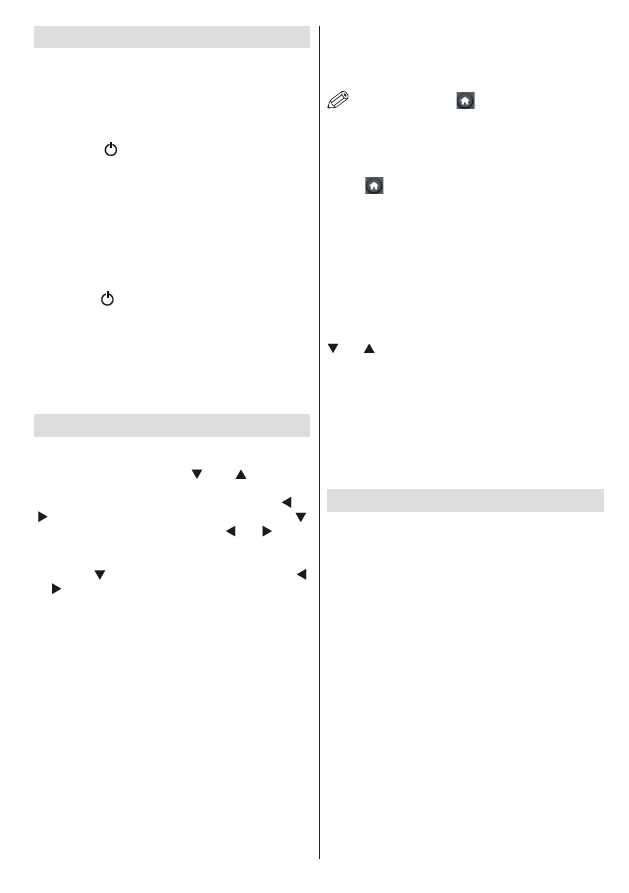
English
- 19 -
Switching On/Off
To Switch the TV On
• Connect the power cord to the 220-240V AC, 50 Hz.
• Press STANDBY touch button. Then the standby
LED lights up.
• To switch on the TV from standby mode either:
• Press the “ ” button,
CH- or CH+
or a numeric
button on the remote control.
• Press the control switch right side of the TV. The
TV will then switch on.
Note: If you switch on your TV via
CH- or CH+
buttons on
the remote control or on the TV set, the programme that you
were watching last will be reselected.
By either method the TV will switch on.
To Switch the TV Off
• Press the “ ” button on the remote control or hold
the control switch on the Tv until shut down , so the
TV will switch to standby mode.
• To power down the TV completely, unplug the power
cord from the mains socket.
Note: When the TV is switched to standby mode, the standby
LED can blink to indicate that features such as Standby
Search, Over Air Download or Timer is active.
First Time Installation
When turned on for the first time, language selection
screen is displayed in all language options listed
alphabetically. Press the “ ” or “ ” button to
highlight the required language, press
OK
button to
select. “First Time Installation” appears. Use “ ” or
“ ” button to set the required country, and press “ ”
button to select Search Type. Use “ ” or “ ” to set
the desired search type. Available search types are
Digital and analog, digital only and analog only. When
set, press “ ” to select Teletext Language. Use “ ”
or “ ” to select the desired Teletext Language. Next,
select Scan Encrypted and set as Yes if you want to
scan coded stations. Press
OK
button on the remote
control to continue and the search type screen will be
displayed. You must select a search type to search
and store broadcasts from the desired source.
IMPORTANT
: When you select Country option as
France or Italy, you will be asked to set and confirm
a PIN number. Selected PIN number cannot be 0000.
Enter a PIN number and confirm it by entering once
more. Press OK button to continue. If the two PIN
numbers match, your master PIN number will be set.
WARNING
: When you are required to enter a PIN
number for any menu operation you should use the
PIN that you have previously defined during the first
time installation. If you have forgotten the PIN number
you have set during the first time installation, you
should use the master PIN code, 4725.
Aerial Installation
If you select
AERIAL
option from the
Search Type
screen, the television will search for digital terrestrial
TV broadcasts.
NOTE
: You can press
“
”
button to cancel.
After all the available stations are stored, Channel
List will be displayed on the screen. If you like the
sort channels, according to the LCN (*), please select
“Yes” and than press
OK
.
Press “
” button to quit channel list and watch TV.
(*) LCN is the Logical Channel Number system that
organizes available broadcasts in accordance with a
recognizable channel sequence (if available).
Cable Installation
If you select
CABLE
option and press
OK
button on
the remote control to continue.
To continue, please
select
YES
and press
OK
. To cancel operation, select
NO
and press
OK
.
You can select frequency ranges
from this screen. For highlighting lines you see, use “
” or “ ” button. You can enter the frequency range
manually by using the numeric buttons on the remote
control. Set
Start
and
Stop Frequency
as desired by
using numeric buttons on the remote control. After this
operation, you can set
Search Step
as 8000 KHz or
1000 KHz. If you select 1000 KHz, the TV will perform
search process in a detailed way. Searching duration
will thus increase accordingly. When finished, press
OK
button to start automatic search. The TV will search and
store available broadcasts.
Media Playback via USB Input
You can connect a USB hard disk drive or USB memory stick
to your TV by using the USB inputs of the TV. This feature
allows you to play files stored in a USB drive. 2.5” and 3.5”
inch (hdd with external power supply) external hard disk
drives are supported.
IMPORTANT!
You should back up your files before
making any connections to the TV set in order to
avoid any possible data loss. Manufacturer will not
be responsible for any file damage or data loss. It is
possible that certain types of USB devices (e.g. MP3
Players) or USB hard disk drives/memory sticks may
not be compatible with this TV. The TV supports FAT32
and NTFS disk formatting but
recording will not be
available with NTFS formatted disks
. Note: While
formatting a USB hard disk that has 1TB (Tera Byte) or
more file capacity, you can experience problems with
the formatting process. Quickly plugging and unplugging
USB devices, is a very hazardous operation. Do not
repeatedly quickly plug and unplug the drive. This
may cause physical damage to the USB player and
USB device itself. Do not pull out USB module while
playing a file.