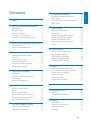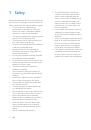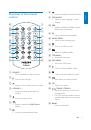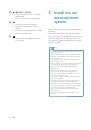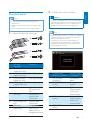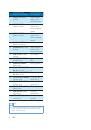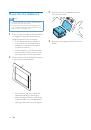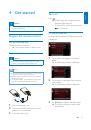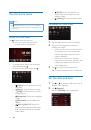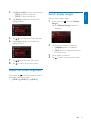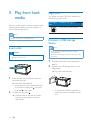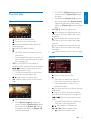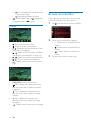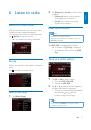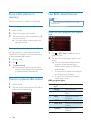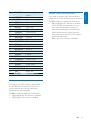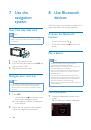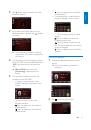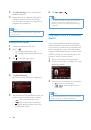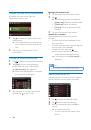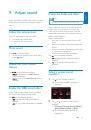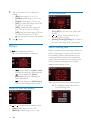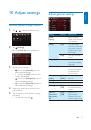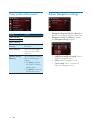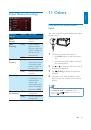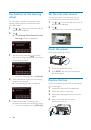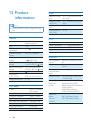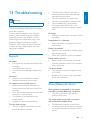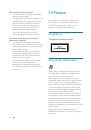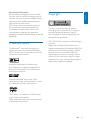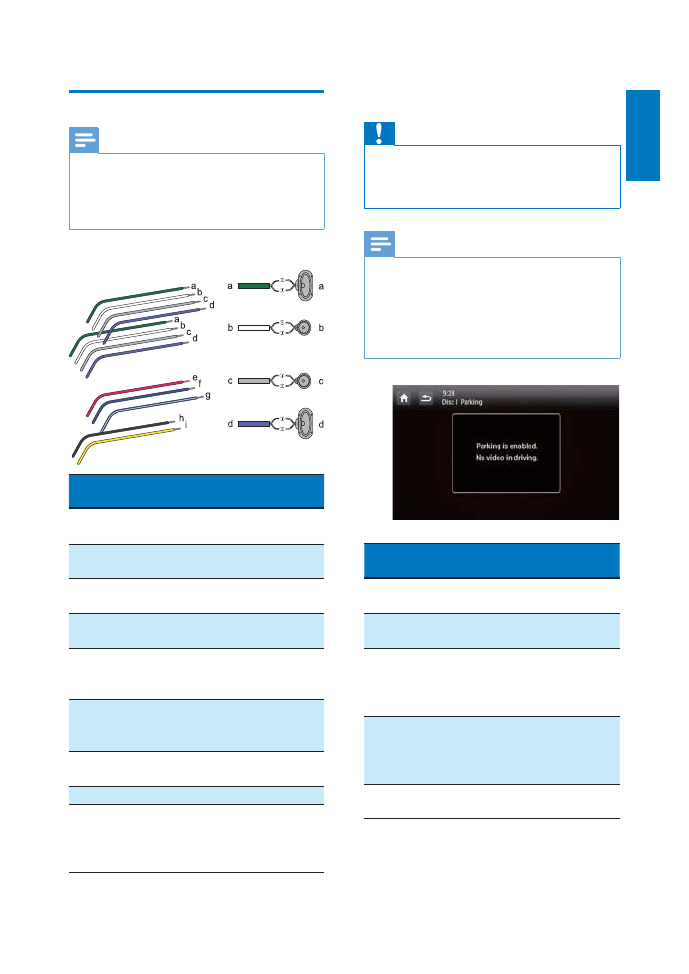
7
English
EN
Connect wires
Note
Make sure that all loose leads are insulated with
electrical tape.
Consult a professional to connect wires as instructed
below.
Before connection, check the car's wiring carefully.
1
Connect the ISO male connectors.
ISO
male
connectors
Connect to
a
Green strip, black-
edged green strip
Rear left speaker
b
White strip, black-
edged white strip
Front left speaker
c
Gray strip, black-
edged gray strip
Front right speaker
d
Purple strip, black-
edged purple strip
Rear right speaker
e
Red strip
Ignition key +12V
DC when ON/
ACC
f
Blue strip
Motor/electric
antenna relay
control lead
g
White-edged blue
strip
$PSOLÀHUUHOD\
control lead
h
Black strip
Ground
i
Yellow strip
The +12V car
battery which is
energized at all times
2
Connect other wires if necessary.
Caution
To avoid an accident, the driver must not watch video
while driving. By design, this system disallows watching
video during drive. Park your car in a safe place and
engage the parking brake before watching video.
Note
When the parking brake of your vehicle is not engaged,
the video blocking system is activated. It blocks the
display of front video source only.
If the system is not properly connected with the
parking brake control module of your vehicle, video
signals will be blocked by the system, with the below
message displayed on the TFT.
Connectors
and
sockets on rear panel
External sockets
or connectors
1
For ISO male
connectors
As indicated
above
2
REAR OUT R
(Red
socket)
Rear right
speaker
3
AV-IN R
(Red socket) Right audio
channel output
socket of an
external player
4
AV-IN L
(White
socket)
Left audio
channel output
socket of an
external player
5
REAR OUT L
(White
socket)
Rear left speaker