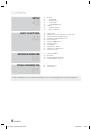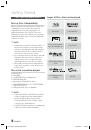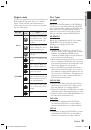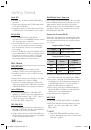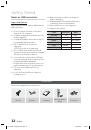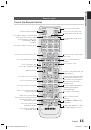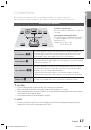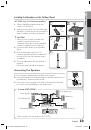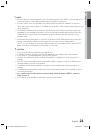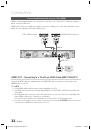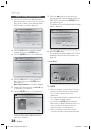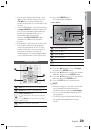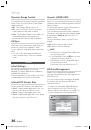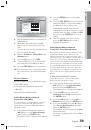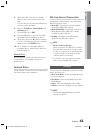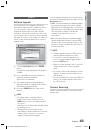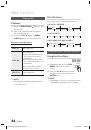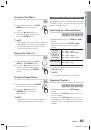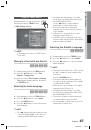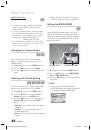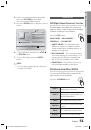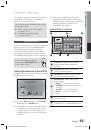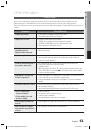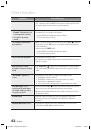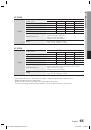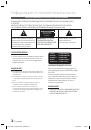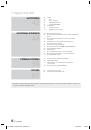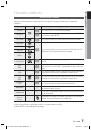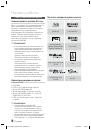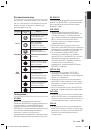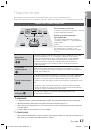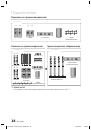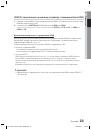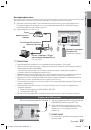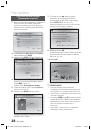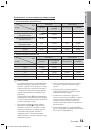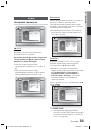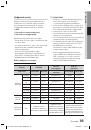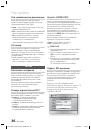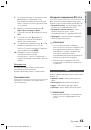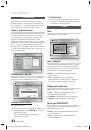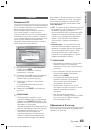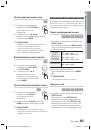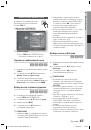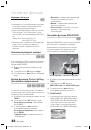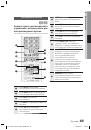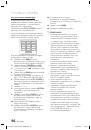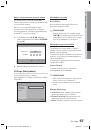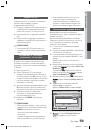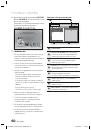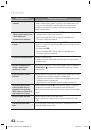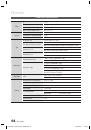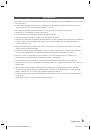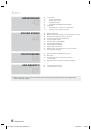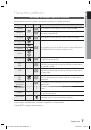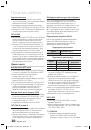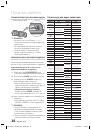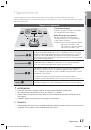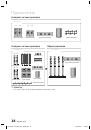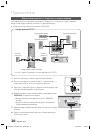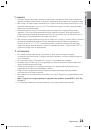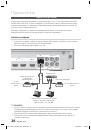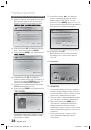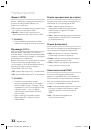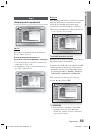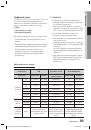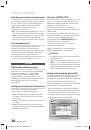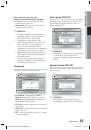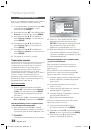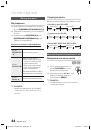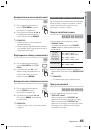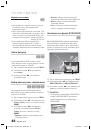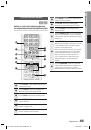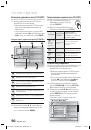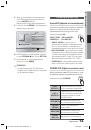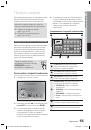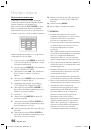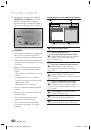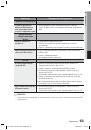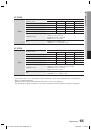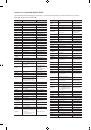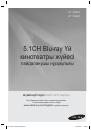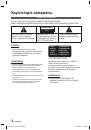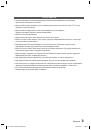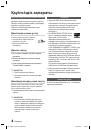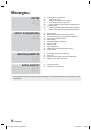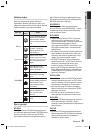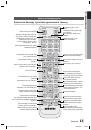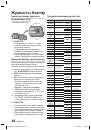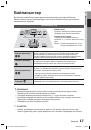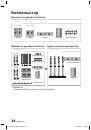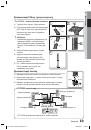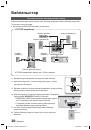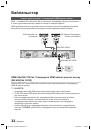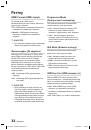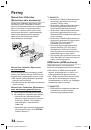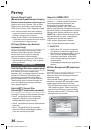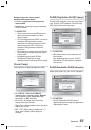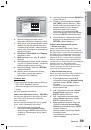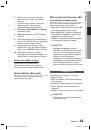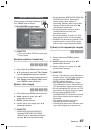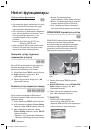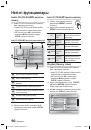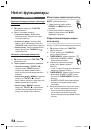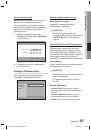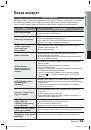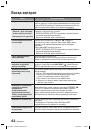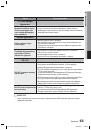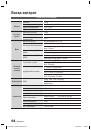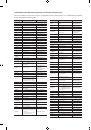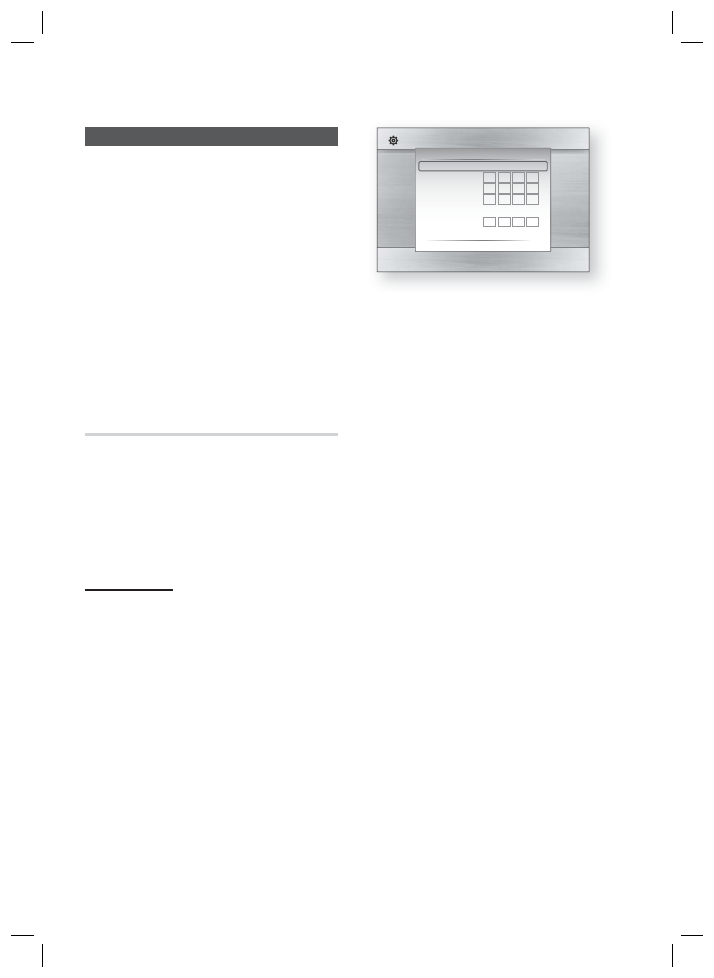
38
English
Setup
Network
To begin setting up the network connection for
your product, follow these steps:
In the Home menu, press the ◄► buttons to
select the
Settings
, and then press the
ENTER
button.
Press the ▲▼ buttons to select
Network
,
and then press the
ENTER
button.
Press the ▲▼ buttons to select
Network
Settings
, and then press the
ENTER
button.
Press the ▲▼ buttons to select
Network
Type
, and then press the
ENTER
button.
Press the ▲▼ buttons to select
Wired
or
Wireless
, and then press the
ENTER
button.
Go to the next section.
Network Settings
Please contact your ISP to fi nd out if your IP
address is static or dynamic. If it is dynamic, we
recommend using the Auto setting. This is the
easiest and will work in the majority of cases. If it is
static, you must use the manual set up procedure.
Directions for wired networks are below. Directions
for wireless networks are after the directions for
wired networks.
Wired Network
In the Network Settings menu, press the
▲▼ buttons to select
Network Setting
, and
then press the
ENTER
button.
The Internet Protocol Setup screen appears.
Press the ► button, then select
Auto
or
Manual
, and then press the
ENTER
button.
Setting Up a Wired Connecton - Auto
If you selected
Auto
, the Network Function
acquires and fi lls in the values for IP Address,
Subnet Mask, etc., automatically.
NOTE
This process can take up to fi ve minutes.
1.
2.
3.
4.
5.
6.
1.
2.
1.
✎
Display
Audio
System
Network
Language
Security
General
Support
Settings
On-Screen Menu
:
Disc Menu
:
Audio :
Subtitle :
Network Setting
Internet Protocol Setup : Auto
IP Address
: 0 0 0 0
Subnet Mask
: 0 0 0 0
Gateway :
0 0 0 0
DNS
:
Auto
DNS Server
: 0 0 0 0
>
Move
"
Select
'
Return
After the Network Function has acquired the
network values, press the
RETURN
button.
Then, run a Network Test to ensure the
product has connected to your network (See
page 41).
If the Network Function does not acquire the
network values or you selected Manual, go to
the directions for Manual Setup.
Setting Up a Wired Connecton - Manual
If the Auto Setting does not work, you’ll need to set
the Network Setting values manually.
To get the Network setting values from most
Windows computers, follow these steps:
Right click the Network icon on the bottom
right of the screen.
In the pop-up menu, click Status.
On the dialog that appears, click the Support
tab.
On the Support tab, click the Details button.
The Network settings are displayed.
To enter the Network settings into your product,
follow these steps:
On the Internet Protocol Setup screen, press
the
ENTER
button.
Press the ▲▼ buttons to select
Manual
,
and then press the
ENTER
button.
Press the ▼ button to go to the fi rst entry
fi eld (IP Address).
2.
3.
1.
2.
3.
4.
1.
2.
3.
HT-C5500_CIS_ENG_0916.indd 38
HT-C5500_CIS_ENG_0916.indd 38
2010-09-16 3:36:18
2010-09-16 3:36:18