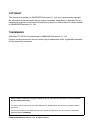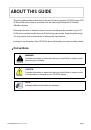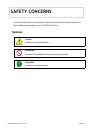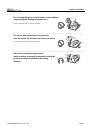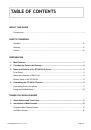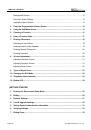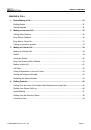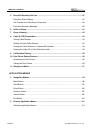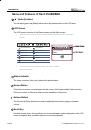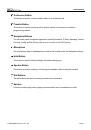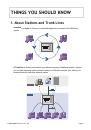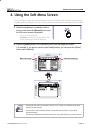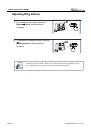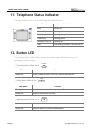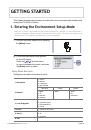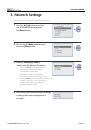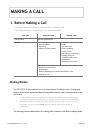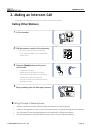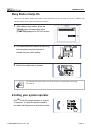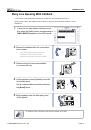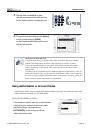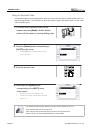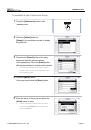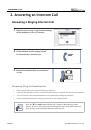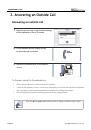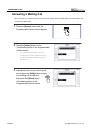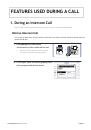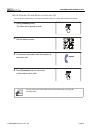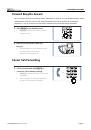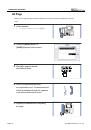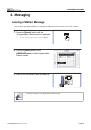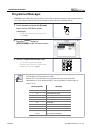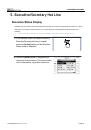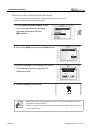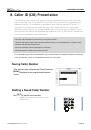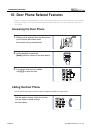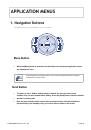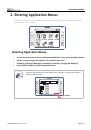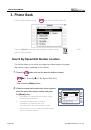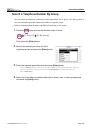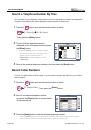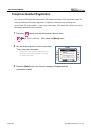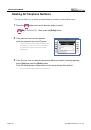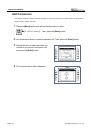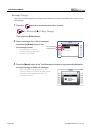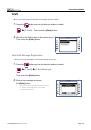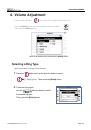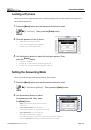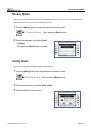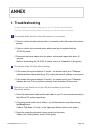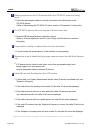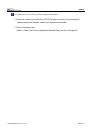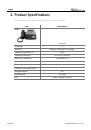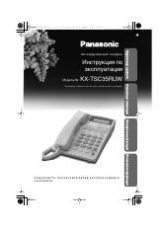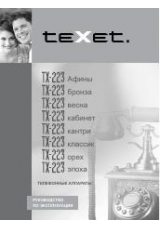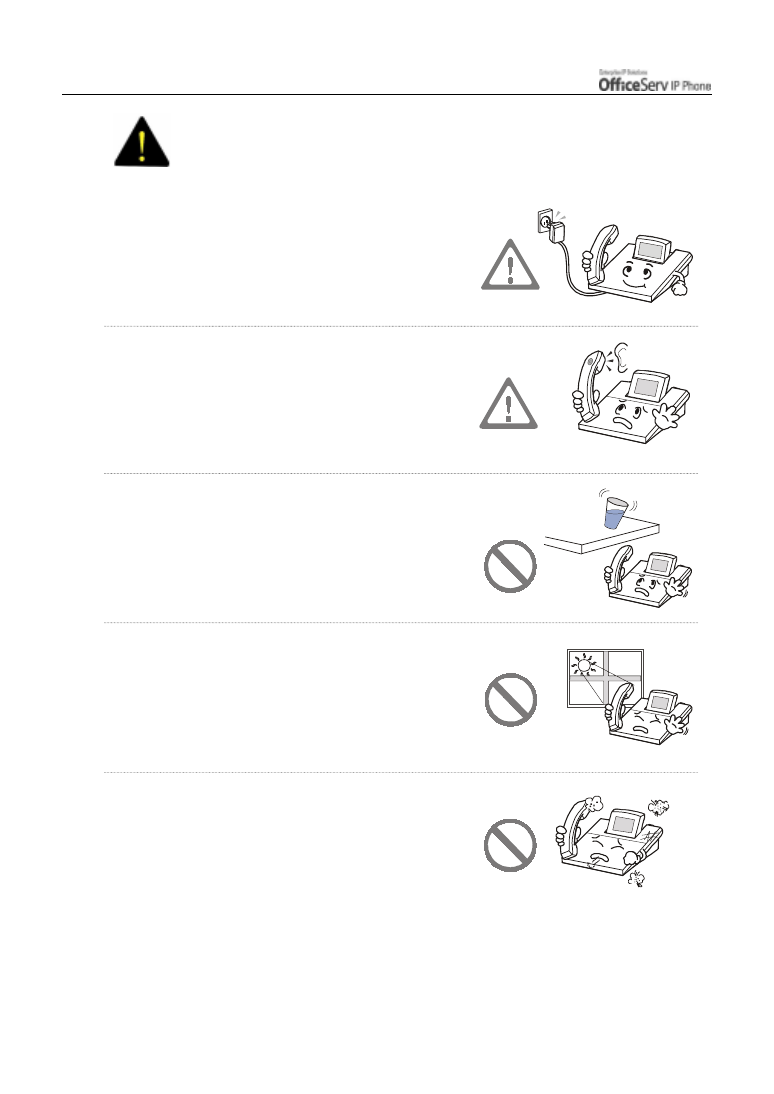
Page IV
© SAMSUNG Electronics Co., Ltd.
SAFETY CONCERNS
The ITP-5012L IP phone shall be connected to the
local AC power using the power adaptor provided
with the IP phone.
Use of an alternative adaptor may result in serious
damage and voids the product warranty.
The handset receiver on the IP Phone may
retain metallic objects. Care should be taken
when using the handset in the vicinity of
small metal objects.
Avoid placing objects containing water such as
vases, cups, cosmetics, and medicines near the
phone.
Moisture in the IP phone may cause a fire and
electric shocks.
Do not install the phone on an unstable surface
or in direct sunlight.
It may cause severe damage to the plastic case of the phone,
and reduced the performance of your IP phone.
Do not place the phone in a dusty area or areas of
extreme or volatile changes in temperature.
It may cause a fire or electric shocks.
WARNING