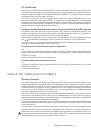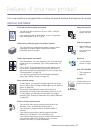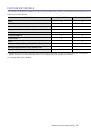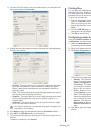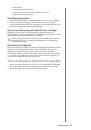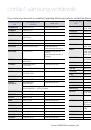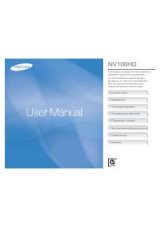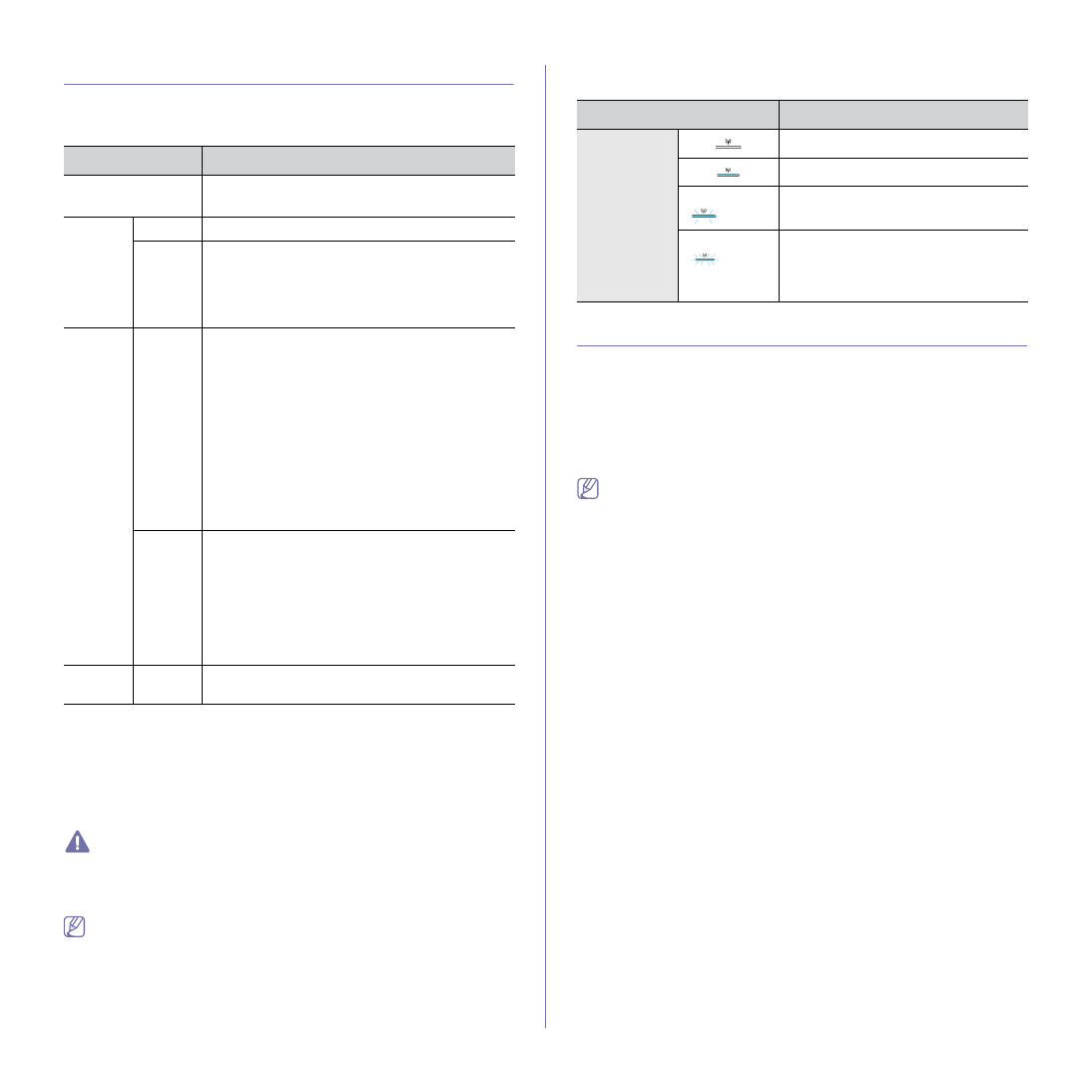
Introduction
_ 22
UNDERSTANDING THE STATUS LED
Status LED
The color of the LED indicates the machine's current status.
STATUS LED
DESCRIPTION
Off
•
The machine is off-line.
•
The machine is in sleep mode.
Green
On
•
The machine is in ready mode or warming up.
Blinking
•
When the LED blinks slowly, the machine is
receiving data from the computer or printing
documents.
•
When the LED blinks rapidly, the machine is
operating special functions.
Red
On
•
The inner cover is opened. Close the inner
cover completely.
•
There is no paper in the tray. Load paper in the
tray.
•
The machine has stopped due to a major error.
•
Your system has some problems. If this
problem occurs, contact a service
representative.
•
A toner cartridge has almost reached its
estimated cartridge life
a
a.Estimated cartridge life means the expected or estimated toner
cartridge life, which indicates the average capacity of print-outs and is
designed pursuant to ISO/IEC 19752. The number of pages may be
affected by operating environment, percentage of image area, printing
interval, media type, and media size. Some amount of toner may
remain in the cartridge even when red LED is on and the printer stops
printing.
. It is recommended to
replace the toner cartridge (See "Replacing the
Blinking
•
A small amount of toner is left in the cartridge.
The estimated cartridge life
Prepare a new cartridge for replacement. You
may temporarily increase the printing quality by
redistributing the toner (See "Redistributing
•
The machine is printing in manual feed mode or
in manual duplex mode.
Orange
On
A paper jam has occurred (See "Clearing paper
Samsung does not recommend using a non-genuine Samsung toner
cartridge such as one that is refilled or remanufactured. Samsung
cannot guarantee a non-genuine Samsung toner cartridge's quality.
Service or repair required as a result of using non-genuine Samsung
toner cartridges will not be covered under the machine warranty.
All printing errors will appear in the Smart Panel program window. If
the problem persists, contact a service representative.
Wireless LED (SCX-3205W(K) only)
WIRELESS LED STATUS
DESCRIPTION
Blue
Off (
)
Wireless network is disconnected.
On (
)
Wireless network is connected
.
Slowly blinks
(
)
The machine starts connecting to a
wireless network.
Fast blinks
(
)
•
The machine is connecting to
access point (or wireless router).
•
Wireless network connection is
being disconnected.
INTRODUCING THE USEFUL BUTTONS
Print Screen button (SCX-3200 only)
If you press
Print Screen
button for less than two seconds, the green light
blinks fast on the
Status LED
, and then the machine prints the whole
screen displayed in the monitor.
If you press
Print Screen
button for more than two seconds, the
Status
LED
lights on green, and then the machine prints an active screen
displayed in the monitor.
•
The page will be printed on the default page like A4 or Letter.
•
Print Screen
can only be used in the Windows and Macintosh
operating systems.
•
You can only use this function with a USB-connected machine.
•
You can use this function only when the Smart Panel program is
installed and running.
•
You can only use this function in
Eco Print
mode off.
Eco Print button
You can turn the
Eco Print
mode on or off by simply pressing the button. If
you set the
Eco Print
mode on, the machine automatically sets the
2-UP
and
Toner Save
option on and print with those options.
1.
Press
Eco Print
button on the control panel.
2. Eco Print
LED lights on. Then, Eco Print mode is on.
To turn off Eco Print mode, press
Eco Print
button one more time.
+/- buttons
You can determine the number of copies (up to 99 copies) you want to copy
by pressing
+/-
buttons. The default setting value is 1.
•
If you press
+/-
buttons briefly, the number of copies
increases/decreases by single digits.
•
If you press
+/-
buttons long, the number of copies increases/decreases
by ten-fold.
WPS button (SCX-3205W(K))
This feature automatically detects which WPS (Wi-Fi Protected Setup™)
mode your access point uses. By pushing a button on the wireless LAN
router/access point and the machine, you can setup the wireless network
and security settings (See "Wireless network setup (SCX-3205W(K))" on
page 36).