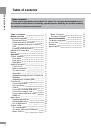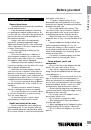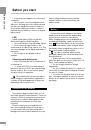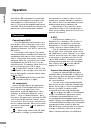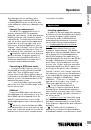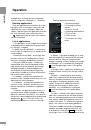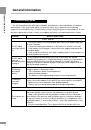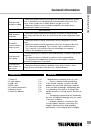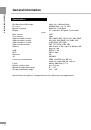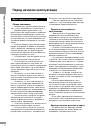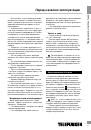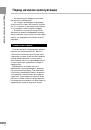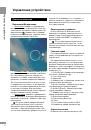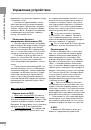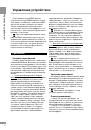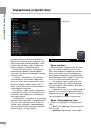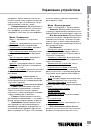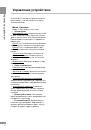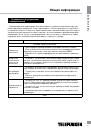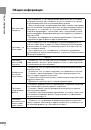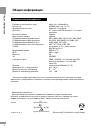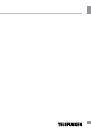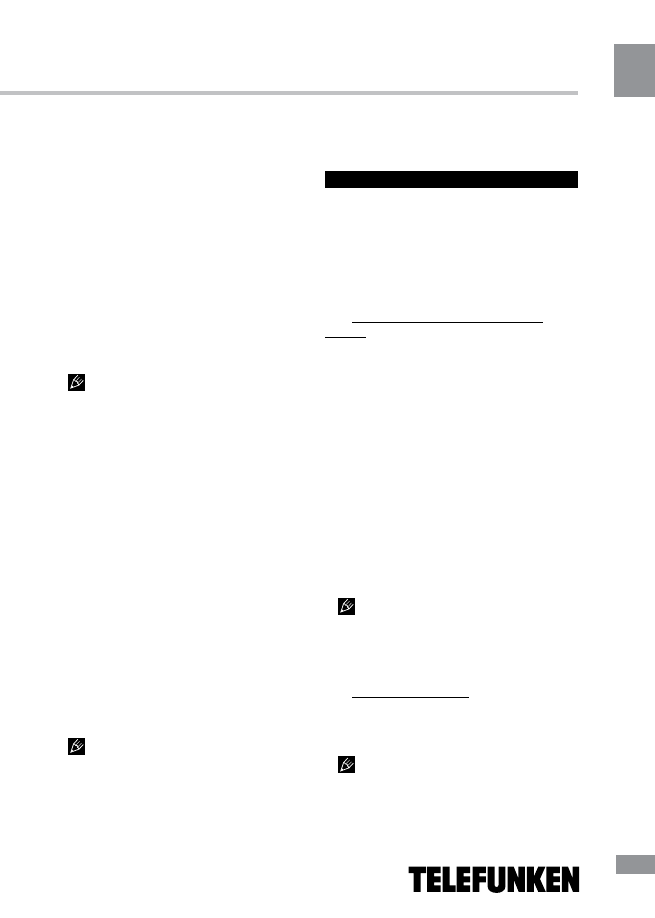
OperationA
9
Operation
Such damages are not warrantee cases.
Warning:
usage of external USB drives
containing BIN files in the root directory may
cause malfunction of the unit or damage to the
software.
Connect the memory card
The tablet PC is equipped with a slot for
memory cards microSD. The maximum
supported card capacity - 32 Gb. After properly
installing a memory card, this device detects
it automatically. To safely remove the memory
card, follow these steps: click the applications
menu button (4) in the top right corner of the
main screen, in the tab “Applications” select
“Settings”, select “Storage”, click on “Eject SD-
card” and complete the transaction. Press on
the card until it clicks, then pull it out of the slot.
Install the card into the slot in the proper
direction and side. For proper operation of
the device, use licensed MicroSD cards of
well-known manufacturers. Avoid the use of
counterfeit cards by dubious brands.
Connecting in USB-drive mode
• Connect the USB connector of a PC to
the MiniUSB port of this unit with a miniUSB
cable. Click “Turn on USB storage” at the
bottom of the screen. After a while the device
is detected as a removable USB-drive, and you
will have access to the internal memory of the
tablet and the memory card.
• To turn off the tablet connected in USB-
drive node, click “Turn off USB storage” at the
bottom of the screen.
HDMI-out
Connect the HDMI output of the device to
the HDMI input of an external device (e.g., TV)
with a HDMI-cable (not supplied). Now, the
tablet PC can be used as a source of high-
quality digital signal for the connected external
device.
When you connect the tablet via HDMI
to an external device, the screen turns off, and
in this case, to perform operations you can use
both the touch screen and a computer mouse
connected to the tablet.
Applications
Installing applications
In addition to the basic application package
by Android, you can install additional software
on your own. Programs can be installed
from memory cards or USB-flash drives,
downloaded from the Internet or from the
official online catalog of Android Market.
• Installing applications from Android
Market: Installation of applications from
Android Market Internet service is only
available to registered users. Play Market
application comes as standard software, and
it is in general list of installed applications.
After the first running of the application you
will be prompted to set up an account. On the
first page «Setting up an account Google»,
press «Next». If you already have a Google
account, click «Login», enter your user name
and password and click «Enter» again. If you
do not have a Google account, it should be
created. To do this, click «Create» and follow
the instructions on the screen. All applications
in the Android Market catalog are grouped by
category («Widgets», «Multimedia», «News
& Weather», «Tools» etc.). To install an
application it is enough to click «Install» (or
«Buy» if the application is not free).
To use the Android Market it is
necessary to connect to the Internet. Before
working with the Android Market application,
make sure that your device has correct current
date and time setting, otherwise connection to
the server can fail;
• Installing on your own: Record the setup
file (the file format is .apk) on a memory card,
flash drive or internal memory. Locate the file
in the «Explorer». Open the file and confirm the
installation.
For safety reasons, installation of
applications received not the Android Market
is disabled by default. If you still need to install
9