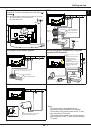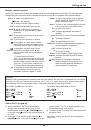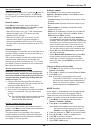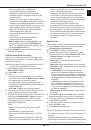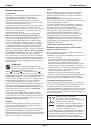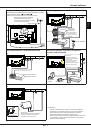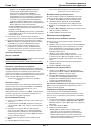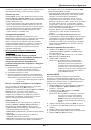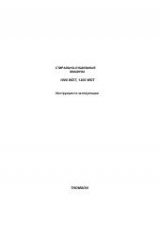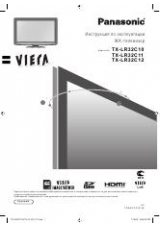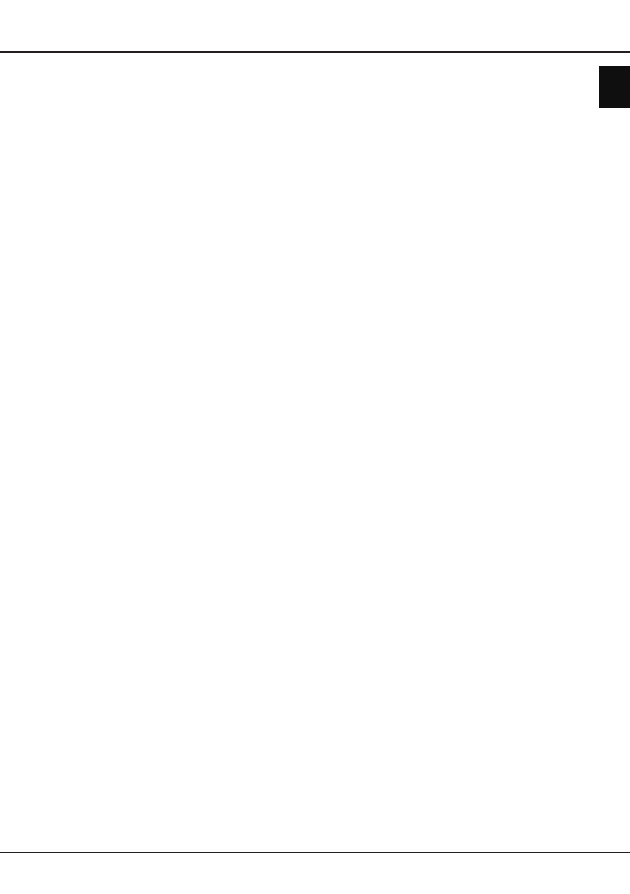
EN
4
Initial setup
Initial setup involves selecting all the settings required
to be able to search for and store all the analogue
and digital channels you can receive.
Make sure that the television is switched on and
follow all the steps in turn specified hereafter.
Note: If the channel search retrieved only the
analogue channels it could be caused by poor
broadcasting and therefore is not covered
by manufacturer warranty. Manufacturers
cannot be held responsible for lack of or poor
broadcasting in some areas.
The first time you switch the set on, the
Initial setup
wizard opens, which guides you through the initial
setup process. (Refer to Figure 1.) Press
OK
to start
your initial setup.
1.
Press
▲/▼
to select your language, then press
OK/►
to enter the next step.
2.
Press
▲/▼
to select your country, then press
OK/►
to enter the next step.
Note: If you select France, you will have to
enter the
Password setting
menu here
in order to set a password. Use the digit
buttons to enter a four-digit number for your
password. (0000 is too simple to be set as
your password.) Re-enter the same code
to confirm the password. After that, you will
enter the next step automatically. (In this
step, you can only press
◄
to return to the
previous step.)
3.
Press
▲/▼
to select your tuner mode
Air
or
Cable
.
- Select
Air
.
• Press
OK/►
to enter.
• Press
▲/▼
to select
Scan
, then press
OK/►
to start the automatic search for all DVB-T digital
and/or analogue channels.
- Select
Cable
.
• Press
OK/►
to enter.
• Press
▲/▼
to select
Scan
, then press
OK/►
to directly start your initial setup or enter below
step.
• Select
Full
if available
to search for and store
all DVB-C digital and analogue channels.
• You may select another advanced scan
mode if available (for example,
Advanced
or
Quick
), then configure proper cable
information as described below. Use the digit
buttons to adjust the values for frequency,
symbol rate and network ID; use ◄/► to
select a modulation mode.
• Press
OK
to start initial setup relating to all
DVB-C digital and analogue channels.
Note: To prevent the channel setup process from
being interrupted, wait for the message
indicating that the setup is complete.
4.
Before starting the scanning, you can also select
Skip scan
to skip the initial setup process.
5.
During the setup, you can follow the hints available
at the bottom of the screen to return to the previous
step by pressing ◄. Or press
Exit
to exit or
interrupt the search halfway.
6.
Once the automatic search ends, the set enters the
next step automatically. Press
▲/▼
to select your
location
Shop
or
Home
. Press
OK/►
to confirm
your selection and enter the last step.
7.
- In this step, you can press
OK
to exit the initial
setup. The channels are arranged in a preset
order. If you wish to skip channels, modify the
preset order or rename channels, select
Setup >
Organiser
and press
OK/►
to enter.
- In this step, you can also press ◄ to return to the
previous step.
Automatically install channels
This section describes how to search and store
channels automatically. Instructions are for both
analogue and digital channels.
1.
Press
Menu
on the remote control and select
Setup > Language > Menu language
. Press
◄/► to select your desired menu language.
2.
Press
Menu
to return to
Setup
, press
▲/▼
to
select
Country
, then press ◄/► to select your
country. The TV installs and arranges channels
according to your country.
3.
Press
▲/▼
to select
Tuner mode
, then press
◄/► to select
Air
or
Cable
.
- Select
Air
.
• Press ▲/▼ to select
Channel install
, and
press
OK/►
to enter.
• Select
Automatic search
(Refer to Figure 2.),
then press
OK/►
to display
Automatic search
.
• Press
OK
to skip the country selection and
enter the next step. Or use ◄/► to reselect
your country, then press
OK
to enter.
• Select
Digital & Analog
,
Digital
or
Analog
,
then press
OK/►
to start the automatic
search, which relates to all DVB-T digital and/or
analogue channels.
- Select
Cable
.
• Press ▲/▼ to select
Channel install
, and
press
OK/►
to enter.
• Select
Automatic search
, then press
OK/►
to
display
Automatic search
.
• Press
OK
to skip the country selection and
enter the next step. Or use ◄/► to reselect
your country, then press
OK
to enter.
• - Select
Digital & Analog
, then press
OK/►
to
enter. Select your scan mode if available and
Install channels
Chapter 2
English