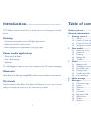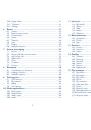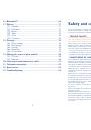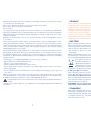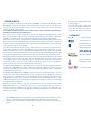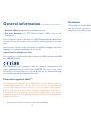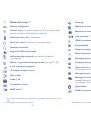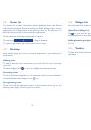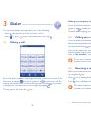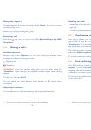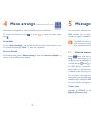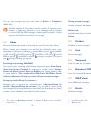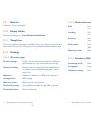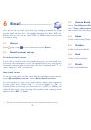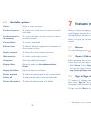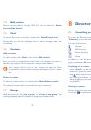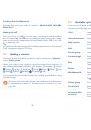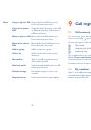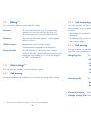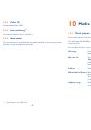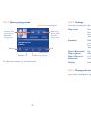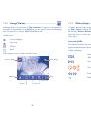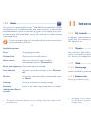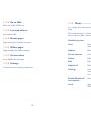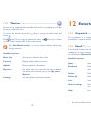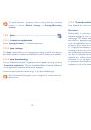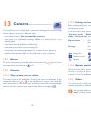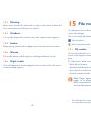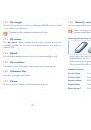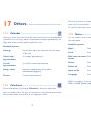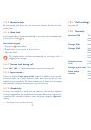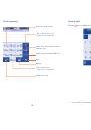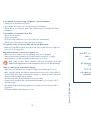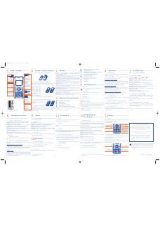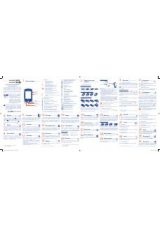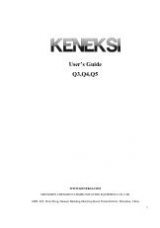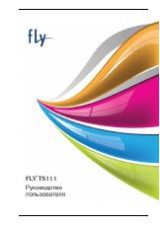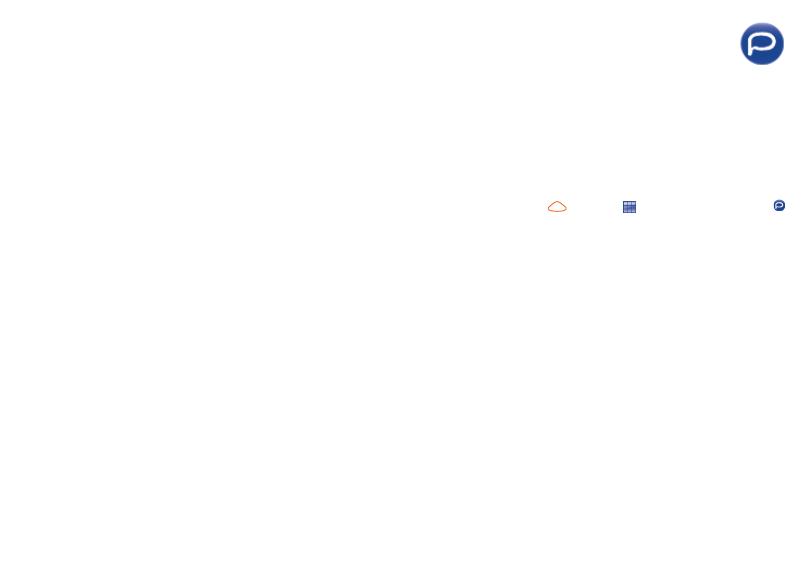
35
36
6.8.
Available.options
Select
Select to enter the menu.
Send.and.receive
To connect the email server in order to receive/
send mails.
Send.and.receive.
all.accounts
To connect all email accounts’ server in order to
receive/send mails.
Create.Email
To create a new Email.
Edit.account
To edit the detailed configuration information of
the selected account.
Delete.account
To delete the current selected account.
New.account
To create a new email account.
Templates
A list of predefined messages.
Empty.folder
Delete all emails in “Inbox/Outbox/Sent/
Drafts”.
Empty.all.folders
Delete all emails in all folders.
Delete.marked
To delete the marked mail in the selected folder.
Delete.all
To delete all the mails in the selected folder.
Delete.all.marked
To delete all marked mails in all folders.
7.
Instant.messaging
.(1)
.......
.
Palringo Instant messaging (IM) allows you to chat with other people
using Palringo account. You can also connect to other popular IM services
through Palringo, like Yahoo, AIM, GG, ICQ, Google talk, iChat etc.
Please note that the services may be upgraded depending on your client
version.
7.1.
Access
To access Palringo, press
key or tap to enter main menu, select .
7.2.
Open.a.Palringo.account.online
Before activating this service, you are required to open a Palringo account
online. There are two ways to do this:
•
Click “Menu”, select “Register”.
•
You can also open account directly on website:
http://www.palringo.com/en/gb/.
7.3.
Sign.in/Sign.out
To connect to Palringo instant messaging server, please click “Menu”,
then select “Sign. in”. You are required to input your Palringo account
information, like username (Email address), password, sign in status, etc.
To sign out, click “Menu”, then “Sign.out”.
(1)
Depending on your network operator.