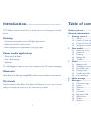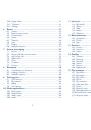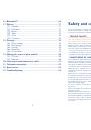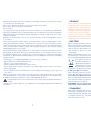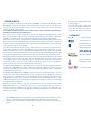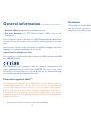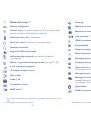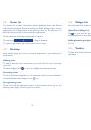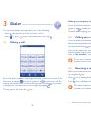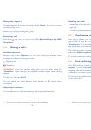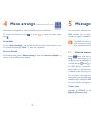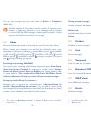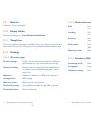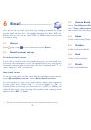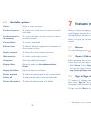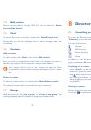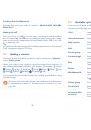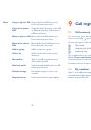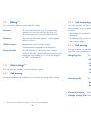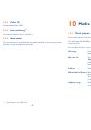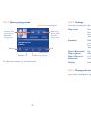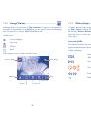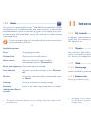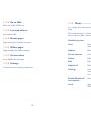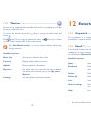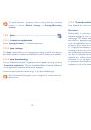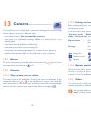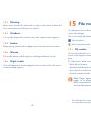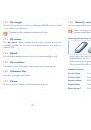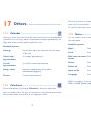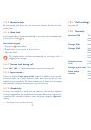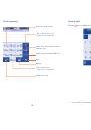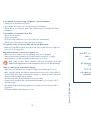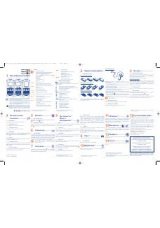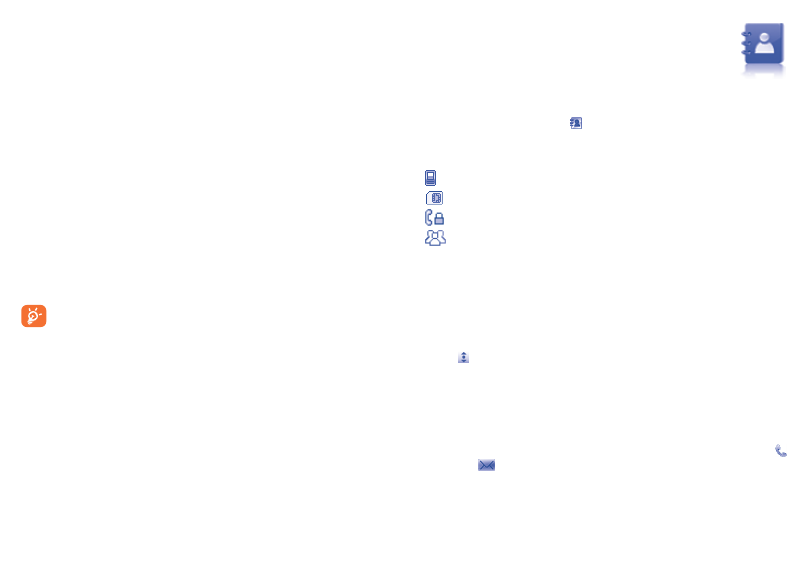
37
38
7.4.
Add.service
Various services (Yahoo, Google, ICQ etc.) can be added by “Menu\
Services\Add.Service”.
7.5.
Chat
To start a chat, select one online contact, then “Menu\Private.chat”.
During chat, you can also exchange voice or photo messages with your
community.
7.6.
Contacts
Add.a.contact
To add a contact, click “Menu”, then select “Add.contact”.
First, you need to specify which service, Yahoo for example, you want to
add the new contact to. Then input the contact’s email address.
Your request will be sent to the contact for approval. Once
accepted, the contact’s name and status will appear on your contact
list.
Delete.a.contact
To delete a contact, select one contact, then “Menu\Delete.contact”.
The selected contact will be removed from your contact list.
7.7.
Groups
With this menu, you can “Join.a.group” or “Create.a.new.group”. You
can begin chatting with all members in the group simultaneously.
8.
Directory.........................
8.1.
Consulting.your.directory
To access the Directory, tap from tool bar on main screen, or select
“Directory” from main menu.
You have 4 directories:
General
SIM directory
Phone directory
Group
In addition to the directories already provided, you can create up to 4
groups (maximum 100 entries per group).
Searching.for.a.contact
•
select “Search” on the bottom bar, then enter the first and subsequent
letters of a name for exact searching.
•
drag down until the cursor reaches the initial letter of the name you
are looking for. Release and scroll down to find the contact you need.
When dragging, a semi-transparent index of the current letter will appear
for guidance.
Viewing.a.contact
Select a name from your directory to read the contact information. Tap
to call, tap
to send message.