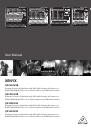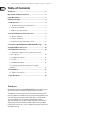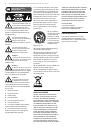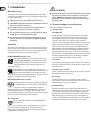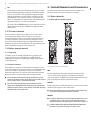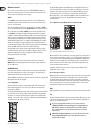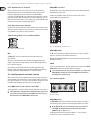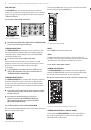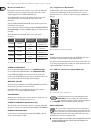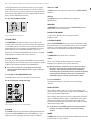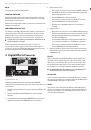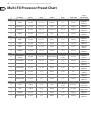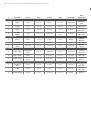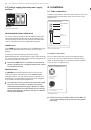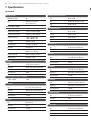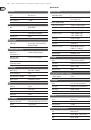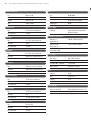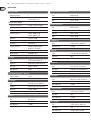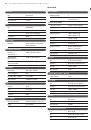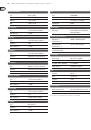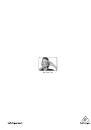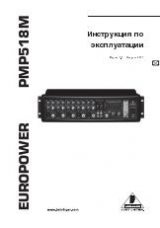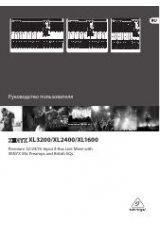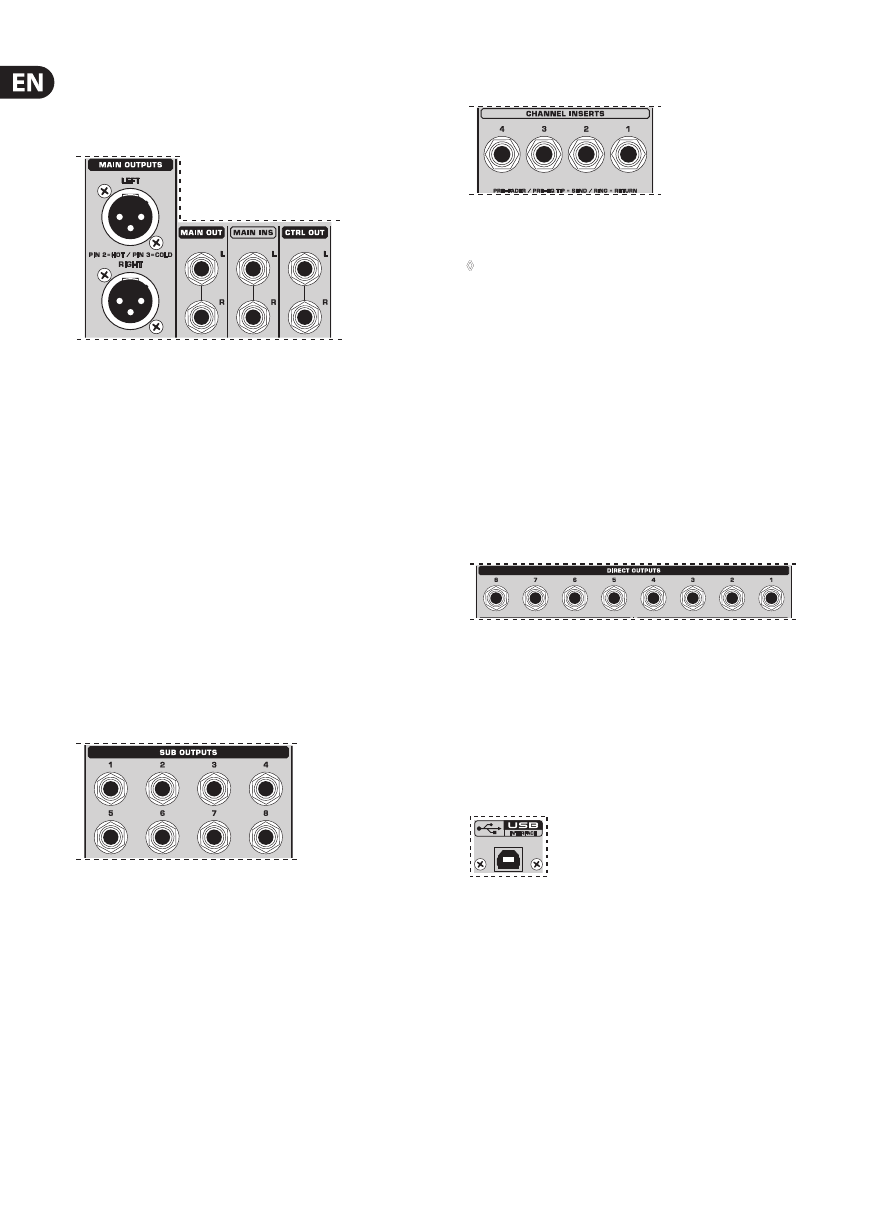
16
XENYX QX2442USB/QX2222USB/QX1832USB/QX1622USB User Manual
5. Rear Panel Connectors
5.1 Main mix outputs, insert points and control
room outputs
QX2442USB
Fig. 5.1: Main Mix outputs, main mix insert points and control room outputs
MAIN OUTPUTS
The
MAIN
outputs carry the MAIN MIX signal and are on balanced XLR jacks with
a nominal level of +4 dBu. In parallel with this, ¼" phone jacks carry the main
mix signal in a balanced format (QX1622USB: here, the phone jack outputs are
unbalanced and located on the top panel).
CONTROL ROOM OUTPUTS (CTRL OUT)
The control room output is normally connected to the monitoring system in the
control room and carries the stereo mix or, when selected, the solo signals.
MAIN INS(ERTS) (QX2442USB only)
These are the insert points for the main mix. In the signal path, they are
post-main mix amp, but pre-main fader(s). Use them to insert, for example,
a dynamics processor or graphic equalizer. Please also note the information on
insert points in chapter 5.3.
5.2 Subgroup outputs
Fig. 5.2: Subgroup outputs
SUB OUTPUTS
The subgroup outputs are unbalanced and provide the mix of those channels
assigned to each subgroup with the SUB switch (QX2442USB: switches 1-2 or
3-4) next to the channel faders. Thus, you can, for example, route a subgroup
to a second console or use the output as a recording output in parallel to the
main outputs. In this way, you can record several tracks simultaneously. With an
8-track recorder, use Y cables and wire the inputs of your machine so that you
have 2 x 4 tracks available (e.g. channel 1 to track 1 and 2, etc.). In the first pass,
you can record the tracks 1, 3, 5 and 7, in the second the tracks 2, 4, 6 and 8.
The XENYX QX2442USB already has subgroup outputs wired in parallel
(1-5, 2-6, etc.).
5.3 Inserts
QX1622USB
Fig. 5.3: Insert points
◊
On the QX2442USB the channel insert points are located on the control
panel between the line input and the GAIN control.
Insert points are very useful to process channel signals with dynamic processors
or equalizers. Unlike reverb or other effects devices, whose signals are usually
added to the dry signal, dynamic processors are most effective on the complete
signal. In this case, aux send paths are a less-than-perfect solution. It is better
to interrupt the signal path and insert a dynamic processor and/or equalizer.
After processing, the signal is routed back to the console at precisely the same
point it left. However, the channel signal path is interrupted only if a plug is
inserted into the corresponding jack (stereo phone plug: tip = signal output;
ring = return input). All mono input channels are equipped with inserts. They are
pre-fader, pre-EQ and pre-aux send. Inserts can also be used as pre-EQ direct
outputs, without interrupting the signal path. To this end, you will need a
cable fitted with mono phone plugs on the tape machine or effect device end,
and a bridged stereo phone plug on the console side (tip and ring connected).
Direct outputs (QX2442USB only)
QX2442USB
Fig. 5.4: Direct outputs
DIRECT OUTPUTS
The direct outputs of the QX2442USB (1 each per mono input channel) are
ideal for recording if several tracks are to be recorded simultaneously. These
unbalanced phone jacks are post-EQ, post-mute and post-fader.
5.4 USB input/output
Fig. 5.5: USB input/output
The XENYX mixer line has built-in USB connectivity, allowing stereo signals to
be sent to and from the mixer and a computer. The audio sent from the mixer to
a computer is identical to the MAIN MIX. Audio being sent to the mixer from a
computer can be routed to the main mix with the 2-TR/USB TO MAIN button.
Connect the USB type B plug into the USB jack on the mixer, and the other end
into a free USB port on your computer. There are no required drivers, but we
recommend that PC users install the ASIO driver which can be downloaded from
behringer.com.
Note - the mixer cannot be bus-powered via USB. Always use the internal power
supply to power the unit.