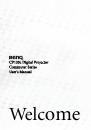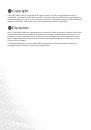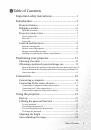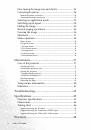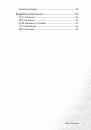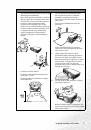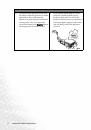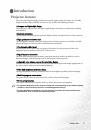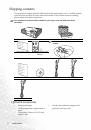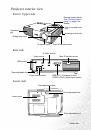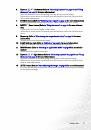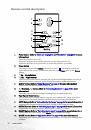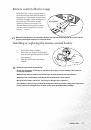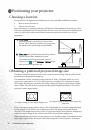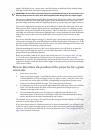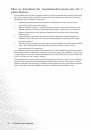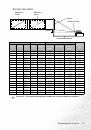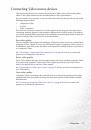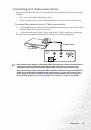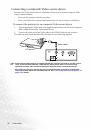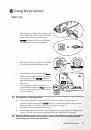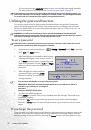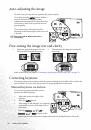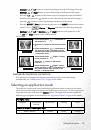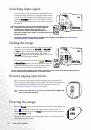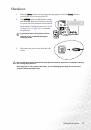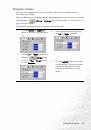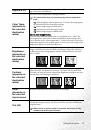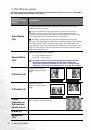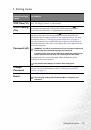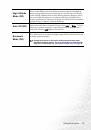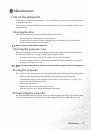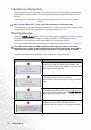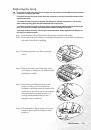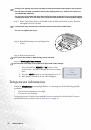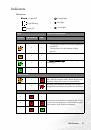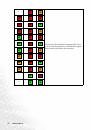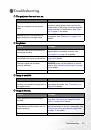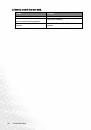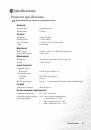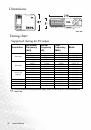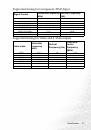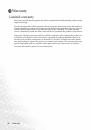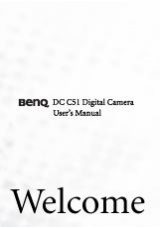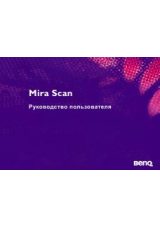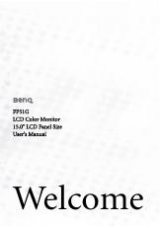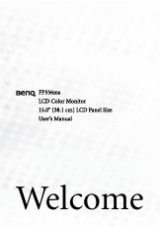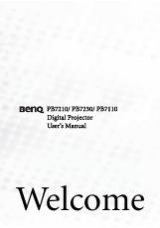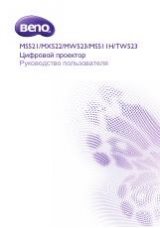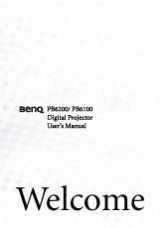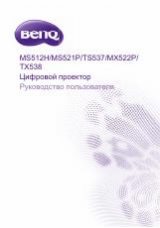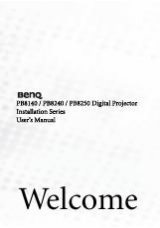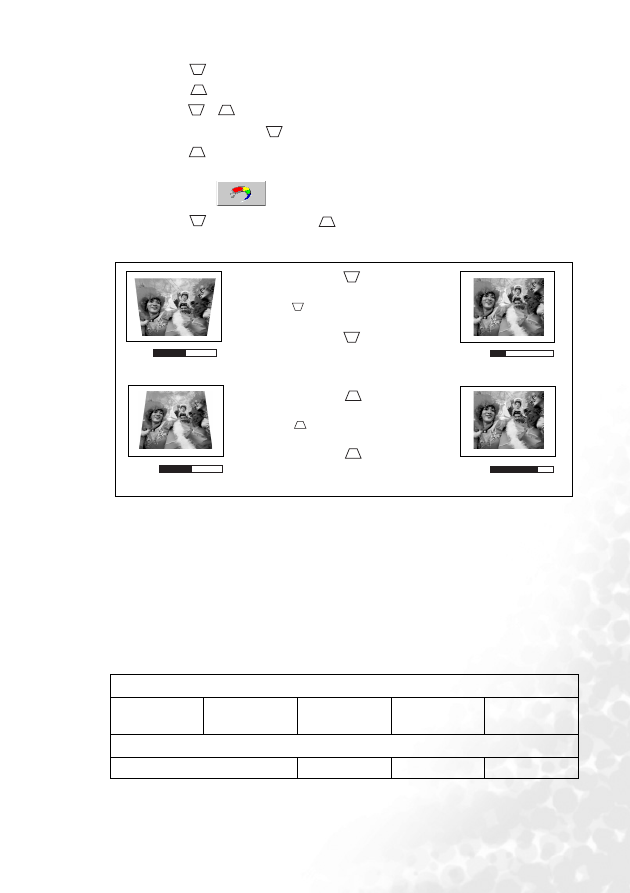
Using the projector
25
Keystone
/
3
Left button to correct keystoning at the top of the image. Press the
Keystone
/
4
Right button to correct keystoning at the bottom of the image.
•
Press the
/
buttons on the remote control to display the status bar labelled
Keystone, then press the
button to correct keystoning at the top of the image or
press the
button to correct keystoning at the bottom of the image.
•
Press the MENU/
6
Down button on the projector or the MENU button on the remote
control. Go to
Picture --> Keystone and adjust the values by pressing the
Keystone
/
3
Left or Keystone
/
4
Right buttons on the projector, or the
3
Left or
4
Right buttons on the remote control.
For example,
Automatic keystone correction
Your projector is equipped with Autokeystone function that corrects keystoning
automatically. See
"Autokeystone (On)" on page 30
for details.
Selecting an application mode
The projector is preset with several predefined application modes so that you can choose
one to suit your operating environment and input source picture type. To select a operation
mode that suits your need, press the MODE button. The application modes available for
different types of signals are shown below. See
for details.
0
Keystone
-6
Keystone
0
Keystone
+6
Keystone
1. Press the Keystone
/
3
Left button on
the projector or
2. Press the
button on the remote control
or
3. Press the Keystone
/
3
Left button on
the projector, or the
3
Left button on the
remote control when you are in the Picture
--> Keystone menu.
1. Press the Keystone
/Right
4
button
on the projector or
2. Press the
button on the remote
control or
3. Press the Keystone
/Right
4
button
on the projector, or the
4
Right button on
the remote control when you are in the
Picture --> Keystone menu.
PC Signal Input
Brightest
Presentation
(default)
sRGB/Photo
Gaming
Video
YPbPr / S-Video / Video Signal Input
Movie (default)
Cinema
Photo
Gaming