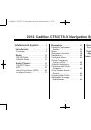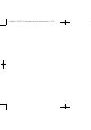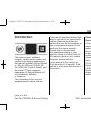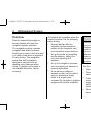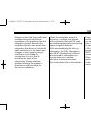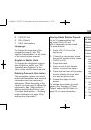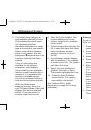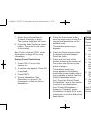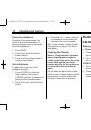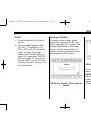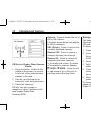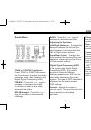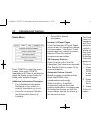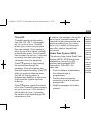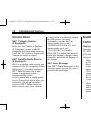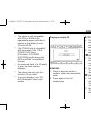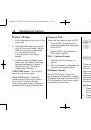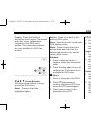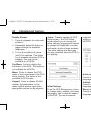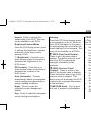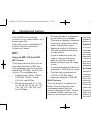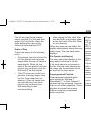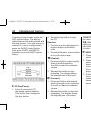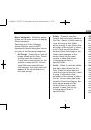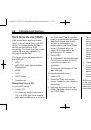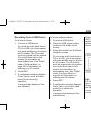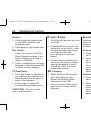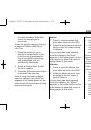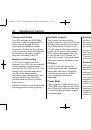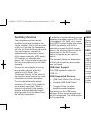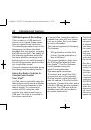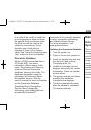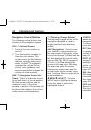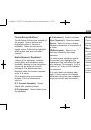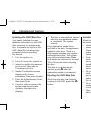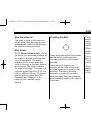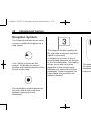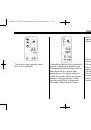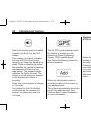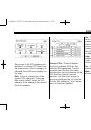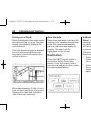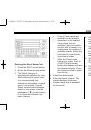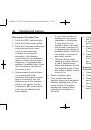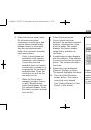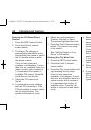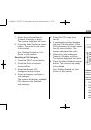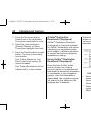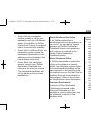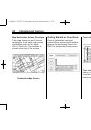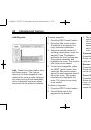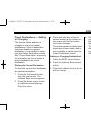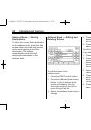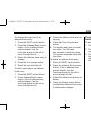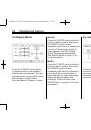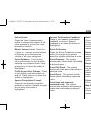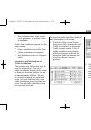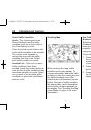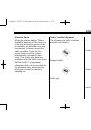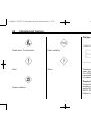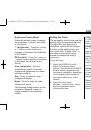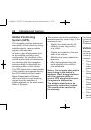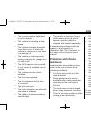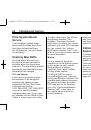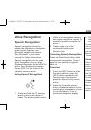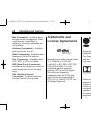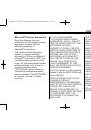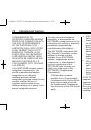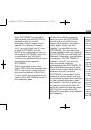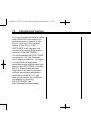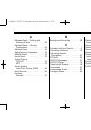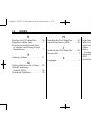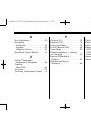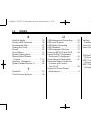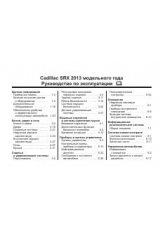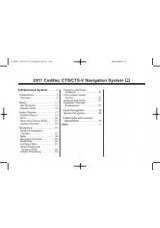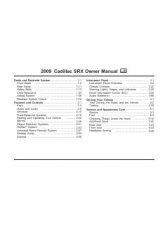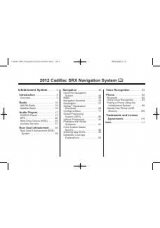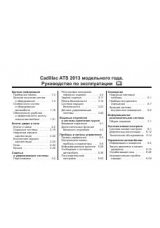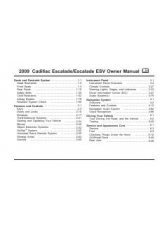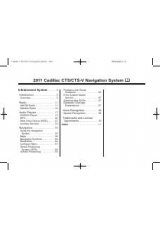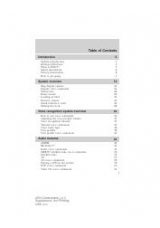Инструкция для CADILLAC CTS-V SEDAN (2012) навигационная система, CTS SEDAN (2012) навигационная система, CTS SEDAN (2012), CTS-V SEDAN (2012)
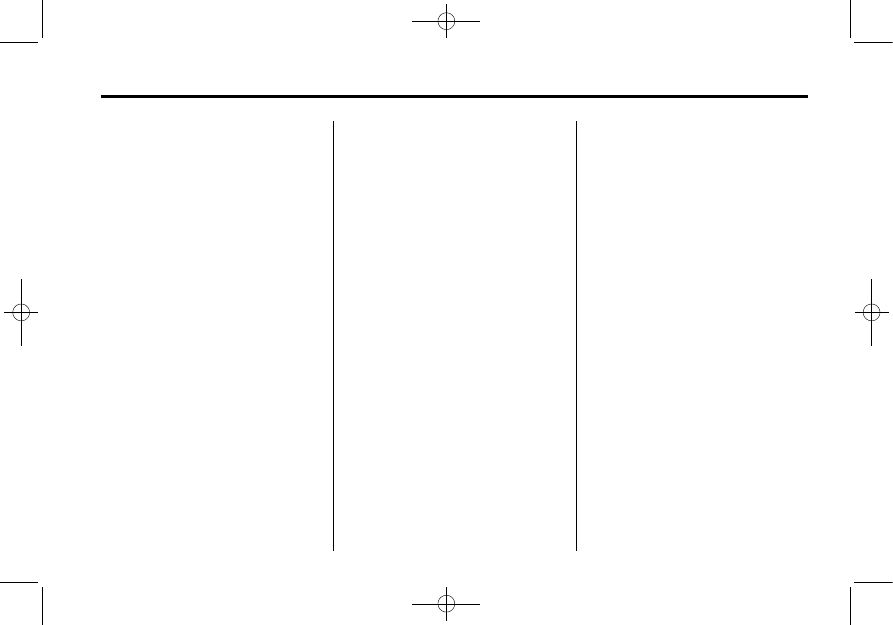
Black plate (9,1)
Cadillac CTS/CTS-V Navigation System (Includes Mex) - 2012
Infotainment System
9
7. Select the route preference
(Fastest, Shortest, or Easy).
The system highlights the route.
8. Press the Start Guidance screen
button. The route is now ready
to be started.
See
“
Point of Interest (POI)
”
under
for more
information.
Storing Preset Destinations
1. Press VOL/
O
to turn the
system on.
2. A caution may appear. Press OK
to proceed.
3. Press DEST.
4. Enter a destination. See
for
information on how to enter a
destination.
5. Press the Add screen button
from the map screen to add the
current final destination to the
address book.
The address book screen
appears.
6. Press the Name screen button.
An alpha-keyboard displays.
Enter the name.
7. Press and hold one of the
screen buttons at the bottom of
the screen until the text in the
button changes.
The address book entry
name appears in that preset
destination screen button and is
now available to select from the
Select Destination screen.
See
“
Using the Stored Preset
Destinations
”
next in this section
to select it as a destination.
See
“
Preset Destinations
—
Adding or Changing
”
under
for more
information on how to add preset
destinations.
Using the Stored Preset
Destinations
These destinations are available for
selection while driving.
1. Press VOL/
O
to turn the
system on.
2. A caution may appear. Press OK
to proceed.
3. Press DEST.
4. Select one of the available
preset destination screen
buttons. The system calculates
the route.
5. Select the route preference
(Fastest, Shortest, or Easy).
The system highlights the route.
6. Press the Start Guidance screen
button. The route is now ready
to be started.
See
“
Preset Destination
”
under
for more
information.