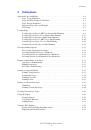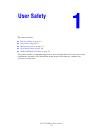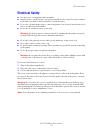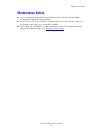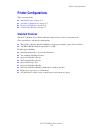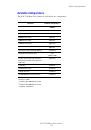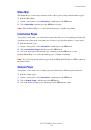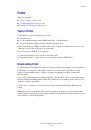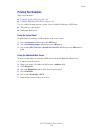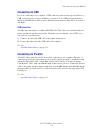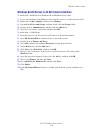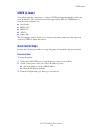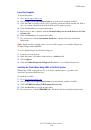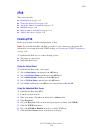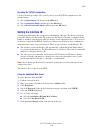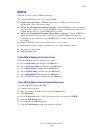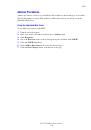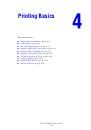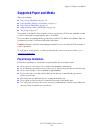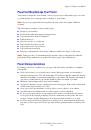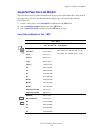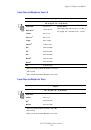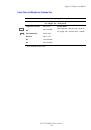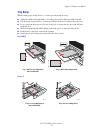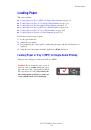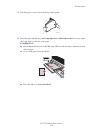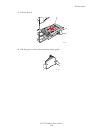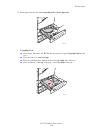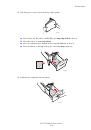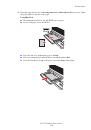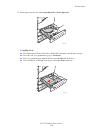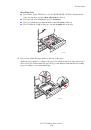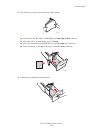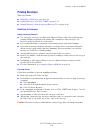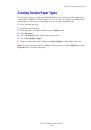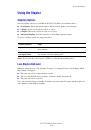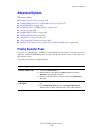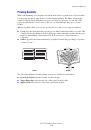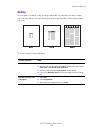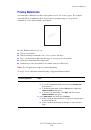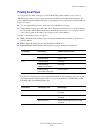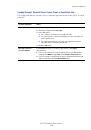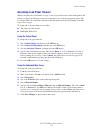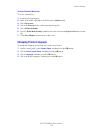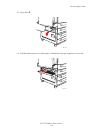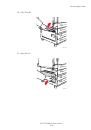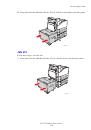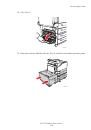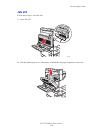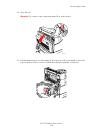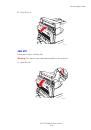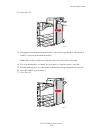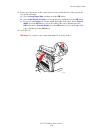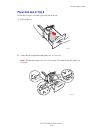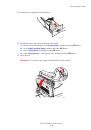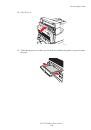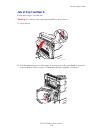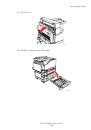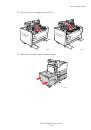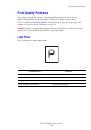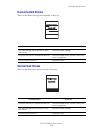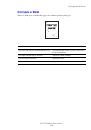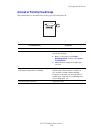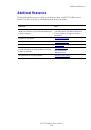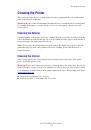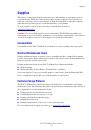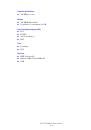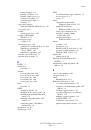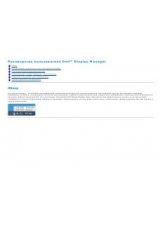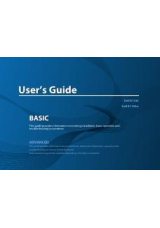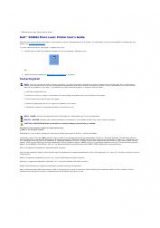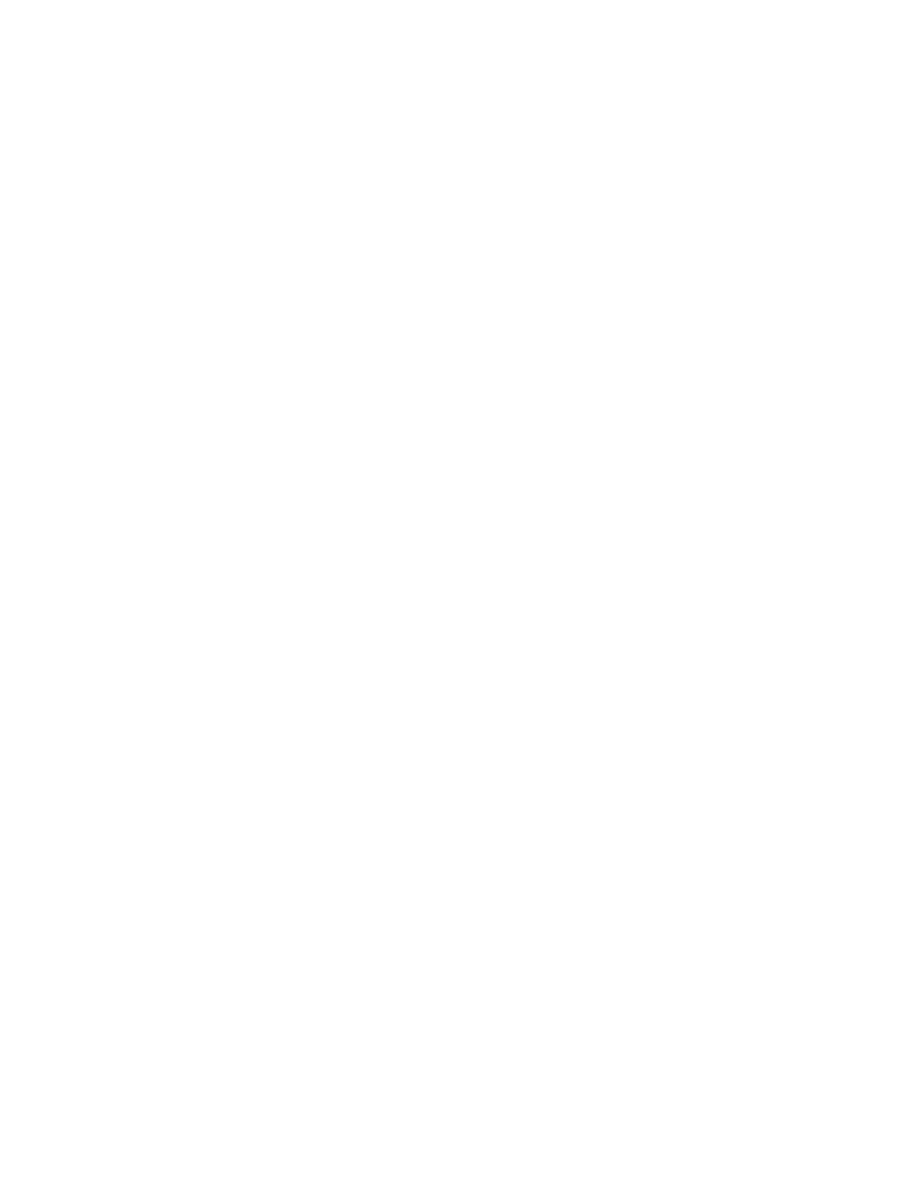
Automatic Diagnostic Tools
Dell 7330 Mono Laser Printer
6-2
Automatic Diagnostic Tools
This topic includes:
■
Online Diagnostics Technical Support
■
Dell provides several automatic diagnostic tools to help you produce and maintain print
quality.
Online Diagnostics Technical Support
Online Diagnostics Technical Support is an automated, Internet-based support system. Use
your default web browser to send diagnostic information from your printer to our web site for
analysis. Online Diagnostics Technical Support examines the information, diagnoses the
problem, and proposes a solution. If the problem is not resolved with the solution, continue
troubleshooting using specific keyword searches.
There are two ways to access Online Diagnostics Technical Support:
Embedded Web Server
1.
Launch your web browser.
2.
Enter the printer’s IP address in the browser’s
Address
field.
3.
Select
Support
.
4.
Click the
Online Diagnostics Tool
link.
Printer Driver
1.
On the desktop, click
Start
, click
Settings
, and then click
Printers
.
2.
Right-click the printer icon, and then click
Properties
.
3.
Click the
Printing Preferences
button.
4.
Select the
Advanced
tab.
5.
Click the
Dell Web Links
button.
6.
Click the
Online Diagnostics Technical Support
link.
If you have other questions or problems, click the appropriate Online Diagnostics Technical
Support topic to continue.
Status Monitor Alerts
Status Monitor is a tool that is installed with your Windows printer driver. It automatically
checks the printer status when you send a print job. If the printer is unable to print your job,
Status Monitor automatically displays a message on your computer screen to let you know that
the printer needs attention. The message also explains how to fix the problem.
Note:
Status Monitor is available from the Windows printer driver for printer connected to the
network via TCP/IP.