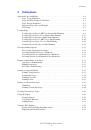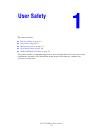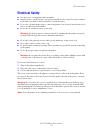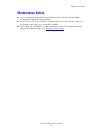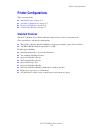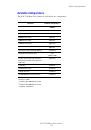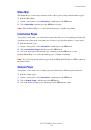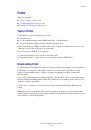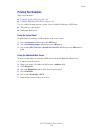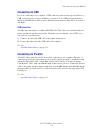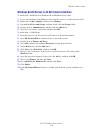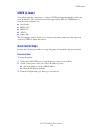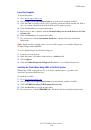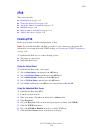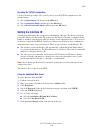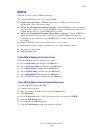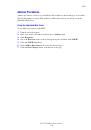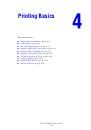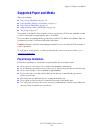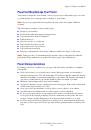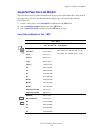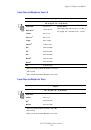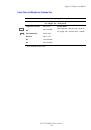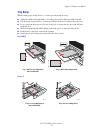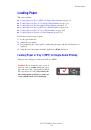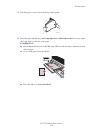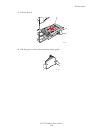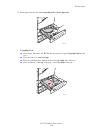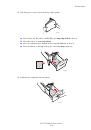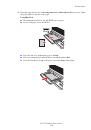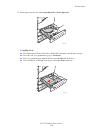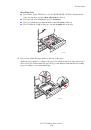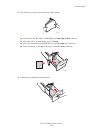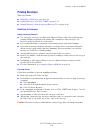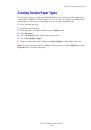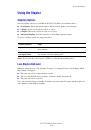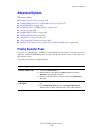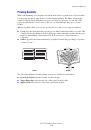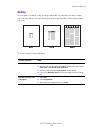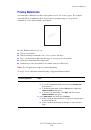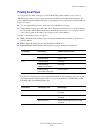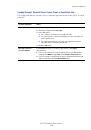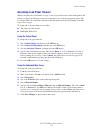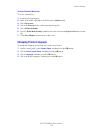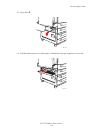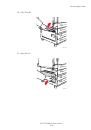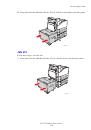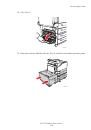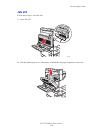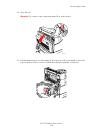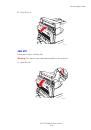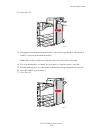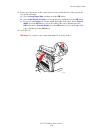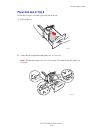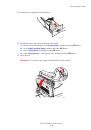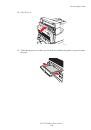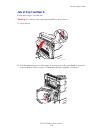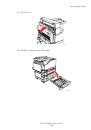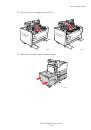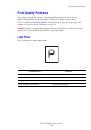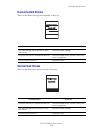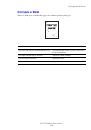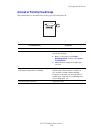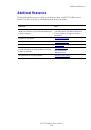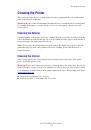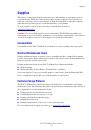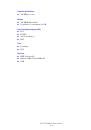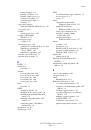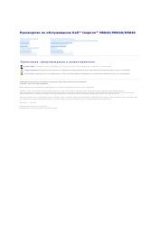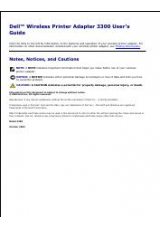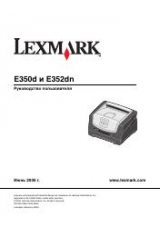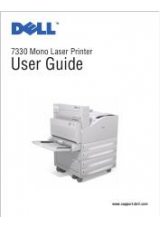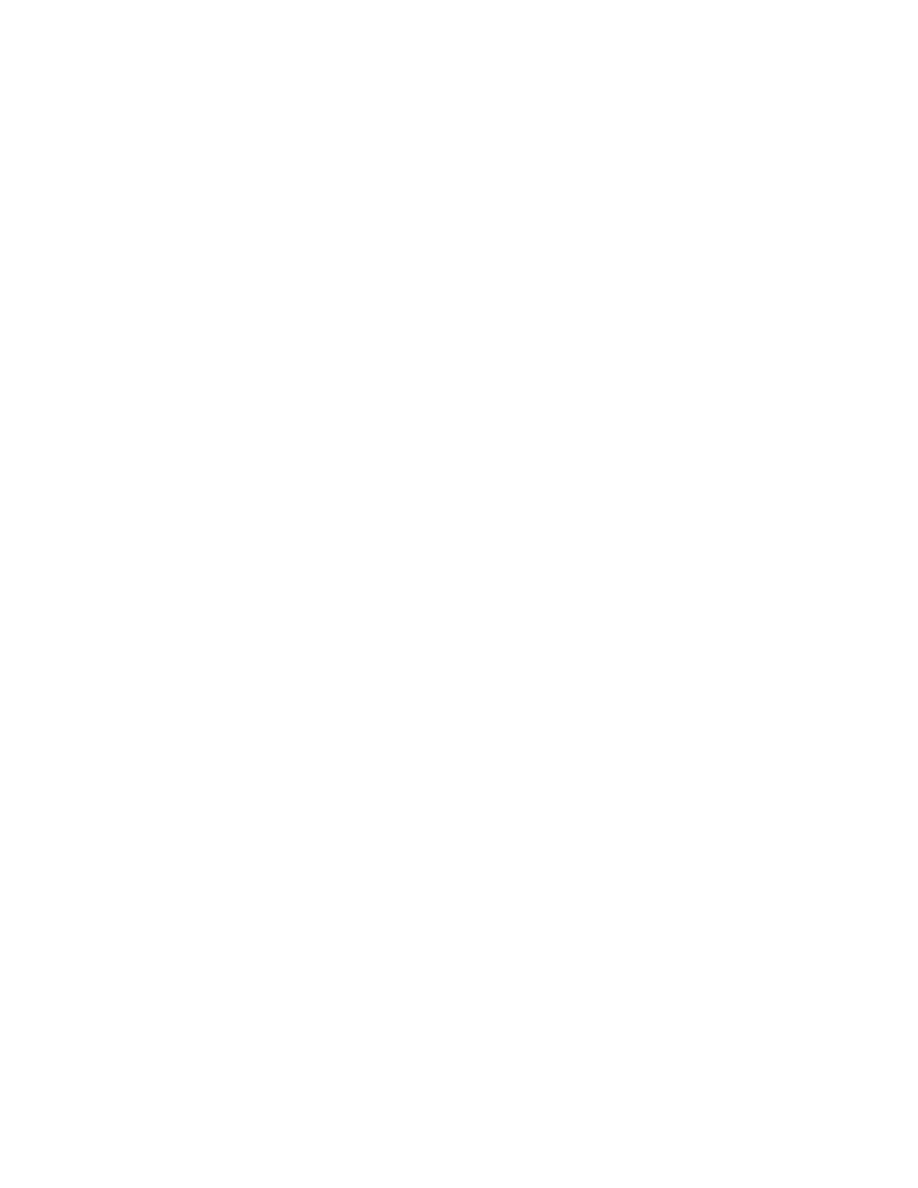
Macintosh OS X, Version 10.3 and Higher
Dell 7330 Mono Laser Printer
3-21
6.
Select
Dell
from the list of manufacturers in the lower drop-down menu.
7.
Select the appropriate printer from the list of available printers.
8.
Click the
Add
button.
USB Connection
To install the printer driver from the
Software and Documentation CD
:
1.
Insert the CD into the CD drive.
2.
Open the
Printer Setup Utility
.
Note:
To locate utilities on the Macintosh hard drive, open the
Applications
folder, and
then open the
Utilities
folder.
3.
Click the
Add
button.
4.
Select the
Default Browser
in the upper left corner of the
Printer Browser
.
5.
Select the USB-connected printer in the printers window. The Printer Browser selects the
appropriate printer configuration in the
Print Using
drop-down list.
■
If the appropriate printer configuration is selected, proceed to Step 8.
■
If the appropriate printer configuration is not selected, proceed to Step 6.
6.
Select
Dell
from the manufacturers in the drop-down menu.
7.
Select the appropriate printer configuration from the list of available printers.
8.
Click the
Add
button. The printer is displayed as an available printer in the Printer Setup
Utility.
LPD Connection
To install the printer driver from the
Software and Documentation CD
:
1.
Insert the CD into the CD drive and select the VISE installer to install the printer software.
2.
Once installation is complete, open the
Printer Setup Utility
.
Note:
To locate utilities on the Macintosh hard drive, open the
Applications
folder, and
then open the
Utilities
folder.
3.
Click the
Add
button.
4.
Select
IP Printer
from the upper left corner of the
Printer Browser
.
5.
Select
LPD
from the pull-down menu.
6.
Enter the printer’s IP address in the
Address
field.
7.
Click the
Add
button. The printer is added to the list.