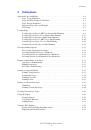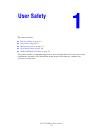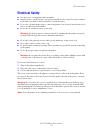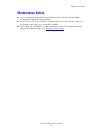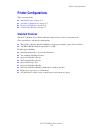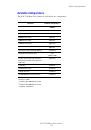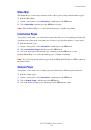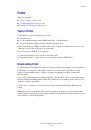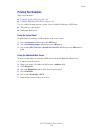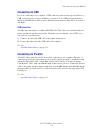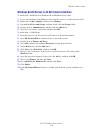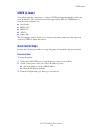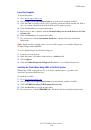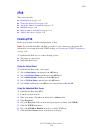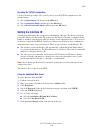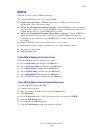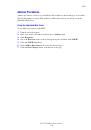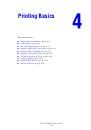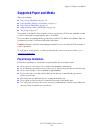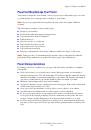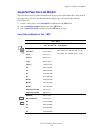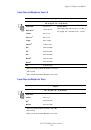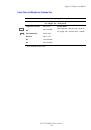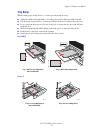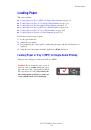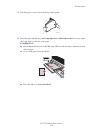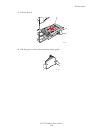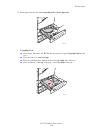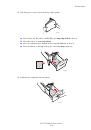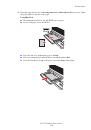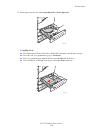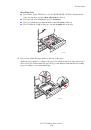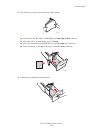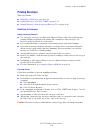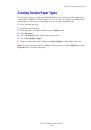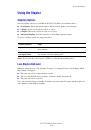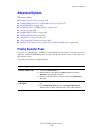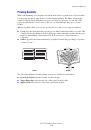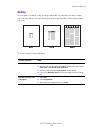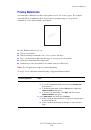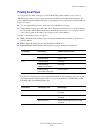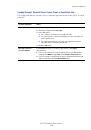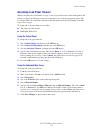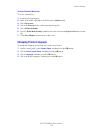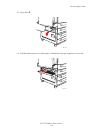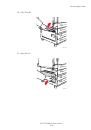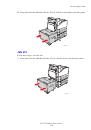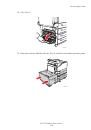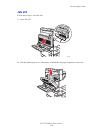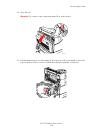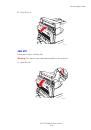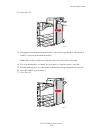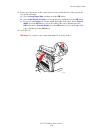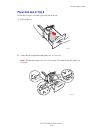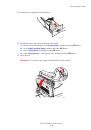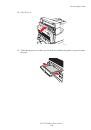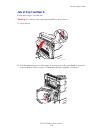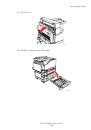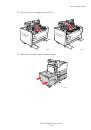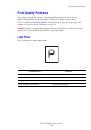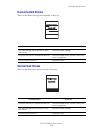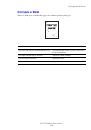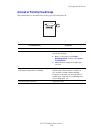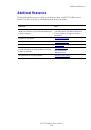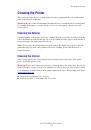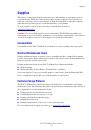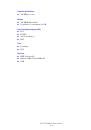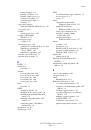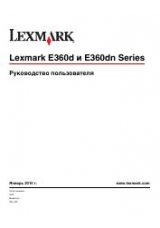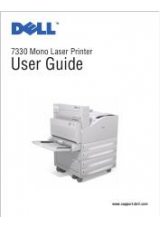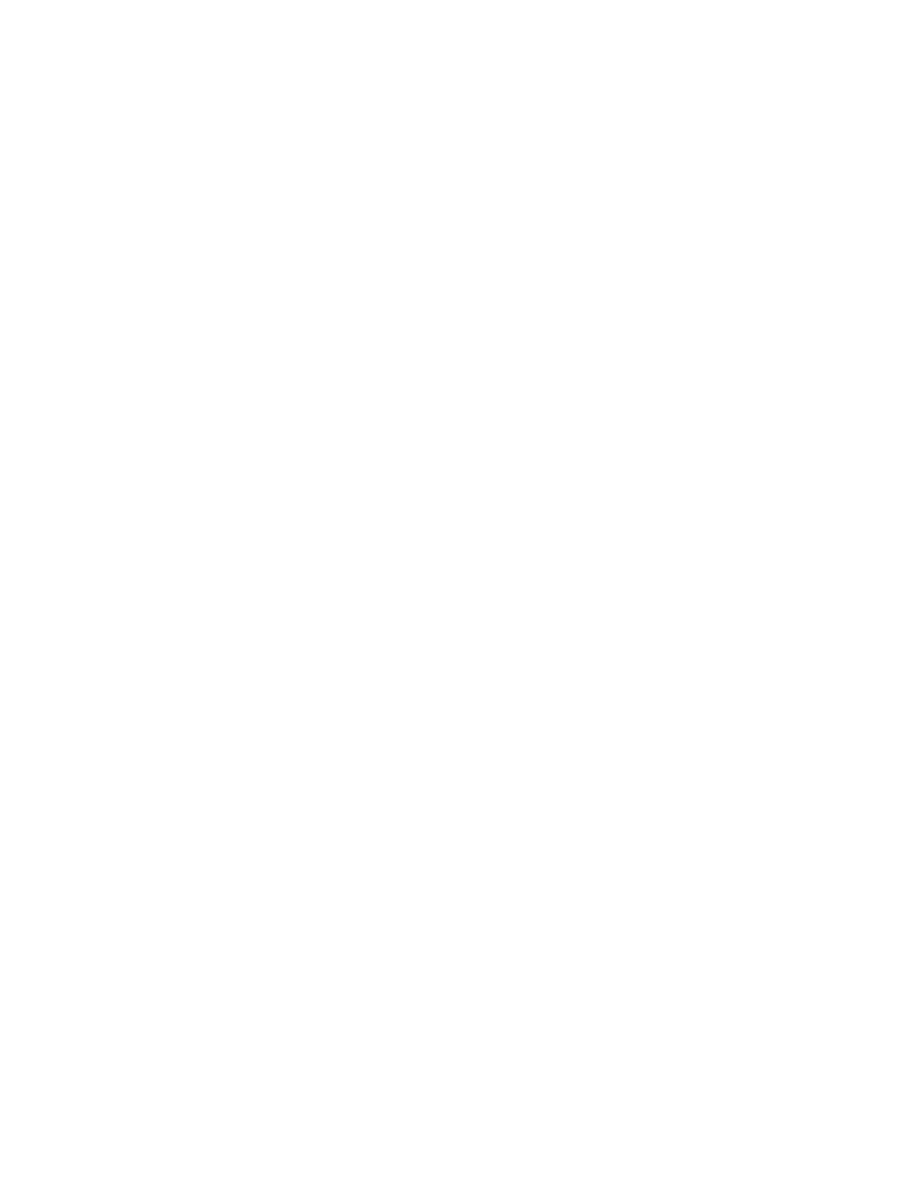
Configuring the Network Address
Dell 7330 Mono Laser Printer
3-5
Configuring the Network Address
This section includes:
■
■
Automatically Setting the Printer’s IP Address
■
Dynamic Methods of Setting the Printer’s IP Address
■
Manually Setting the Printer’s IP Address
TCP/IP and IP Addresses
If your computer is on a large network, contact your network administrator for the appropriate
TCP/IP addresses and additional configuration information.
If you are creating your own small Local Area Network or connecting the printer directly to
your computer using Ethernet, follow the procedure for automatically setting the printer’s
Internet Protocol (IP) address.
PCs and printers primarily use TCP/IP protocols to communicate over an Ethernet network.
With TCP/IP protocols, each printer and computer must have a unique IP address. It is
important that the addresses are similar, but not the same; only the last digit needs to be
different. For example, your printer can have the address 192.168.1.2 while your computer has
the address 192.168.1.3. Another device can have the address 192.168.1.4.
Generally, Macintosh computers use either TCP/IP or the EtherTalk protocol to talk to a
networked printer. For Mac OS X systems, TCP/IP is preferred. Unlike TCP/IP, however,
EtherTalk does not require printers or computers to have IP addresses.
Many networks have a Dynamic Host Configuration Protocol (DHCP) server. A DHCP server
automatically programs an IP address into every PC and printer on the network that is
configured to use DHCP. A DHCP server is built into most cable and DSL routers. If you use a
cable or DSL router, see your router’s documentation for information on IP addressing.
See also:
Automatically Setting the Printer’s IP Address
If the printer is connected to a small established TCP/IP network without a DHCP server, use
the installer on the
Software and Documentation CD
to detect or assign an IP address to your
printer. For further instructions, insert the
Software and Documentation CD
into your
computer’s CD drive. After the Dell Printer Installer launches, follow the prompts for
installation.
Note:
For the automatic installer to function, the printer must be connected to an established
TCP/IP network.