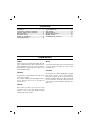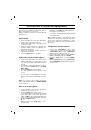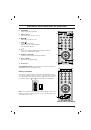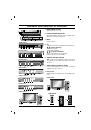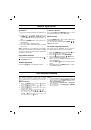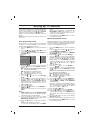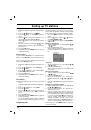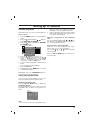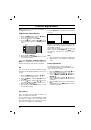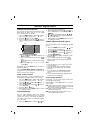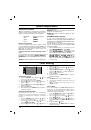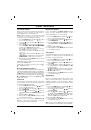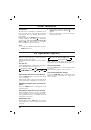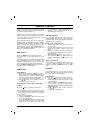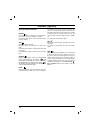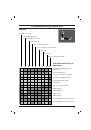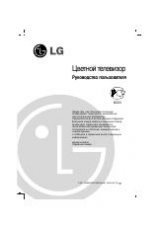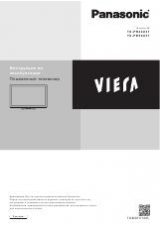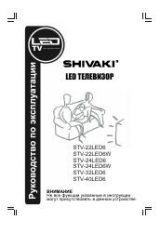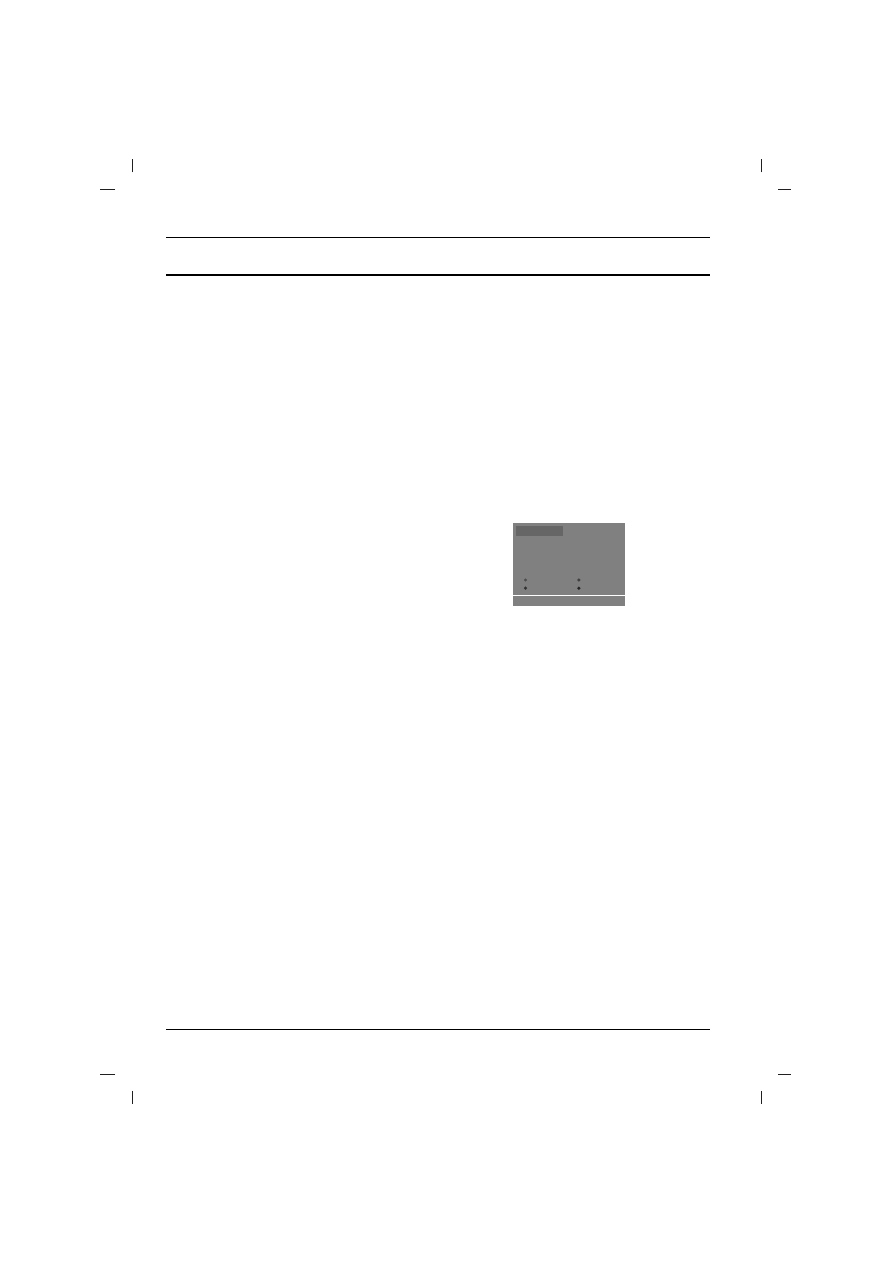
Assigning a station name
1. Repeat the ‘Manual programme tuning’ steps 1
to 3.
2. Press the
D
D
/
E
E
button to select
Name
.
3. Press the
G
G
button on the
Name
pull-down
menu.
4. Press the
D
D
button. You can use a blank,
+
,
-
, the
numeric
0
to
9
and the alphabet
A
to
Z
.
With the
E
E
button you can select in the opposite
direction.
5. Select the position by pressing the
F
F
/
G
G
button
and then take your choice of the second charac-
ter, and so on.
6. Press the
OK
button.
7. Repeatedly press the
MENU
button to return to
normal TV viewing.
Booster (option)
In some models,
Booster
is an optional function.
Only a set with
Booster
can perform this function.
If the reception is poor at the fringe area of the TV
signal, select
Booster
to
On
.
1 Repeat the ‘Manual programme tuning’ steps 1
to 3.
2. Press the
D
D
/
E
E
button to select
Booster
.
3. Press the
G
G
button.
4. Press the
D
D
/
E
E
button to select
On
or
Off
on
the
Booster
pull-down menu.
5. Press the
OK
button.
6. Repeatedly press the
MENU
button to return to
normal TV viewing.
Fine tuning
Normally fine tuning is only necessary if reception
is poor.
1 Repeat the ‘Manual programme tuning’ steps 1
to 3.
2. Press the
D
D
/
E
E
button to select
Fine
.
3. Press the
G
G
button.
4. Press the
F
F
/
G
G
button to fine tune for the best
picture and sound on the
Fine
pull-down
menu.
5. Press the
OK
button.
6. Repeatedly press the
MENU
button to return to
normal TV viewing.
The finely tuned programme will be indicated
by yellow number during programme selection.
Programme edit
This function enables you to delete or skip the
stored programmes. You can also move some sta-
tions to other programme numbers or insert a blank
station data into the selected programme number.
1. Press the
MENU
button to select the Station
menu.
2. Press
the
G
G
button and then
D
D
/
E
E
button to
select
Programme edit
.
3. Press the
G
G
button to display the
Programme
edit
menu.
Deleting a programme
1. Select a programme to be deleted with the
D
D
/
E
E
or
F
F
/
G
G
button.
2. Press the RED button twice.
The selected programme is deleted, and all the
following programmes are shifted up one posi-
tion.
Copying a programme
1. Select a programme to be copied with the
D
D
/
E
E
or
F
F
/
G
G
button.
2. Press the GREEN button.
All the following programmes are shifted down
one position.
Moving a programme
1. Select a programme to be moved with the
D
D
/
E
E
or
F
F
/
G
G
button.
2. Press the YELLOW button.
3. Move the programme to the desired pro-
gramme number with the
D
D
/
E
E
or
F
F
/
G
G
but-
ton.
4. Press the YELLOW button again to release this
function.
Skipping a programme number
1. Select a programme number to be skipped with
the
D
D
/
E
E
or
F
F
/
G
G
button.
2. Press the BLUE button. The skipped pro-
gramme turns to blue.
3. Press the BLUE button again to release the
skipped programme. When a programme num-
ber is skipped it means that you will be unable
to select it using the
D
D
/
E
E
button during nor-
mal TV viewing. If you want to select the
skipped programme, directly enter the pro-
gramme number with the NUMBER buttons or
select it in the programme edit or table menu.
Repeatedly press the
MENU
button to return to
normal TV viewing.
Setting up TV stations
10
0O
O
AR
O
1D
OOO
5
OO
S
O
69
O
1
OO
C
O
03
OOO
6
OO
S
O
17
O
2
OO
C
O
12
OOO
7
OO
S
O
22
O
3
OO
S
O
66
OOO
8
OO
C
O
09
O
4
OO
S
O
67
OOO
9
OO
C
O
11
Delete
OOOO
Copy
Move
OOOOOO
Skip
O
O
OO
C
O
01
()}{
O
OK
O
MENU
Programme edit