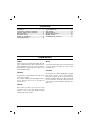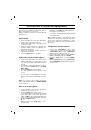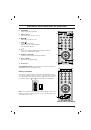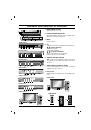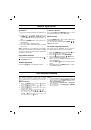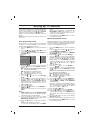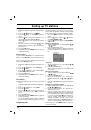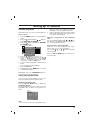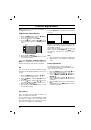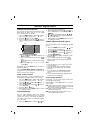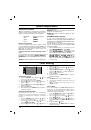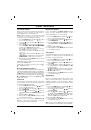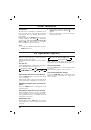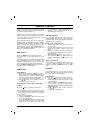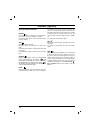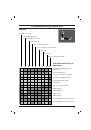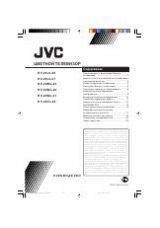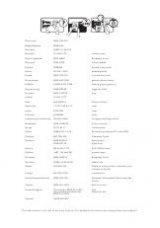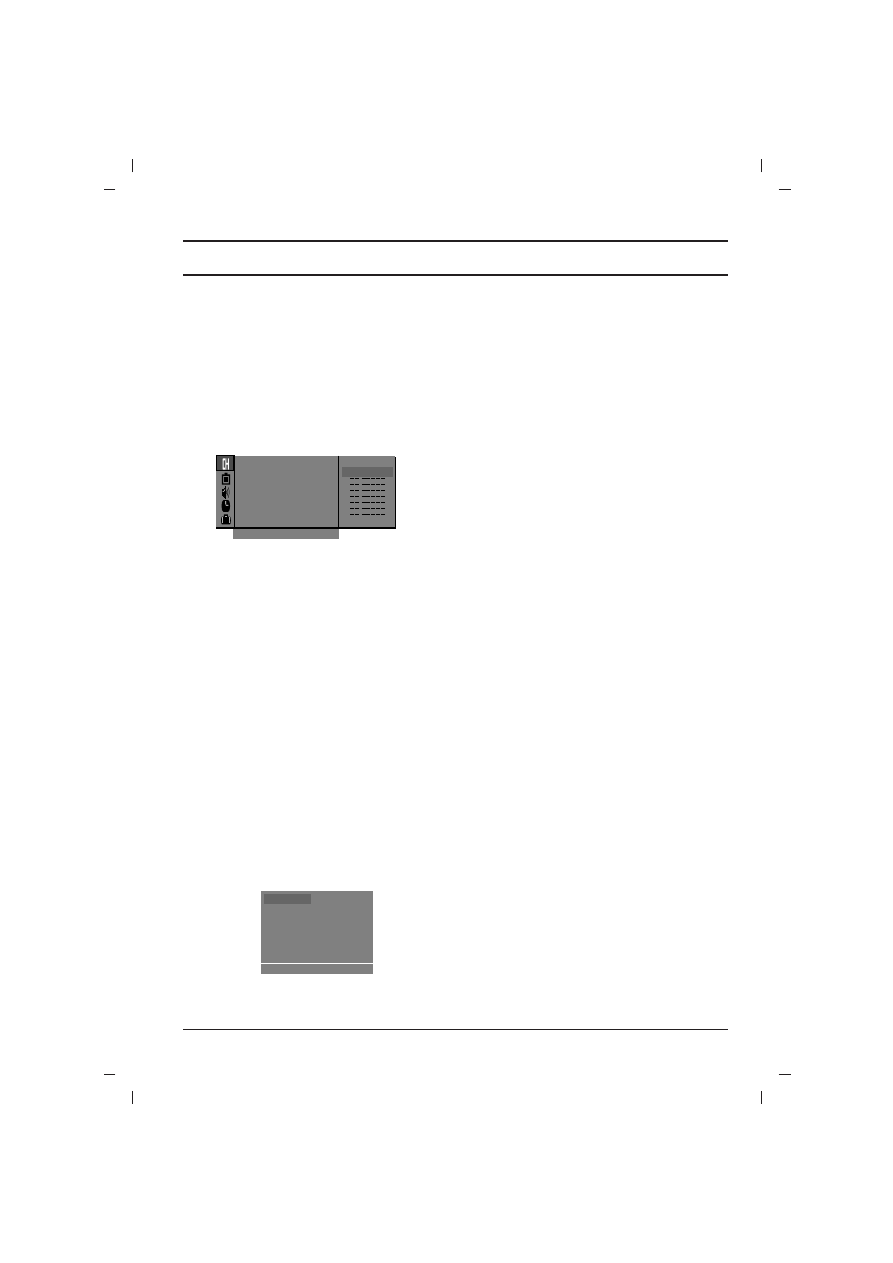
Favourite programme
This function lets you select your favourite pro-
grammes directly.
1. Press the
MENU
button to select the Station
menu.
2. Press
the
G
G
button and then
D
D
/
E
E
button to
select
Favourite programme
.
3. Press the
G
G
button to display the
Favourite
programme
menu.
4. Press
the
D
D
/
E
E
button to select
-- -----
.
5. Select a desired programme with the
F
F
/
G
G
button or NUMBER buttons. Any number
under 10 is entered with a numeric
‘
0
’
(or ‘
00
’)
in front of it, i.e.
‘
05
’
(or ‘
005
’)
for 5.
6. To store another programme, repeat steps 4
and 5.
You can store up to 8 programmes.
7. Press
the
OK
button.
8. Repeatedly press the
MENU
button to return
to normal TV viewing.
Repeatedly press the
FAVOURITE
button to
select stored favourite programmes.
Calling the programme table
You can check the programmes stored in the
memory by displaying the programme table.
Displaying programme table
Press the
LIST
(or BLUE)
button to display the
Programme table
menu.
The programme table appears on the screen. One
programme table contains ten programmes as
below.
Note :
a.
You may find some blue programmes. They
have been set up to be skipped by auto pro-
gramming or in the programme edit mode.
b.
Some programmes with the channel number
shown in the programme table indicate there
is no station name assigned.
Selecting a programme in the programme
table
Select a programme with the
D
D
/
E
E
or
F
F
/
G
G
but-
ton. Then press the
OK
button.The set switches to
the chosen programme number.
Paging through a programme table
There are 10 (or 20) programme table pages
which contain 100 (or 200) programmes.
Pressing the
D
D
/
E
E
or
F
F
/
G
G
button repeatedly
turns the pages.
Press the
LIST
(or BLUE)
button to return to nor-
mal TV viewing.
Setting up TV stations
11
Auto
O
programme
{
Manual
O
programme
{
Program me
O
edit
{
Favourite
O
programme
{
}{
O
0_9
O
()
O
OK
O
MENU
56
n
C
a
0 5
Favourite programme
56
n
C
a
0 5
0O
O
AR
O
1D
OOO
5
OO
S
O
69
O
1
OO
C
O
03
OOO
6
OO
S
O
17
O
2
OO
C
O
12
OOO
7
OO
S
O
22
O
3
OO
S
O
66
OOO
8
OO
C
O
09
O
4
OO
S
O
67
OOO
9
OO
C
O
11
O
O
OO
C
O
01
()}{
O
OK
O
MENU
Station