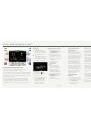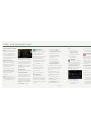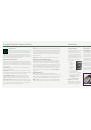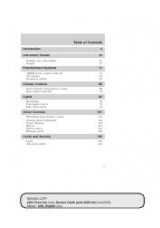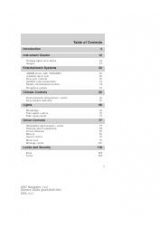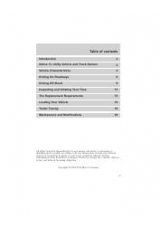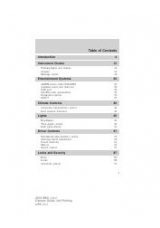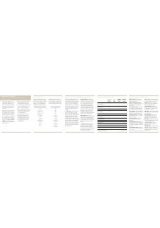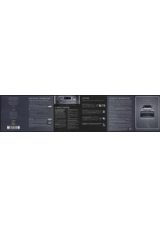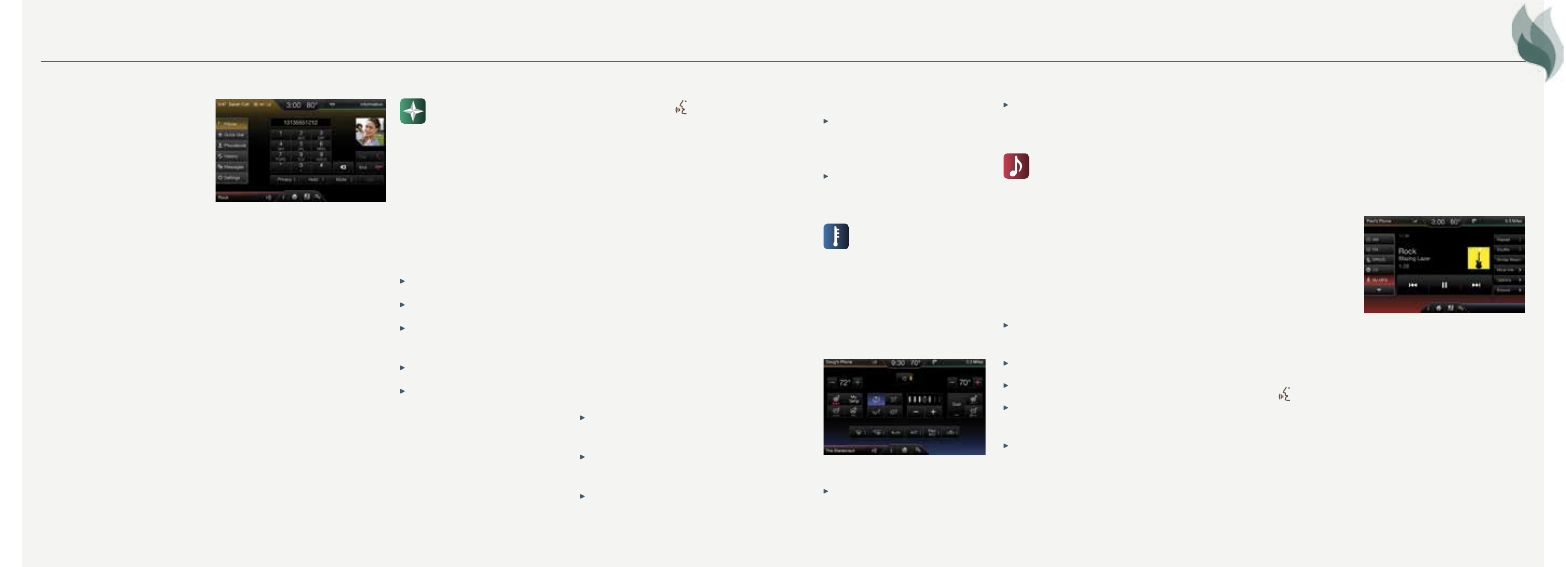
Tips
Save your favorite
locations by touching
“Save to Favorites”
.
Change your map views
from Heading-up,
North-up or 3D.
Climate
Control the temperature,
airflow direction, fan speed and
other climate features for you
and your front passenger. Say
“Climate temperature 72
degrees”
and MyLincoln Touch
will make the adjustment.
Set Your Temperature
Touch the lower-right,
blue Climate corner on
the touchscreen.
Set your exact, desired
temperature by using
the
+
or
–
buttons.
Entertainment
No matter how you store
your music, SYNC makes it yours
to enjoy when you’re behind the
wheel. Just press the lower-left,
red corner of the touchscreen.
From here, you can easily go
between AM/FM, Sirius and other
media sources.
Set Your Radio Presets
Touch the Entertainment
corner on the touchscreen.
Touch FM.
Touch Direct Tune.
Enter the desired station and
touch Enter.
Touch Presets and then touch
and hold one of the memory
preset buttons to save it.
You'll hear a brief mute and
the sound will return once the
station is saved.
Using SYNC to Access
Digital Media
SYNC has a media hub with
multiple inputs, allowing you to
access personal media from your
digital devices. Plug in your USB
media devices, such as phones
and MP3 players, and use SYNC
to play all of your favorite music.
Note:
SYNC indexes your music;
the more information that is
stored on your USB device, the
longer it takes SYNC to index.
Using Voice Commands
to Play Music
1. Plug your media player into
your USB port.
2. Press the voice
button.
When prompted, say
“USB”
,
then follow up by saying a
voice command.
For more information, refer to
the
MyLincoln Touch
chapter
of your
Owner’s Manual
. For
support, visit the website or call
the toll-free number. See the
inside front cover of this guide
for details.
8
9
*if equipped
Using Your Phone with SYNC
Note:
Enter your phone book
contacts with both first and last
names to increase the ability
of SYNC to select the correct
contact. Remember to say the
contact name exactly as it’s listed
in your phone book.
Making a Phone Call
Use SYNC to make a phone
call to anyone in your phone
book by pressing the voice
button. When prompted, give
a voice command.
For example, you could say
“Call Jake Smith at home”
.
SYNC repeats the command
back to you and dials
the number.
Note:
You can also make
phone calls by giving the voice
command
“Dial”
, then verbally
saying the phone number.
Answering Incoming Calls
Whenever you have an incoming
call, you will be able to see the
name and number of the person
calling in your display. Press
ACCEPT
on the touchscreen or
the phone button to answer an
incoming call.
Ending the Call
Press and hold the phone button.
Do Not Disturb Mode
This feature blocks incoming
calls and text messages, and
saves them for later. You still
have access to outgoing calls
when this feature is active. Say
the voice command
“Do not
disturb on”
to enable and
“Do
not disturb off”
to disable.
Navigation
*
Make sure that your
navigation SD card is inserted
into the media port or your
navigation will not work.
Get started with your navigation
system by pressing the
upper-right, green corner.
The available, voice activated
navigation system includes:
SiriusXM Traffic
SiriusXM Travel Link
GPS (Global Positioning
System) technology
3-D mapping
Turn-by-turn navigation
Set a Destination
Set a destination on your
touchscreen by using a street
address, city center, a place on
the map or a point of interest
(POI). The easiest way, however,
is by voice.
1. Press the voice
button.
When prompted, say
“Destination street address”
.
2. The system will ask you
to say the full address and
will display an example
on-screen.
3. You can then speak
the address naturally,
such as:
“One two three
Main Street, Anytown”
.
You can also use the touchscreen
to enter a destination and narrow
your choices by city or street as
you type.
You can choose from up to
three different types of routes:
Fastest:
Uses the fastest
moving roads possible.
Shortest:
Uses the shortest
distance possible.
Eco (EcoRoute):
Uses the
most fuel efficient route.
2 01 4 M K Z H Y B R I D
SYNC
®
with MyLincoln Touch
TM