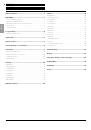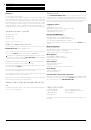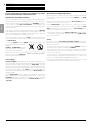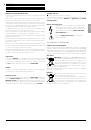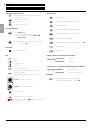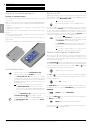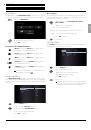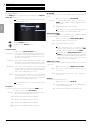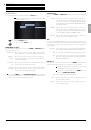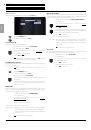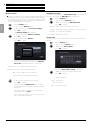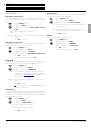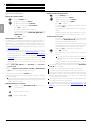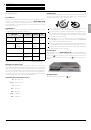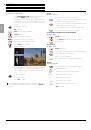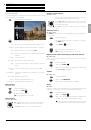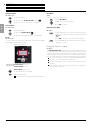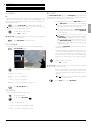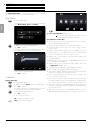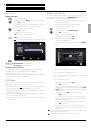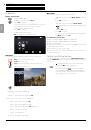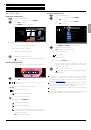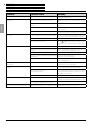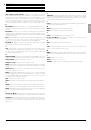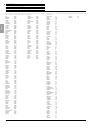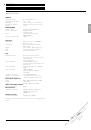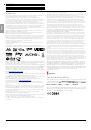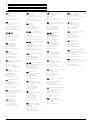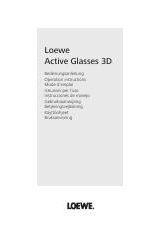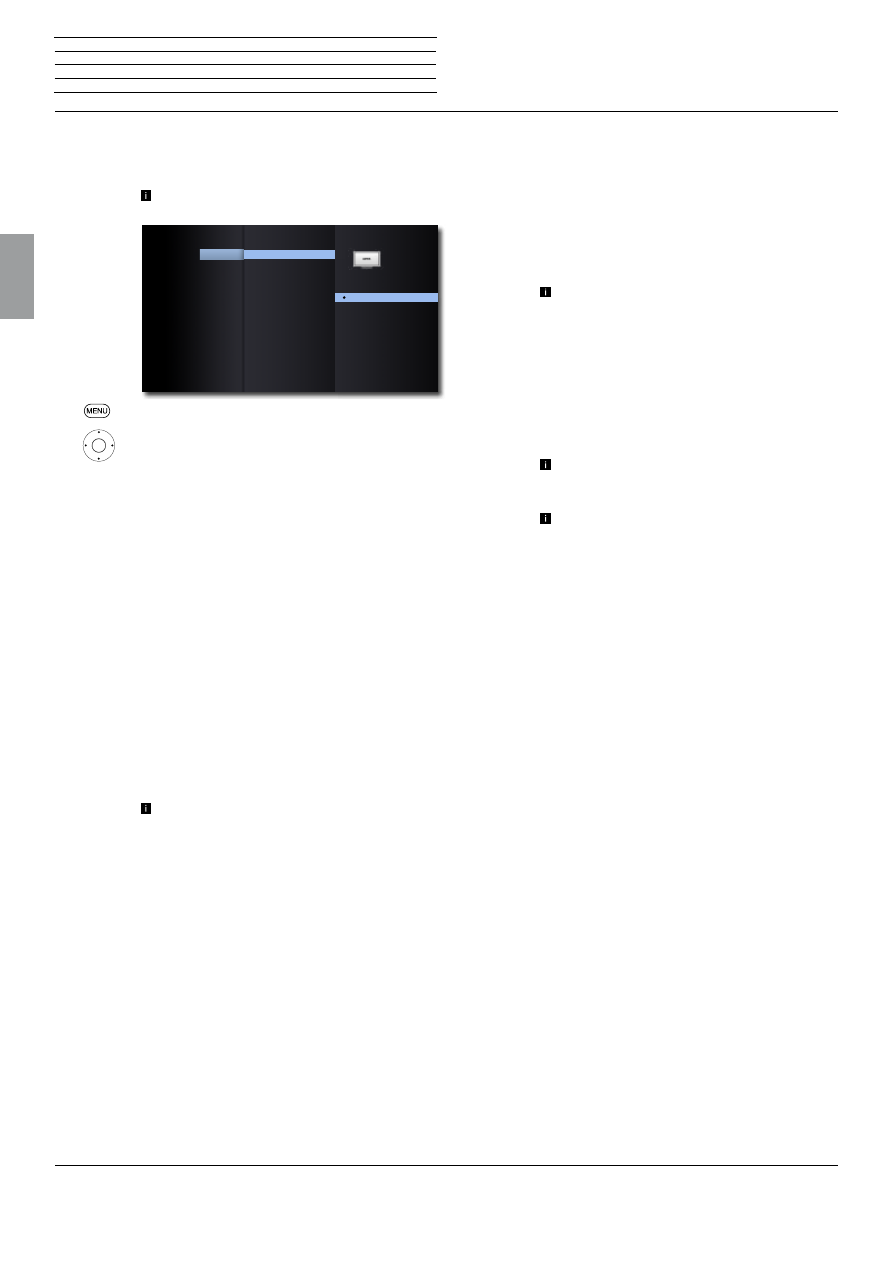
BluTechVision 3D
- 12 -
Instructions for Use
Deutsch
English
Français
Italiano
Español
Nederlands
Português
Magyar
Polski
Č
eština
Display Menu
In the
Display
Menu you can set the screen imaging of your
BluTech-
Vision 3D
on your TV set.
These settings are automatically made when the
HDMI socket is used.
Call up
Settings
Menu.
5
6
Select the
Display
option.
TV Aspect Ratio
45
6
Select
TV Aspect Ratio
option.
4:3 Letterbox Select this setting if a standard TV set with 4:3 TV As-
pect Ratio is connected. Recordings in wide-screen
TV Aspect Ratio appear with a black bar at the top
and bottom of the screen
4:3 Panscan Select this setting if a standard TV set with 4:3 TV
Aspect Ratio is connected. The picture fills the entire
screen, but crops the area on both sides if required.
16:9 Original Select this setting if a wide-screen TV set with 16:9
TV Aspect Ratio is connected. The 4:3 picture in the
original 4:3 TV Aspect Ratio is displayed with black
bars on the left and right of the screen.
16:9 Full Select this setting if a wide-screen TV set with 16:9
TV Aspect Ratio is connected. The 4:3 picture is
stretched horizontally (with the same TV Aspect
Ratio) so as to fill out the entire screen.
Depending on the TV set, not all settings will be
available.
Resolution
You can set the resolution of the video signal at the
HDMI
socket.
45
6
Select the option
Resolution
.
Automatic The picture is automatically set to the highest possi-
ble resolution depending on the TV set
576p Output in the 576 line Progressive Mode
720p Output in the 720 line Progressive Mode
1080i Output in the 1080 line Interlaced Mode
1080p Output in the 1080 line Progressive Mode
:
:
:
:
:
TV Aspect Ratio
1080p Display Mode
HDMI Color Setting
3D Mode
Resolution
4:3 Letter Box
4:3 Pan Scan
16:9 Original
16:9 Full
AUDIO
LOCK
NETWORK
OTHERS
LANGUAGE
DISPLAY
4k UltraHD
4K UltraHD
This function can be used to scale up video signals to the 4K/UltraHD
mode.
45
6
Select the option
4K UltraHD
.
Automatic If a 4K/UltraHD capable device is connected to
HDMI
, content can be scaled up to 4K/UltraHD and
played back
Off Playback takes place without scaling
This device only scales 24 Hz video material from
Blu-ray discs into the 4K/UltraHD mode.
1080p Display Mode
Select the option
24Hz
to smoothly show movies on HDMI-compatible
TV sets with 1080 lines at a frame rate of 24Hz.
45
6
Select the option
1080p Display Mode
.
24HZ Frame rate 24Hz for cinema movies
50HZ Frame rate 50Hz for TV movies
Picture disturbances can occur when changing
between video and movie material in the
24Hz
setting. In this case, select the setting
50Hz
.
Even if the option
1080p Display Mode
is set to
24Hz
, the actual frame rate of the video output will
be specified at 50 Hz or 60 Hz depending on the
format of the video source, if your TV set does not
support the resolution 1080/24p.
HDMI colour setting
Select the video output signal depending on which TV set you have
connected.
45
6
Select the option
HDMI Colour Setting
.
YCbCr Choose this setting if an HDMI socket is being used
on the TV set
RGB Choose this setting if an DVI socket is being used
on the TV set
3D Mode
You can switch the 3D Mode on/off.
45
6
Select the option
3D Mode.
On If a 3D capable device is connected to HDMI OUT, 3D
content can be played back
Off Blu-ray™ 3D media will be played back in 2D
n
Start-up
Display Menu