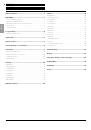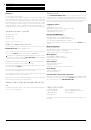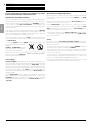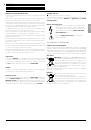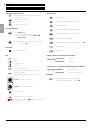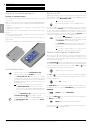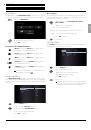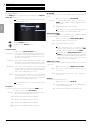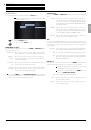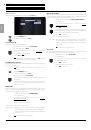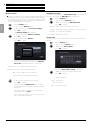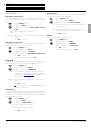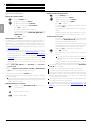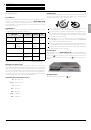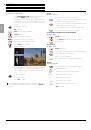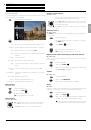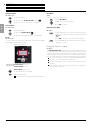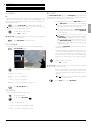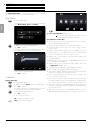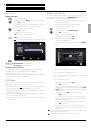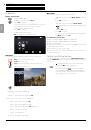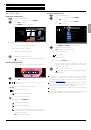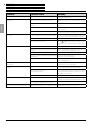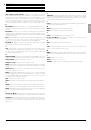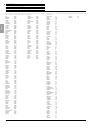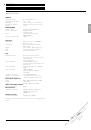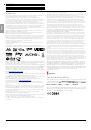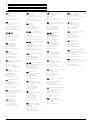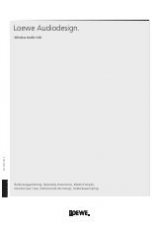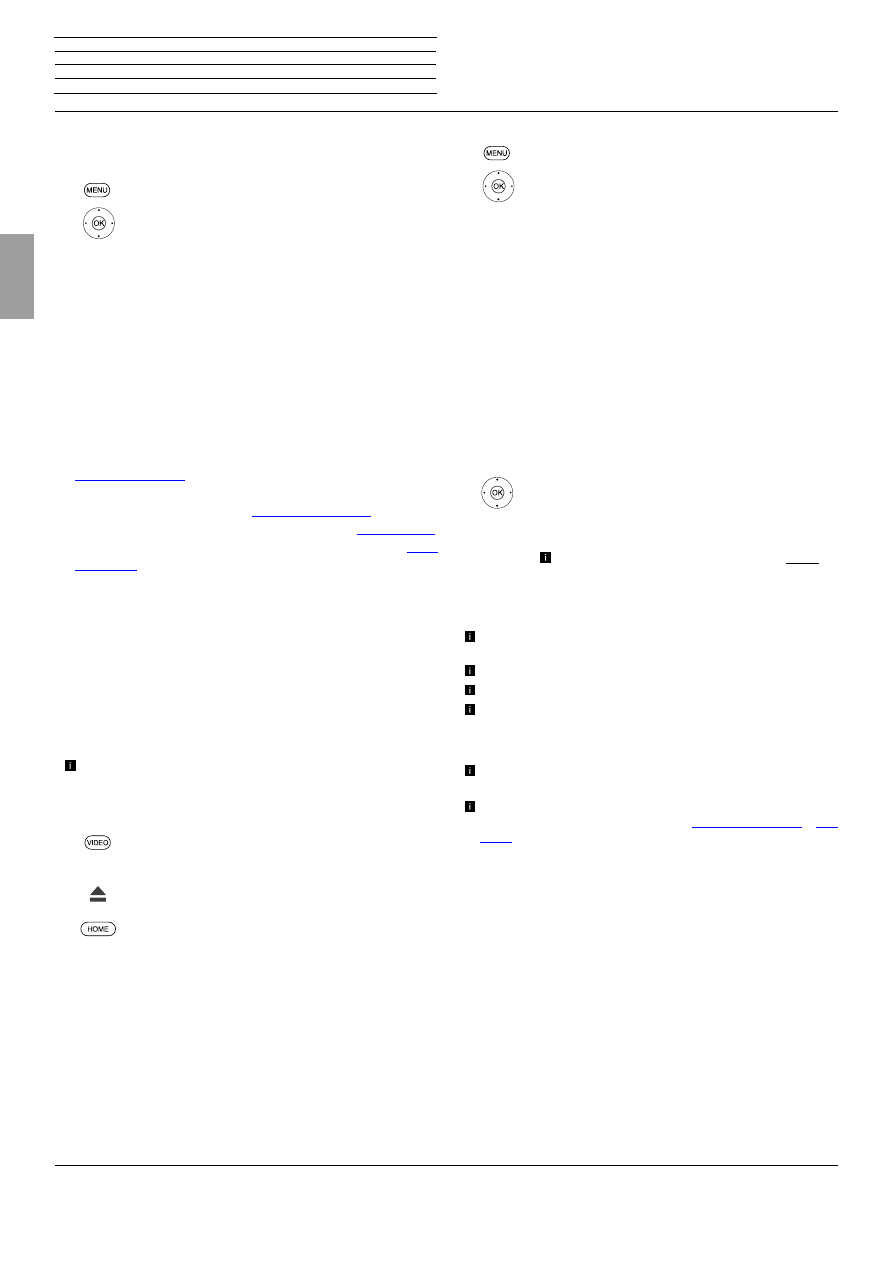
BluTechVision 3D
- 18 -
Instructions for Use
Deutsch
English
Français
Italiano
Español
Nederlands
Português
Magyar
Polski
Č
eština
Updating software
Display the software status
Call up
Settings
Menu.
5
6
Select the option
Others
.
45
6
Select the option
Software
.
45
6
Select the option
Information
.
Press
OK
to confirm.
An information page will be displayed.
You can see the current software in the device on the
right next to the entries
PACK VER
,
MAIN VER
and
SERVO VER
.
Press
OK
to confirm.
Downloading new software
If your device is connected to the internet via your home network, you
can download any software updates that are available directly to it.
Alternatively, you can download a software update suitable for your
device from the Loewe Support Portal onto a USB stick, if required.
•
Enter the following address into the Internet browser of your computer,:
http://support.loewe.tv
•
If you still do not have your own access to the Loewe Support
Portal, set it up now. Click on
Register free-of-charge.
Fill out the
information for your account and then click on
Create account
.
Please check whether all data is correct and then click on
Create
account now
. Shortly thereafter, you receive an email at the already
specified address. Click on the link given above to confirm your
registration. After successful registration, you will receive an email
for confirmation.
•
Enter
your email address
and a
password
under
Access to
your account.
•
Click on
Register Loewe product
-
BluTech
-
BluTechVision
3D
and enter the requested data for your device.
Download the file shown in the
Software
area.
Unzip the downloaded file (e.g. with 7-zip) and copy the two unzipped
files to a USB stick.
The file system of the USB sticks must be formatted in the format
FAT32 and only one partition may be present. The player does not
support other file systems.
Updating the device's software
Switch on your
BluTechVision 3D
(and the TV set
connected to it).
Remove an inserted disc.
Call up the Main Menu.
Software update via the Internet
Call up
Settings
Menu.
5
6
Select the option
Others
.
45
6
Select the option
Software
.
45
6
Select the option
Update
.
Press
OK
to confirm.
If a software update is available, confirm the download
by pressing
YES.
The update process starts and you can see a progress
display.
The device switches off automatically after a successful
update. Switch the unit on again after 20 seconds.
Software update via USB
Insert the USB stick with the update files into the USB
socket of the
BluTechVision 3D
and wait until the
device has recognised the USB stick.
The software found on the USB stick is checked and a
message appears. If the software is more recent than
that on the device, you can then start the update.
34
Select
Yes
to confirm the security query.
Press
OK
to confirm.
The update process starts and you can see a progress
display.
The USB stick or the mains cable must never be
disconnected from the device during the updating
process!
The device switches off automatically after a successful
update. Switch the unit on again after 20 seconds.
The firmware update is only intended for the Loewe
BluTechVi-
sion 3D
, art. no. 53504!
Only use the software approved by Loewe for your device!
You can find the model designation on the rear of the device.
If another device from Loewe or from a different manufacturer is
loaded with software not intended for the device, this can lead to
damage. Any guarantee and recourse claims for the device shall
consequently lose their validity.
The firmware update does not result in any significant changes
to the technical functions of the device.
You can download a current version of the instructions for use as
a PDF file from the Loewe web page:
http://support.loewe.tv
–
User
guides
.
This is especially recommended after a software update.
n
Control
Updating software