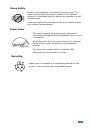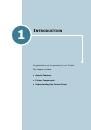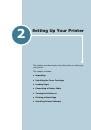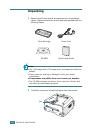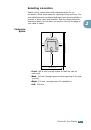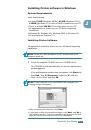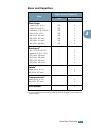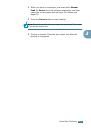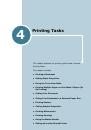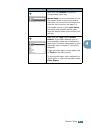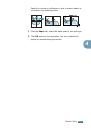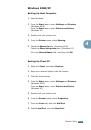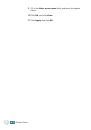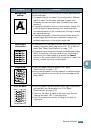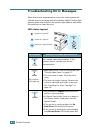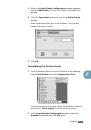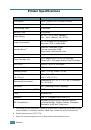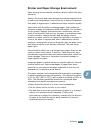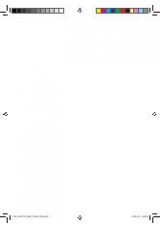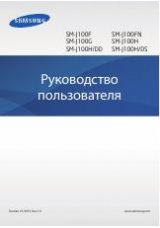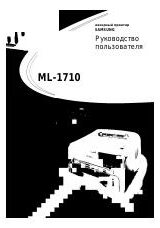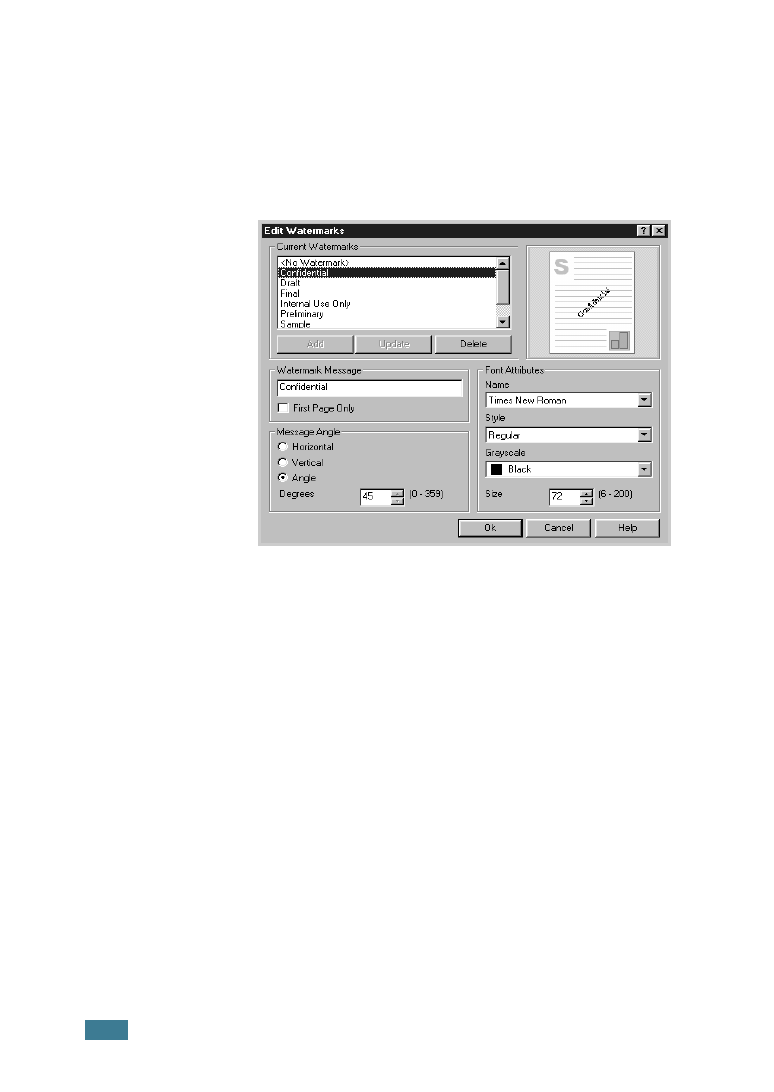
P
RINTING
T
ASKS
4.
20
Creating a Watermark
1
To change the print settings from your software application,
access the printer properties. See page 4.2.
2
Click the
Extras
tab, and click the
Edit
button in the
Watermark section. The Watermarks window appears.
3
You can enter the desired text message in the
Watermark
Message
box.
This will be displayed in the preview window. The preview
image is provided so that you can see how the watermark
will appear on the printed page.
If the
First Page Only
box is checked, the watermark will be
printed on the first page only.
4
Select the desired watermark options.
You can select the font type and size, and color from the
Font Attributes
section, and set the angle of the
watermark from the
Message Angle
section.
5
Click
Add
to add a new watermark to the list.
6
When you complete editing, click
OK
and start printing.
To stop printing the watermark, select
<No Watermark>
in the
Watermark
drop-down list.