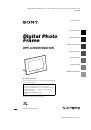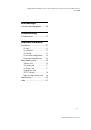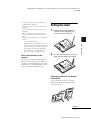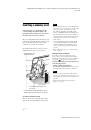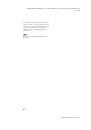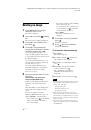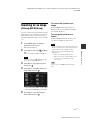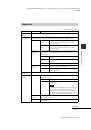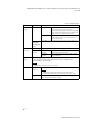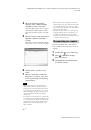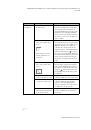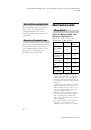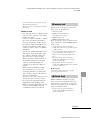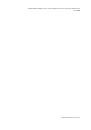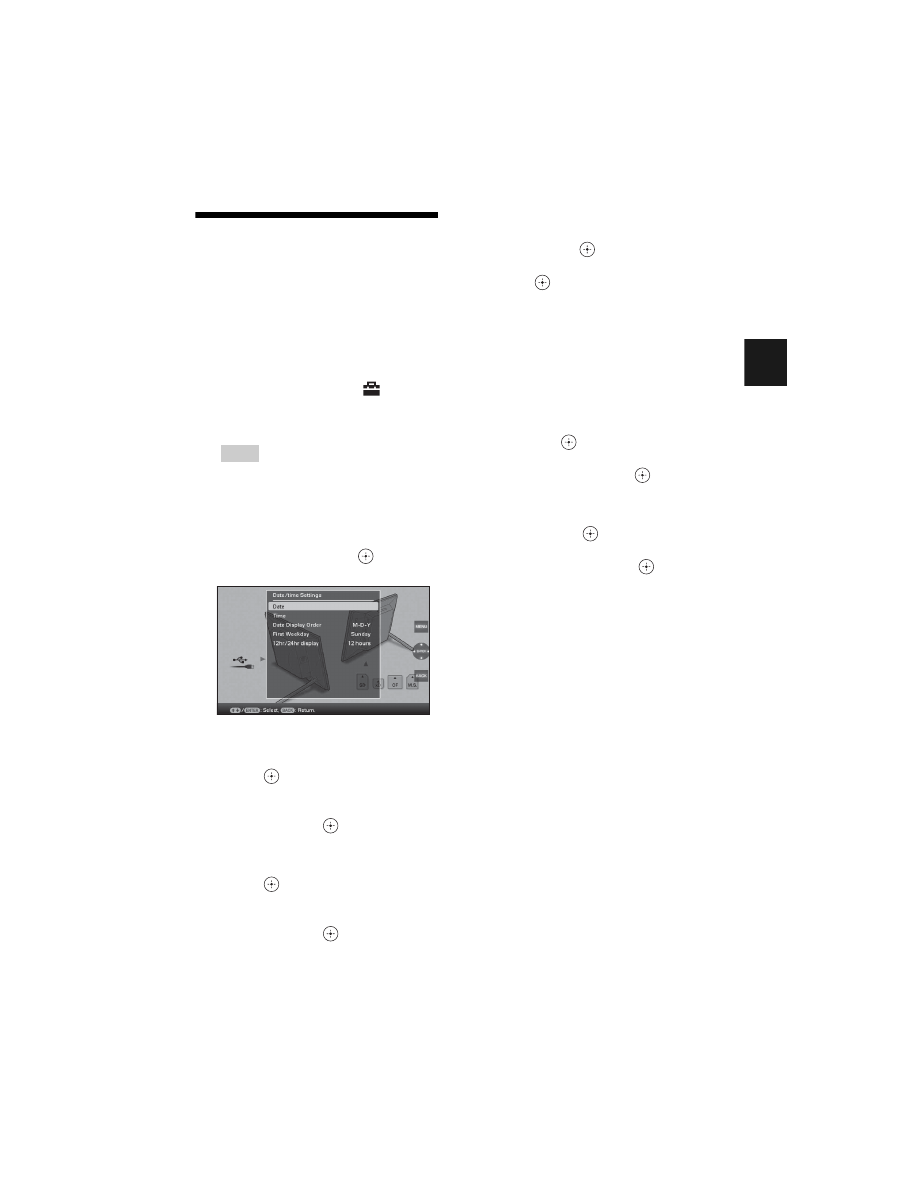
C:\#WORK\@DPF\DPF-A72N\Writer-OP\06_FinalDelivery\GB\4155760111\4155760111DPF-A.E.D.72NCEK\040C02.fm
Master:
Right
DPF-A72N/E72N/D72N 4-155-760-
11
(1)
21
GB
B
a
si
c o
p
e
rat
io
ns
Setting the current time
The clock of the photo frame needs to be
adjusted in order to display an accurate time in
the clock and calendar view modes.
1
Press MENU.
The menu screen is displayed.
2
Press
B
/
b
to select the
(Settings) tab.
The settings screen is displayed.
Tip
You can use the
B
/
b
buttons only when a
memory card is inserted in the photo frame, or
anything other than the clock and calendar
settings item (page 25) are selected.
3
Press
v
/
V
to select [Date/time
settings] and then press
.
The Date/time settings screen is displayed.
4
Adjust the date.
1
Press
v
/
V
to select [Date] and then
press .
2
Press
B
/
b
to select month, day, and
year, and then press
v
/
V
to select a
value, then press
.
5
Adjust the time.
1
Press
v
/
V
to select [Time] and then
press .
2
Press
B
/
b
to select hour, minute, and
second, and then press
v
/
V
to select a
value, then press
.
6
Select the format of the date.
1
Press
v
/
V
to select [Date Display Order]
and then press
.
2
Press
v
/
V
to select a format and then
press
.
• Y-M-D
• M-D-Y
• D-M-Y
7
Set the day to start the week for the
calendar.
You can set the day that appears on the
very left when the calendar is displayed.
1
Press
v
/
V
to select [First Weekday] and
then press
.
2
Press
v
/
V
to select [Sunday] or
[Monday] and then press
.
8
Select the time display.
1
Press
v
/
V
to select [12hr/24hr display]
and then press
.
2
Press
v
/
V
to select [12 hours] or
[24 hours] and then press
.
9
Press MENU.
The menu screen is closed.