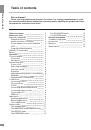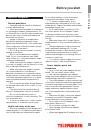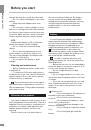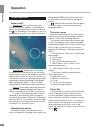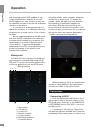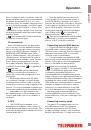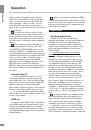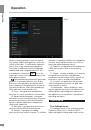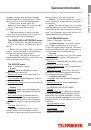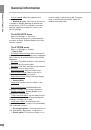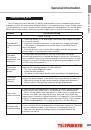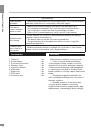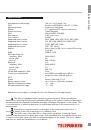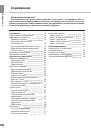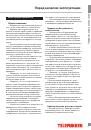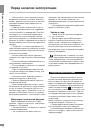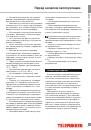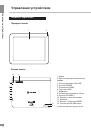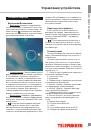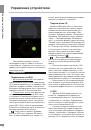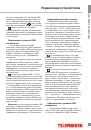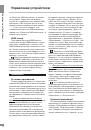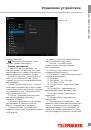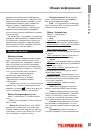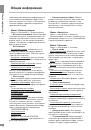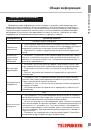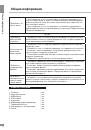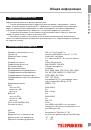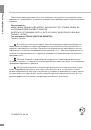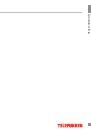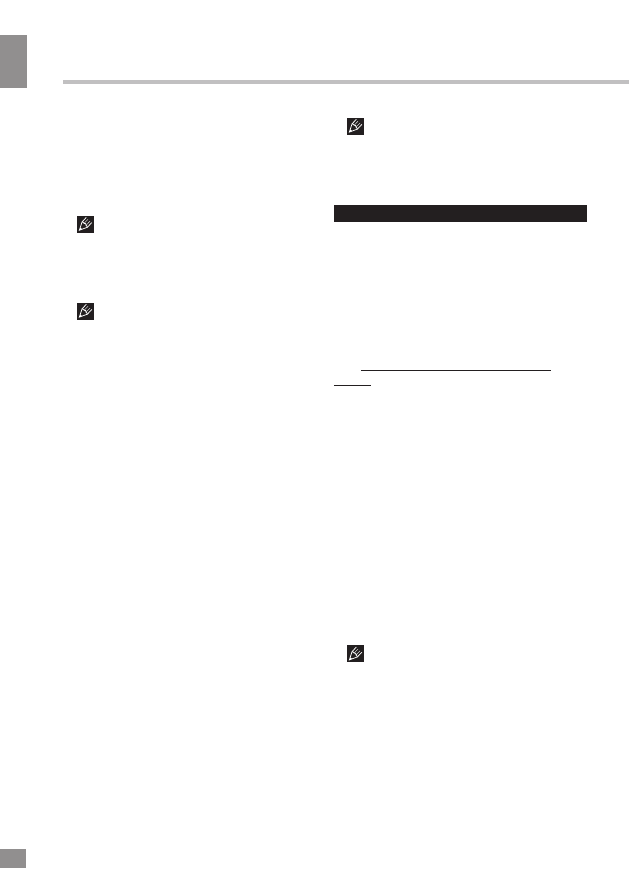
Operation
10
Operation
When you connect the tablet via HDMI
to an external device, the screen turns off, and
in this case, to perform operations you can use
both the touch screen and a computer mouse
connected to the tablet.
Applications
Installing applications
In addition to the pre-installed basic
application package, you can install additional
software on your own. Programs can be
installed from memory cards or USB-flash
drives, downloaded from the Internet or from
the official Android Market (Google Store)
online catalog.
• Installing applications from Android
Market: Installation of applications from
the Android Market Internet service is only
available to users having a Google account.
The Play Market application is pre-installed
as standard software. At first launch of the
application you will be prompted to set up a
Google account. On the page «Setting up a
Google account» press «Next». If you already
have a Google account, click «Login», enter
your user name and password and click
«Enter» again. If you do not have a Google
account, you should create one. To do this,
click «Create» and follow the instructions on
the screen. All applications in the Android
Market catalog are grouped by categories
(«Widgets», «Multimedia», «News & Weather»,
«Tools» etc.). To install an application simply
click «Install» (or «Buy» if the application is not
free).
Internet connection is required to use
the Android Market Before shopping at the
Android Market, make sure that your device
has correct current date and time settings,
otherwise connection to the server can fail;
• Installing on your own: Copy the setup
file (with .apk extension) on a memory card,
flash drive or internal memory. Locate the file
in the «Explorer». Open the file and confirm the
memory card, follow these steps: click the
applications menu button (4) in the top right
corner of the main screen, in the APPS tab
select “Settings”, select “Storage”, click on
“Eject SD-card” and wait for the process to
finish. Press on the card until it clicks, then pull
it out of the slot.
To insert the card into the slot make
sure it faces the proper direction and side. For
proper operation of the device, use licensed
microSD cards of well-known manufacturers.
Avoid the use of counterfeit cards by dubious
brands.
After inserting the MicroSD memory
card there will appear an option “SD card”
in the DEFAULT WRITE DISK section of the
Settings – DEVICE – Storage menu. Please
note that this means the inner flash memory of
the device itself and not the external MicroSD
memory card. In order to save disk space
it is recommended to move the installed
applications from the device memory to the
MicroSD memory card in the Settings –
DEVICE- Apps menu (by pressing the “Move to
SD” button) when choosing any application in
this menu.
Connecting to PC
• Connect the USB connector of a PC
to the microUSB port of the device using a
microUSB cable. Click “Turn on USB storage”
at the bottom of the screen. After a while the
device is detected as a removable USB-
drive, and you will have access to the internal
memory of the tablet and the memory card.
• To turn off the tablet connected in USB-
drive mode, click “Turn off USB storage” at the
bottom of the screen.
HDMI-out
Connect the mini HDMI output of the device
to the HDMI input of an external device (e.g.,
TV) with a mini HDMI-cable (not included).
Now the tablet PC can be used as a source
of high-quality digital signal for the connected
external device.
10