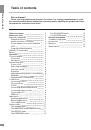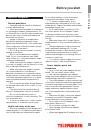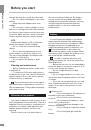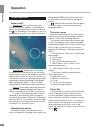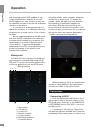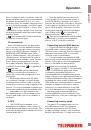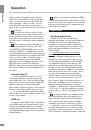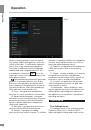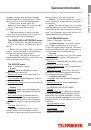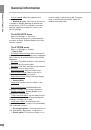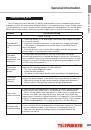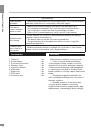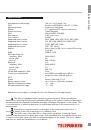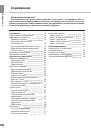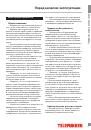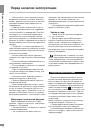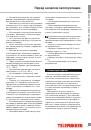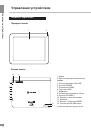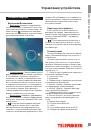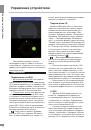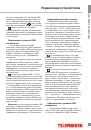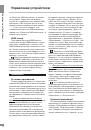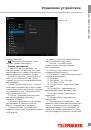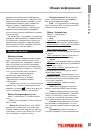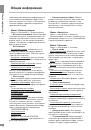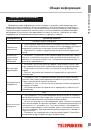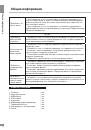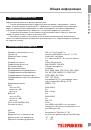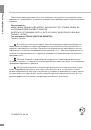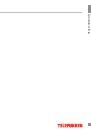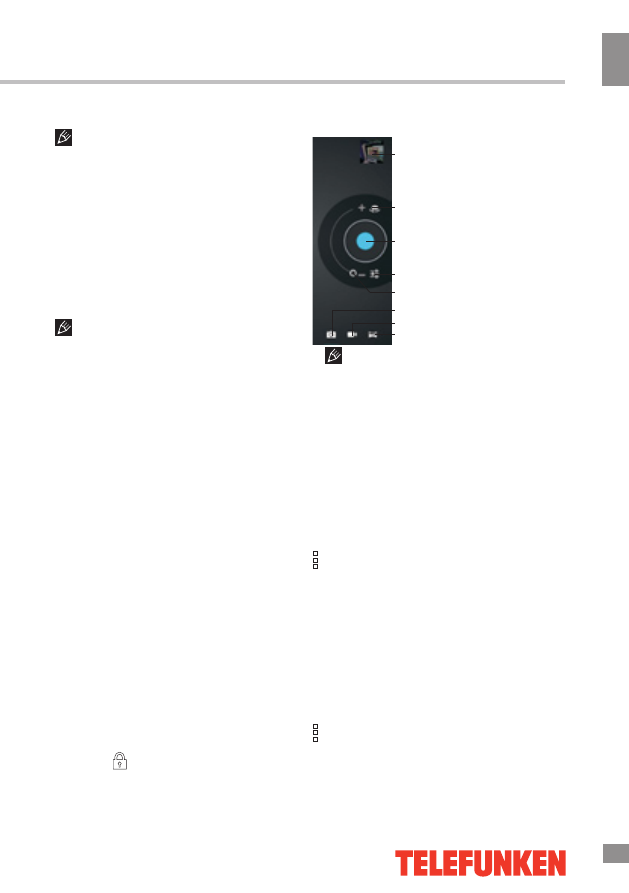
Operation
11
Operation
installation.
For safety reasons, installation of
applications received elsewhere apart from
the Android Market is disabled by default. If
you still need to install the application, activate
the «Unknown sources» section under the
«Settings» => «Security».
Deleting applications
Click the applications menu button (4) in
the top right corner of the main screen, in the
APPS tab select «Settings». Open the «Apps»
section; find and select the application from the
list, click «Uninstall» and confirm the action.
Applications that are part of the system
can not be deleted.
List of applications
1. Google Maps - a set of applications based
on mapping service and technology provided
by Google.
2. Gmail (Google Mail) -the e-mail service
from Google. Provides access to mailboxes via
a web interface.
3. Email (Electronic Mail) - technology which
provides services for sending and receiving
electronic messages distributed in the network.
4. Browser (Web browser) - software for
viewing websites, (mainly on the Internet),
processing, and page navigation. Entering
addresses and requests is performed by using
pop-up keyboard accessible by clicking on the
search bar in the browser interface.
5. Calendar - software that emulates the
functions of the calendar and allows you to see
dates and set event reminders.
6. Calculator - software that emulates the
functions of the calculator and allows you to
perform operations on numbers or algebraic
formulas.
7. Camera - an application that allows you
to perform video and photography recording
with both cameras of the device. You can also
activate the camera application by holding and
dragging the icon to the left on the icon
representing a camera in screen-lock mode.
Camera application interface
1
2
3
4
6
7
8
5
The camera auto focusing system is
not intended for shooting the objects at very
close distances (macrophotography). The auto
focus may not work properly when shooting
at close-up ranges which may result in poor
quality of the picture. This operation aspect of
the camera is not a defect and shall not serve
as the grounds for warranty repair, refund or
replacement of the device.
8. Gallery - a program enabling you to view
and edit image files contained in this unit and
external devices. Menu of operations with
images (cropping, rotation, ability to set image
as wallpaper, etc.) is available by clicking the
icon in the upper right corner of the gallery
interface.
9. Google search - application enabling
you to perform quick search using the Google
search engine.
10. Music - software player that can play
audio files stored on the device and external
drives, including operations such as rewind,
stop, pause, change the playback order,
repeat. The menu of additional functions
(setting track as ringtone, delete tracks,
equalizer, etc.) is available by clicking the
icon in the status bar of the audio player
interface.
11. Video - software video player that plays
audio files stored on the device and external
11
1. Browsing images
2. Selecting front/rear
camera
3. Press to record
4. Adjusting white balance,
scene mode and camera
settings
5. Slide this button to
zoom in/out
6. Photo mode
7. Video mode
8. Panoramic shooting
mode