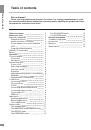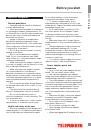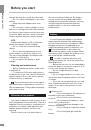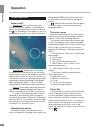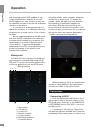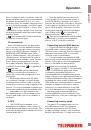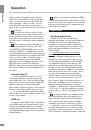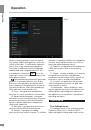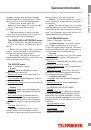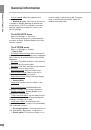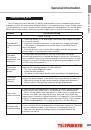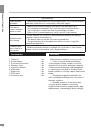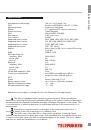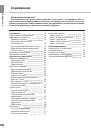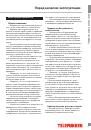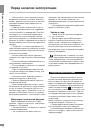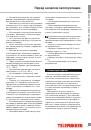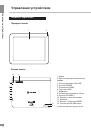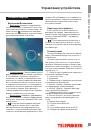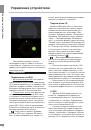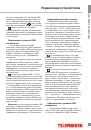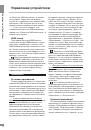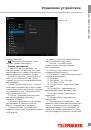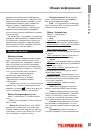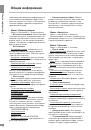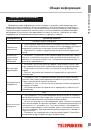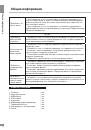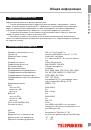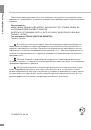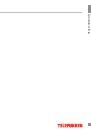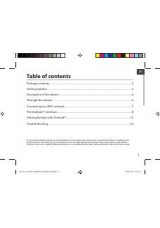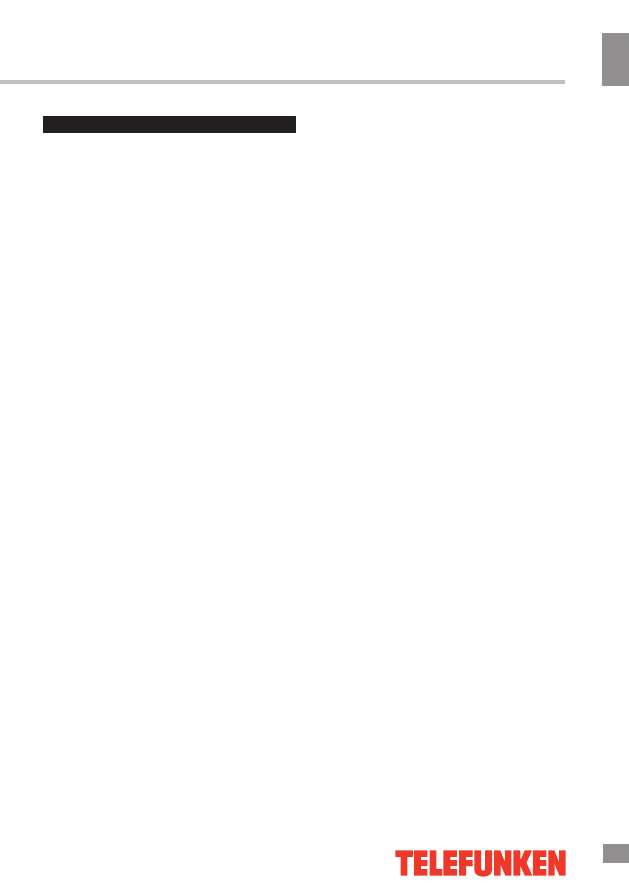
Before you start
Before you start
Important safeguards
General provisions
• Carefully read this manual to familiarize
yourself with the device.
• Have this manual available as a reference
for operating procedures and precautions. Do
not allow the use of the device by unauthorized
persons who have not read and understood
this instruction manual.
• Usage of the device at temperatures
beyond the operating temperature range
significantly reduces the life of the screen and
other components of the device and can lead
to malfunction of the device.
• Do not drop, cause an impact or strong
shaking of the device.
• Do not use the device near magnetic
fields. Do not store the device near credit
cards, tickets, etc., otherwise magnetic stripe
cards may be damaged.
• Make sure the power supply is turned off
if you are not going to use the device for a long
time or during a thunderstorm.
• Make sure the power supply is turned
off if some malfunction of the device is
detected or the device is overheated, makes
uncharacteristic sounds, smells, emits smoke,
or if liquids have been spilled onto it. In these
cases a qualified technical maintenance is
required.
• Do not use the unit while driving. Observe
the law and traffic rules of the country of your
residence.
• The device must be turned off during
takeoff or landing when used on an aircraft.
• Do not use the device in areas of
electronic interference or static electricity. This
can cause data loss.
• In case of a malfunction, contact a sales
representative or a nearest service center.
Health and safety of the user
• Electrical equipment can be dangerous if
used improperly, so if children use this device
they should always be supervised by adults.
Do not allow children to touch the internal
components and cables of this device.
• To ensure complete safety, do not
disassemble the casing and do not try to get
inside the unit. Repairs should be performed by
qualified personnel only.
• Do not spill liquids on the device. This
can cause electric shock. Besides, if liquid
or dust get inside the unit, they may cause
malfunction, overheating and smoke. Keep the
unit dry.
• Make sure there are no foreign objects
inside the device. They can cause malfunction
or fire.
• Using headphones at high volumes can
lead to permanent hearing loss. You can
increase the volume to a level at which sound
is perceived normally and does not lead to
irritation and damage to your hearing. Set the
volume at a safe level.
• If you have a regular ringing in your ears,
reduce volume or stop using the device.
Power adapter, ports and
connectors
• Do not touch the power adapter with wet
hands. This can lead to electric shock.
• Use only the supplied power adapter.
Using other power adapters with this unit may
cause damage and lead to malfunction.
• The power adapter can be connected only
to the type of electrical network the parameters
of which are specified on the rating label. If you
are not sure about the parameters of power
supply and power adapter, please contact
one of the manufacturer’s authorized service
centers.
• Make sure the plug of the power adapter
is securely inserted into the power supply
socket. Otherwise it may cause fire.
• Do not step on the AC adapter cord or
place heavy objects on it.
• Do not stretch or tangle the cable.
• After charging, disconnect the adapter
from the wall outlet.
• When unplugging the AC adapter from the
3