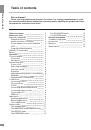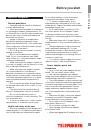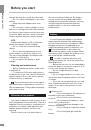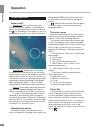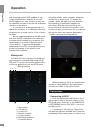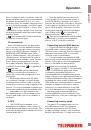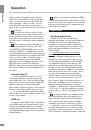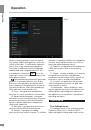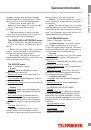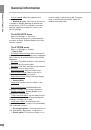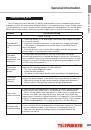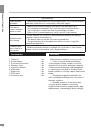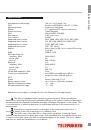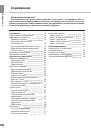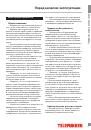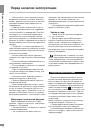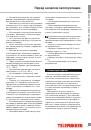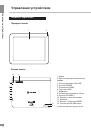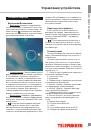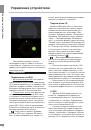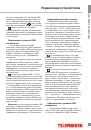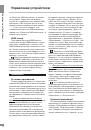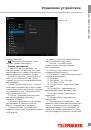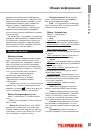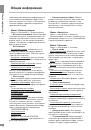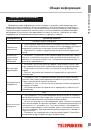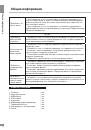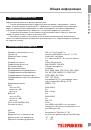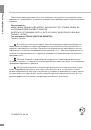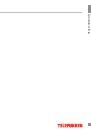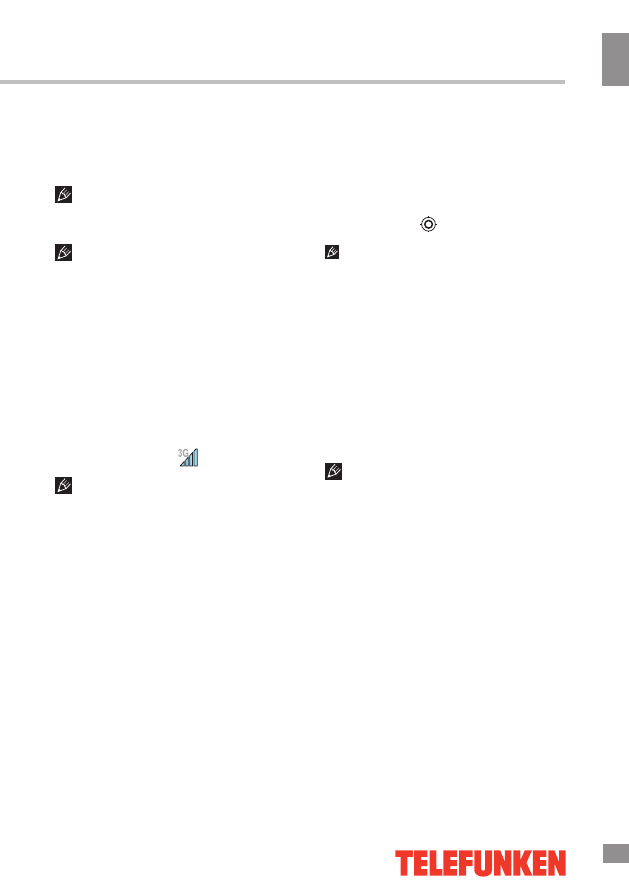
Operation
9
Operation
want to connect to and, if necessary, enter the
password. When the connection is established,
the display shows the Wi-Fi icon (11) in the
notification area. The number of blue sectors in
the icon shows the strength of the Wi-Fi signal.
To add a Wi-Fi network to the list, click
“Add Network” in the top right corner, then use
the pop-up keypad to enter the network name
and click “Save”.
After disabling Wi-Fi please switch the
3G module off and on again.
3G connectivity
Insert a 3G SIM-card into the appropriate
slot on the unit. Click the applications menu
button (4) in the top right corner of the main
screen, in the APPS tab select “Settings”. In
WIRELESS & NETWORKS select “More ...”
Click on “Mobile networks”, put a tick next to
«Modem power» and enter the PIN-code. In
the “Mobile network settings”, select “Access
Point». Select your access point from the
list or adjust manually. When a successful
connection is performed,
icon appears in
the system tray.
Once the SIM-card is inserted and
initialized, you must reboot the device to
ensure the correct network registration and
functionality.
• When using a device with 3G, while
out of network coverage, you must disable
the transmission of data in order to stop the
system from constantly trying to register in the
network. This is recommended to prevent poor
system performance and a shorter battery life.
• Impossibility of a 3G-connection can
be caused by a lack of 3G coverage in your
location, and in this case it is not a defect of
the device.
A-GPS
• The A-GPS function enables you to
determine the coordinates of the location of
mobile devices and display it on the map. The
positioning is performed via cellular connection
channel and/or Wi-Fi.
• Click the applications menu button (4)
in the top right corner of the main screen, in
the APPS tab select “Settings”. In “Location
services” put a tick next to the option “Google’s
location service” and remove the tick for the
option “GPS satellites». Now when you start
working with map application (Google Maps),
after clicking on the
icon the map will
display the location of your device.
This unit is equipped with a GPS module
which allows to position your coordinates
without a Wi-Fi or cellular connection.
Connecting external USB-devices
• Connect an external USB-drive with a
microUSB cable to the microUSB or USB
(OTG-host) port of this unit. Run the “Explorer”
application and select “USB” to access the
contents of the connected drive.
• You can connect other peripheral USB-
devices (e.g. mouse, keyboard, external hard
drives). It’s enough to connect the peripheral
device to the tablet; the device will be
recognized and connected automatically.
According to the USB 1.1/2.0 Standard,
usage of a USB device with power current
consumption exceeding 500 mA is not
recommended without supplementary power
supply. Failure to use supplementary power for
connected USB drives with power consumption
exceeding this value as well as defective
USB drives may cause mechanical or thermal
changes of elements of this unit as well as
malfunction of internal elements of the USB
port. Such damages are not warrantee cases.
Warning: usage of external USB drives
containing BIN files in the root directory may
cause malfunction of the unit or damage to the
software.
Connecting memory cards
The tablet PC is equipped with a slot for
microSD memory cards. The maximum
supported card capacity is 32 GB. After
properly installing a memory card, the device
detects it automatically. To safely remove the
9