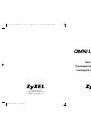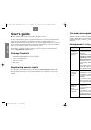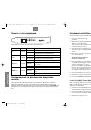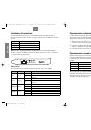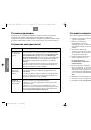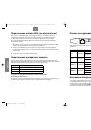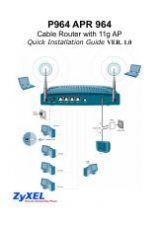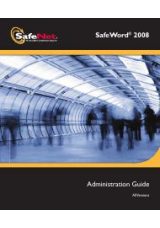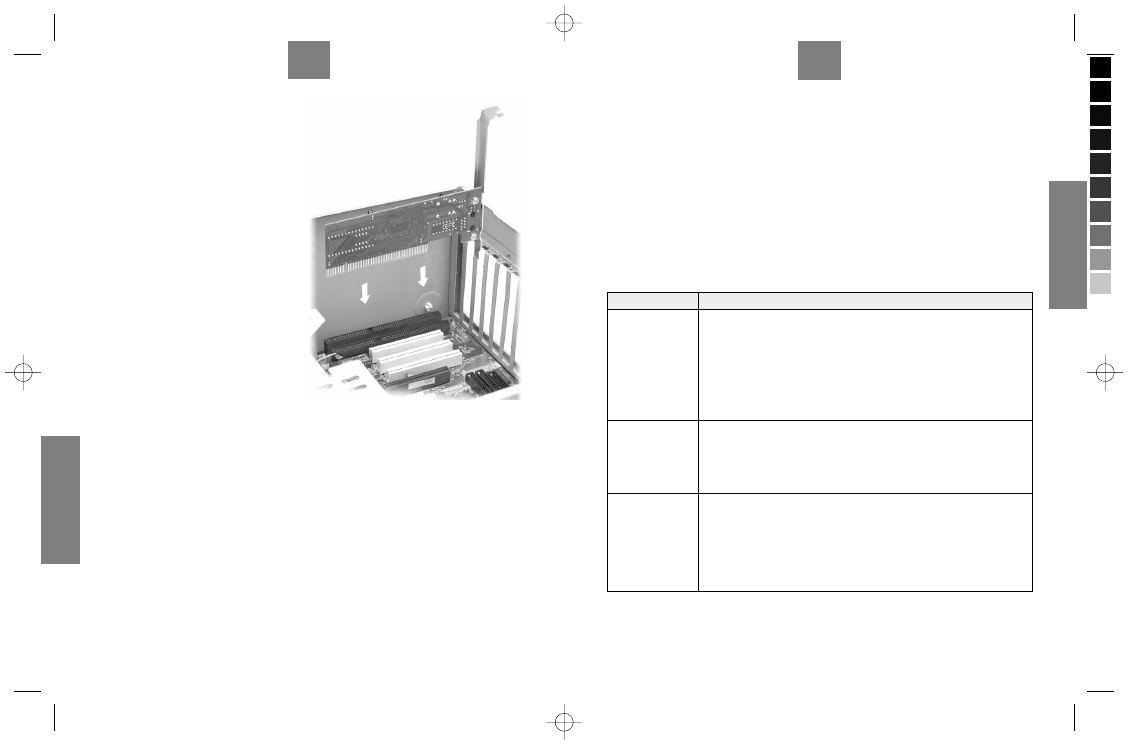
12
УКР
АЇНСЬКА
Установлення апаратних засобів
Установлення адаптера на комп’ютер
виконуйте в поданій далі послідовності.
1
Запишіть інформацію та закрийте всі
програми.
2
Вимкніть комп’ютер та периферійні
пристрої, такі як принтер. Потім
від’єднайте шнур живлення
комп’ютера від джерела живлення.
3
Зніміть статичний заряд із себе,
вдягнувши антистатичний браслет або
торкаючись до металевих предметів.
4
Зніміть з комп’ютера кришку, потім
зніміть кришку з гнізда PCI.
Не торкайтеся відкритих
електронних компонентів
комп’ютера.
5
Встановіть адаптер у вільне гніздо
PCI. Переконайтеся, що всі контакти
адаптера повністю ввійшли в гніздо.
Якщо бажано застосувати функцію програмного ввімкнення локальної мережі
(Wake On LAN, WOL), виберіть вільне гніздо PCI, що знаходиться поруч із
триштирковим з’єднувачем WOL на платі центрального процесора комп’ютера. За
інформацією зверніться до розділу
Приєднання кабелю WOL
.
6
Закріпіть адаптер на монтажній панелі гвинтами.
7
Поверніть кришку комп’ютера на місце та ввімкніть живлення комп’ютера.
8
Перейдіть до розділу
Приєднання апаратних засобів
.
5
ENGLISH
Hardware Configuration and Diagnostics
This is for experienced users only. You don’t need to change the default hardware
configuration unless absolutely necessary. Use the
DIAG.EXE
program in the Installation
Disk to configure the adapter and perform hardware diagnostics. You must run the program
under pure DOS command prompt window.
Driver Installation
Depending on the version of Microsoft Windows, the Windows system may automatically
detect the adapter. Follow the instructions in the readme files for your operating system on
the Installation Disk to complete the driver installation (you may need your Windows CD).
Troubleshooting
Problem
Corrective action
Windows does
not auto-detect
the adapter
1. Turn off the computer and make sure the adapter’s contacts are fully
seated in the slot and secured to the computer with a bracket screw.
2. Perform a hardware scan by clicking
Start
,
Settings
,
Control
Panel
and double-clicking
Add/Remove Hardware
. (Steps may
vary depending on the version of Windows). Follow the on-screen
instructions to search for the adapter and install the driver.
3. Install the adapter in another computer. If the error persists, you
may have a hardware problem. Contact your local vendor.
The adapter
is not working
properly
1. Update/Upgrade the driver. Refer to the readme files on the diskette.
2. Check for possible hardware conflicts in the
Device Manager
window.
3. Install the adapter in another computer. If the problem persists, you
may have a hardware problem. Contact your local vendor.
The LNK/ACT
LED does not
light up when
connected
1. Verify that the attached device(s) is turned on and properly
connected.
2. Make sure the network adapters are working on the attached
devices.
3. Verify that proper network cable type is used and its length does not
exceed 100 meters. For more information on network cable types, see
the
Hardware Connection
section.
G1-UG.indd, Spread 5 of 8 - Pages (12, 5) 07/31/03 09:40 PM
OMNI LAN PCI G1 MANUAL