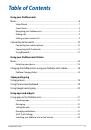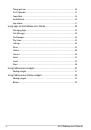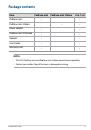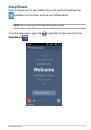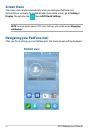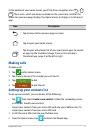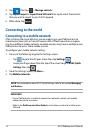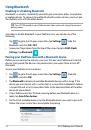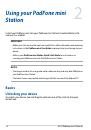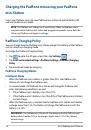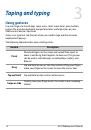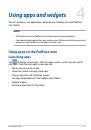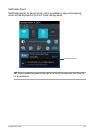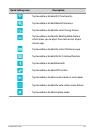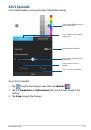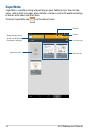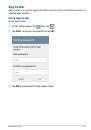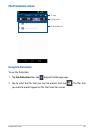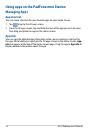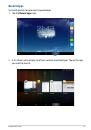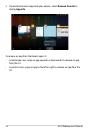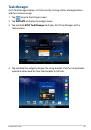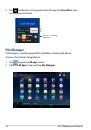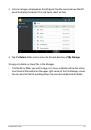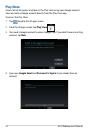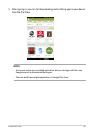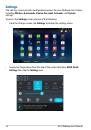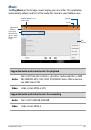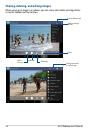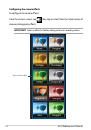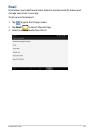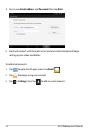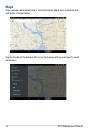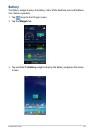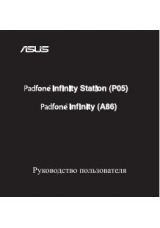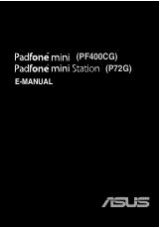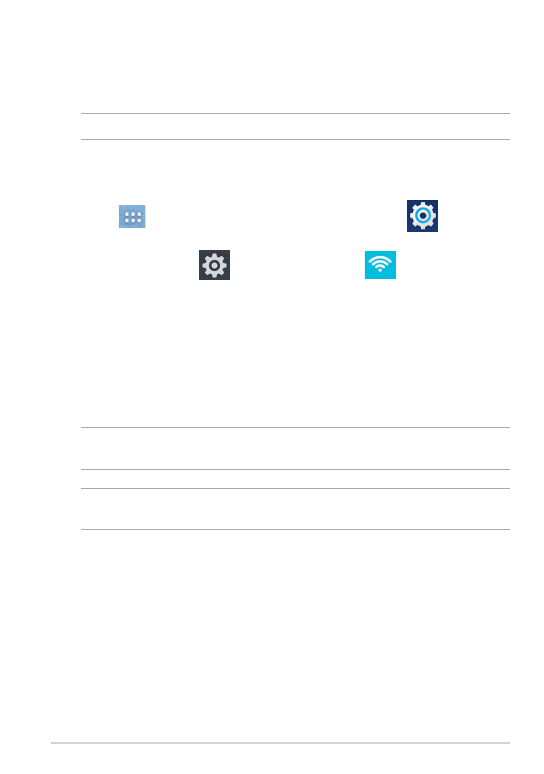
Connecting to Wi-Fi networks
To use Wi-Fi, enable the Wi-Fi feature in your PadFone mini and connect to a
wireless network. Some wireless networks are secured with a key or password and
requires additional steps to set up.
TIP:
Turn OFF Wi-Fi when you’re not using it to conserve battery power.
To enable Wi-Fi and connect to a Wi-Fi network:
1. Do any of the following to go to the Settings screen:
• Tap
to go to the All apps screen then tap
Settings
.
• Swipe your finger down from the top of the screen to go to
ASUS Quick
Settings
then tap
. You can also tap
Wi-Fi
from
ASUS Quick
Settings
to directly enable/disable Wi-Fi.
2. Slide the Wi-Fi switch to
ON
in settings. When enabled, your PadFone mini
scans for available Wi-Fi networks.
3. Tap
Wi-Fi
to display a list of available Wi-Fi networks. Secured networks are
indicated with a lock icon.
4. Tap a network name to connect to it. If the network is secured or protected,
you are prompted to key in a Password.
NOTE:
For more details about ASUS Quick Settings, refer to the section
Managing
notifications
.
IMPORTANT:
Your PadFone mini automatically connects to a wireless network it was
able to connect to during a previous session.
PF400CG/P72G
11