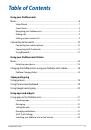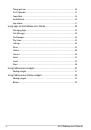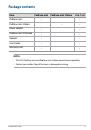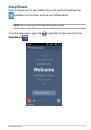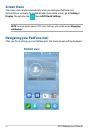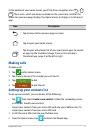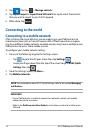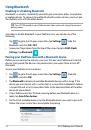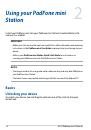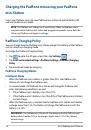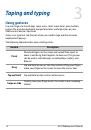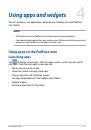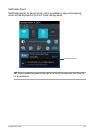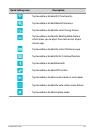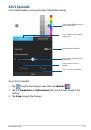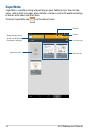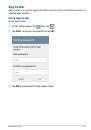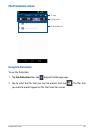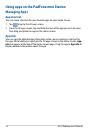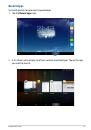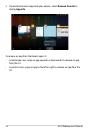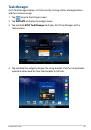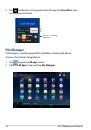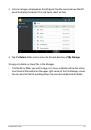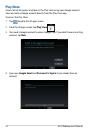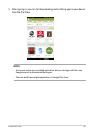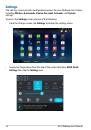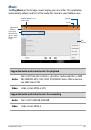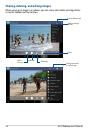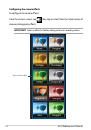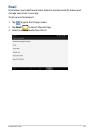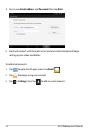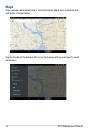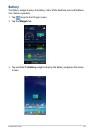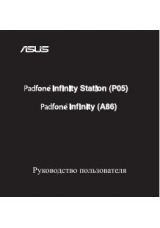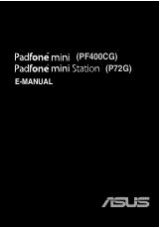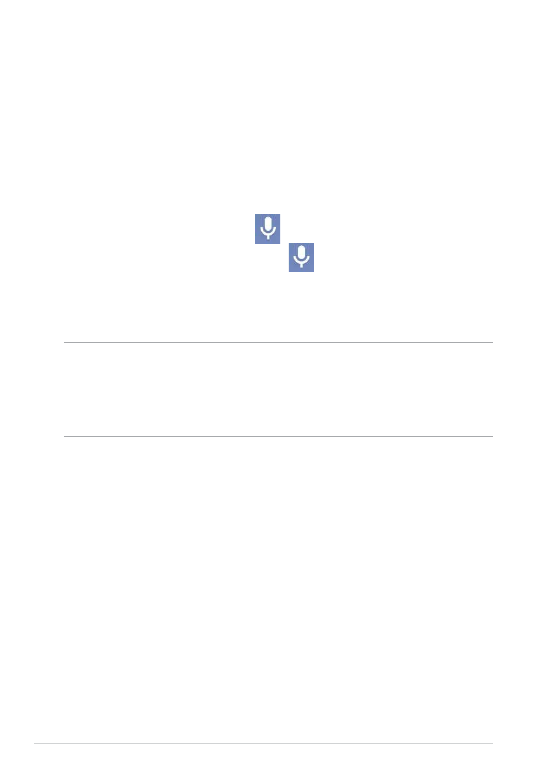
Using Google voice typing
Google voice typing uses Google’s speech-recognition technology to convert
spoken words into text input. You must be connected to the Internet when using
this feature.
As you speak, the converted text is underlined and you can continue speaking to
add more text or stop and delete the current text.
To use Google voice typing:
1. Tap text field where you want to type text.
2. Depending on the app you’re using, you can do either of the following:
• If you see the microphone icon
beside the text field, tap it.
• If the onscreen keyboard is open, tap
.
3. When you see the microphone icon, speak clearly what you want to type.
When you pause, Google voice typing transcribes the text you spoke and
displays it on the text field.
TIPS:
• Say “period”, “comma”, “question mark”, or “exclamation point” to add these
punctuation marks to your text.
• Tap the Backspace key to delete any incorrect converted text.
ASUS Padfone mini E-Manual
20