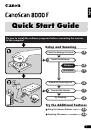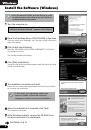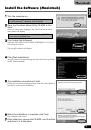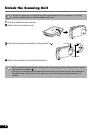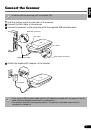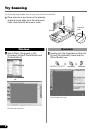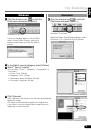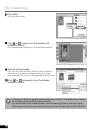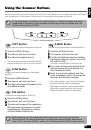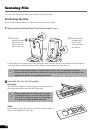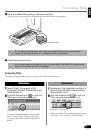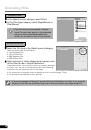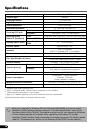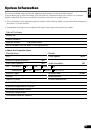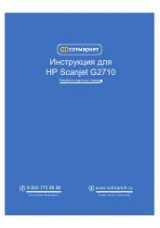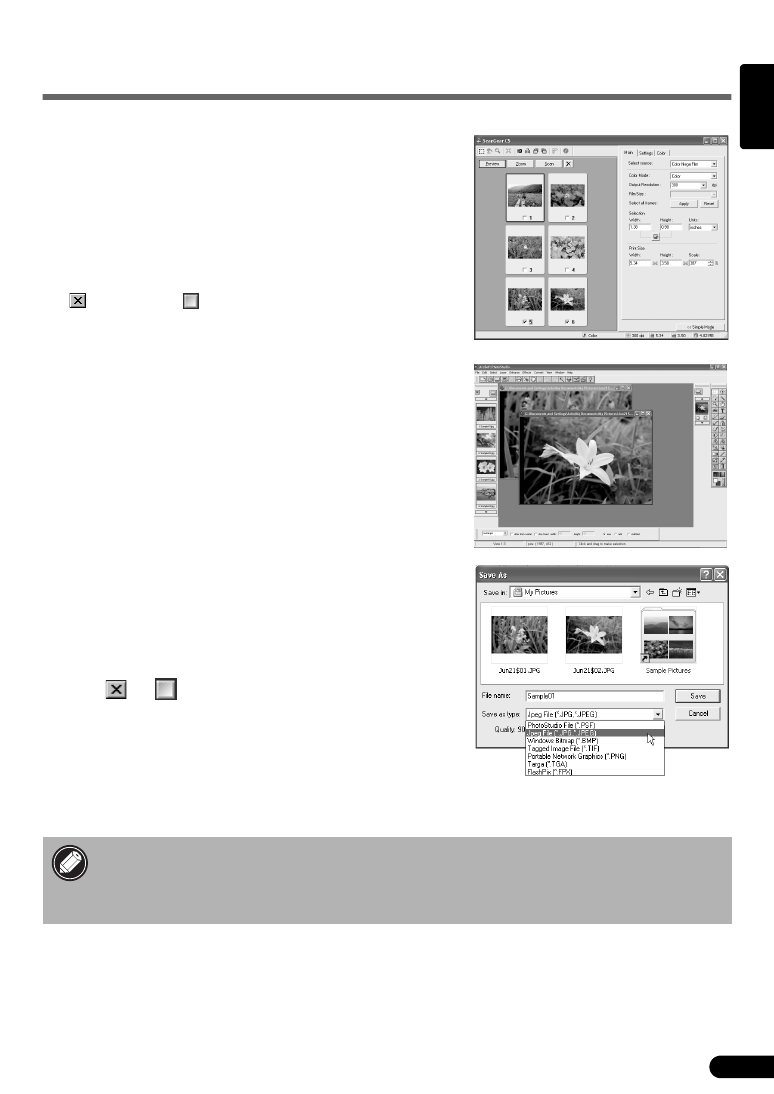
15
Scanning Film
5
Click [Preview].
6
Place a check mark beside the number(s) of the
frame(s) to be scanned and click [Scan].
At first, a check mark only appears beside the first frame. You
can scan multiple frames in one step if you place check marks
beside the numbers of each frame you wish to include.
The scanner will start scanning the items.
When the scan is complete, click the ScanGear CS close box
(
(Windows) or (Macintosh)).
The scanned image will appear in ArcSoft PhotoStudio.
7
Save the scanned image.
Click the [File] menu and select [Save As]. Select the folder
where you wish to store the image file, enter a file name,
select a file type (JPEG format is recommended) and click
[Save].
8
Click
or
(close box) in the PhotoStudio
window to close it.
• If the scanner does not perform as described above, read the
"
Troubleshooting
"
section
of the
Scanning Guide
(HTML format manual).
• For details about the bundled software, read the Scanning Guide or the User’s Guide
(PDF format manual) for each software program on the CanoScan Setup Utility CD-ROM.
English