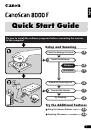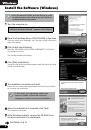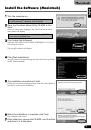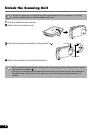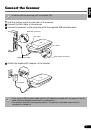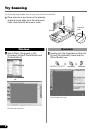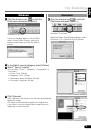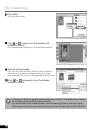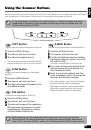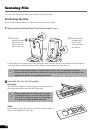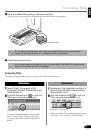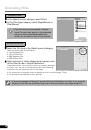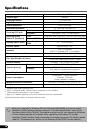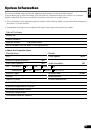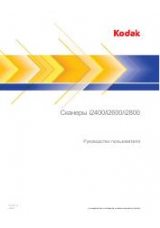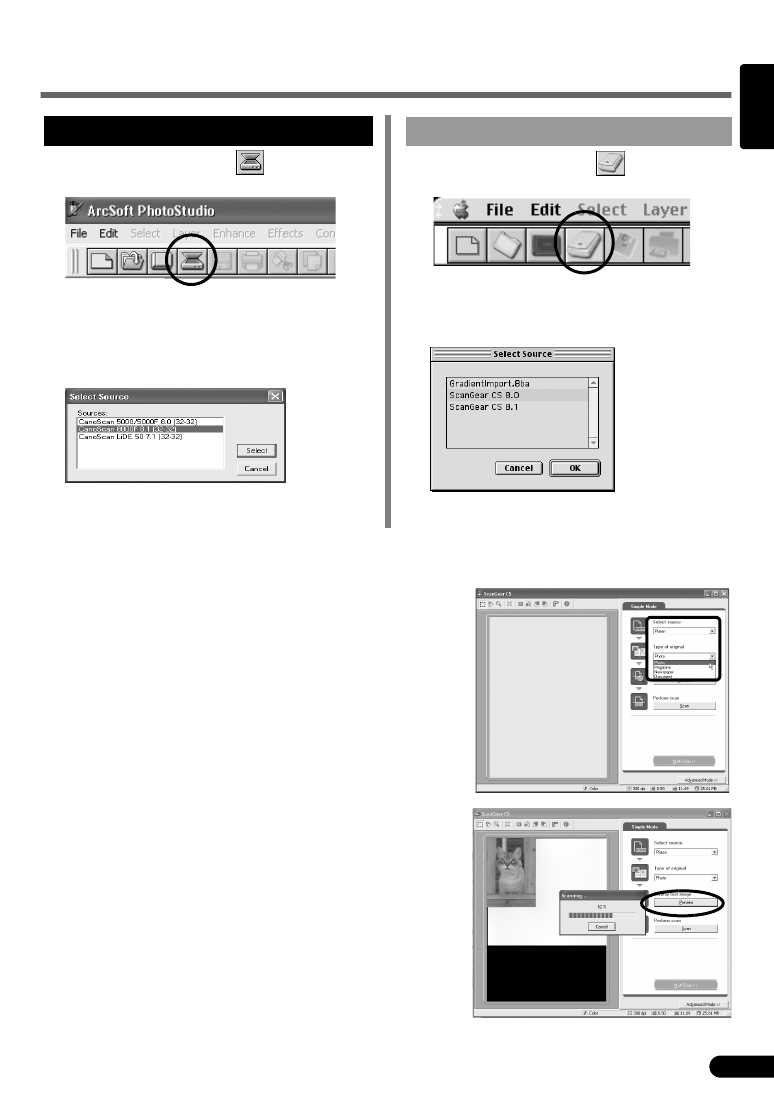
9
3
Click the Acquire icon
or click the
[File] menu and select [Acquire].
ScanGear CS will start.
If an error message appears, click the [File]
menu, choose [Select Source], select your
scanner model name and click the [Select]
button.
Windows
3
Click the Acquire icon
or click the
[File] menu and select [Import...].
ScanGear CS will start.
When the [Select Source] dialog displays, select
[ScanGear CS 8.1] and click the [OK] button.
Macintosh
4
In the [Select source] category, select [Platen].
5
Select "Type of original".
You can select "Photo", "Magazine", "Newspaper" or
"Document".
• Photo: Color, 300 dpi
• Magazine: Color, 150 dpi
• Newspaper: Black and White, 300 dpi
• Document: Grayscale, 300 dpi
6
Click [Preview].
After calibration, the preview scan will start and gradually
display the image.
The image is automatically cropped at its original size.
If you want to trim the image further, drag the mouse
diagonally to select the area.
Try Scanning
English