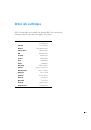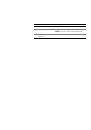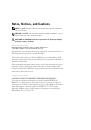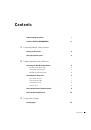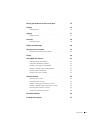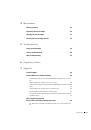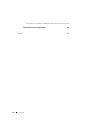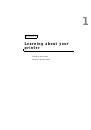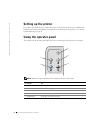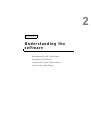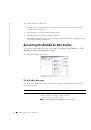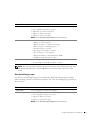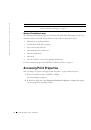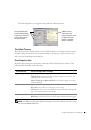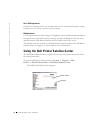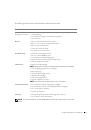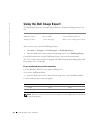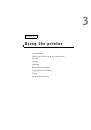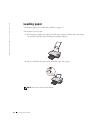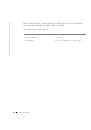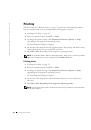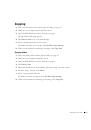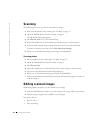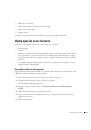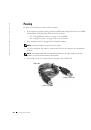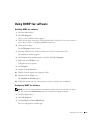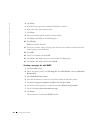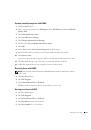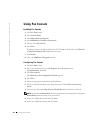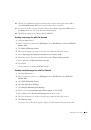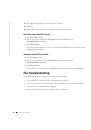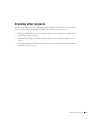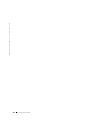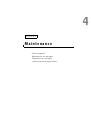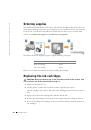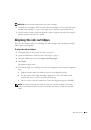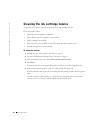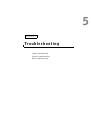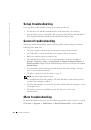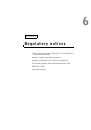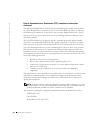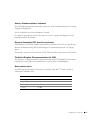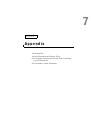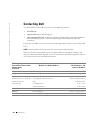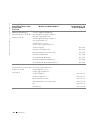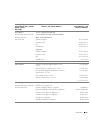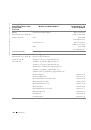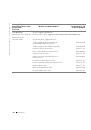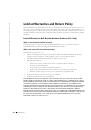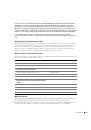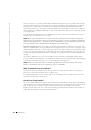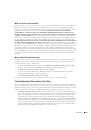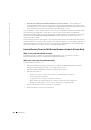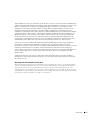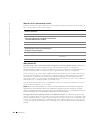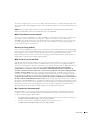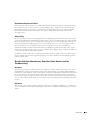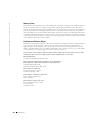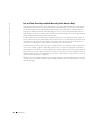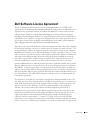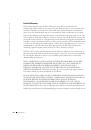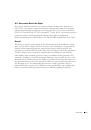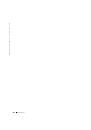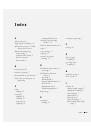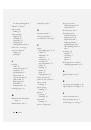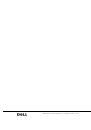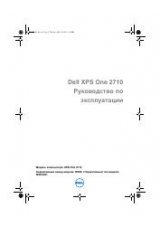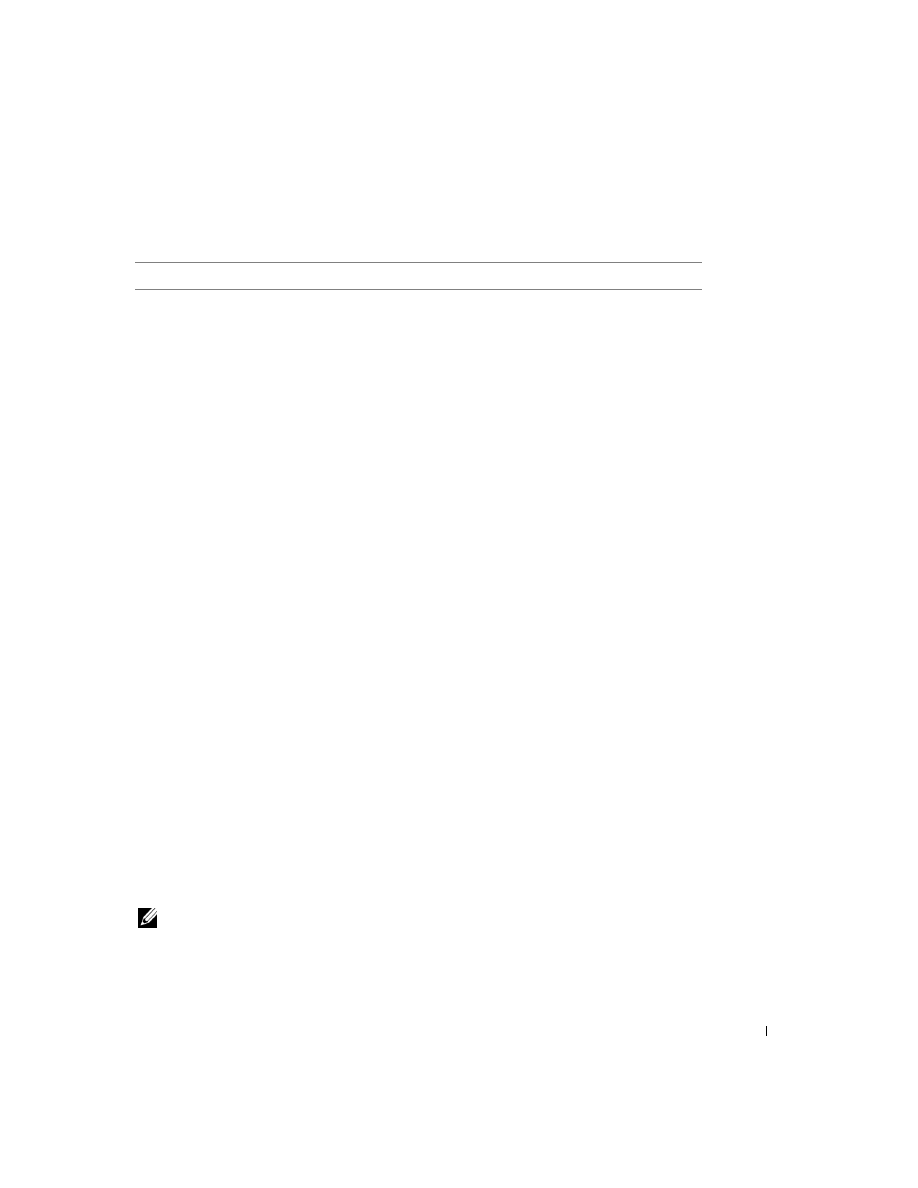
Understanding the sof tware
9
The following table describes the Dell Printer Solution Center tabs.
NOTE:
For more information, click the
Help
button located in the lower right corner of the
screen.
From this tab:
You can:
Printer Status
(the tab
that appears on Start)
• Check the current printer status. For example, while printing, the status
is Busy Printing.
• See what type of paper is loaded into your printer.
• View ink levels.
How To
• Receive information about basic features.
• Receive scan, copy, fax, and print instructions.
• Receive project information.
• Search the electronic guide.
• Go online to view more ideas.
Troubleshooting
• Check the current printer status.
• View recommended Help topics.
• View common troubleshooting topics.
• Search for more specific troubleshooting topics.
• Visit the support area online.
Maintenance
• Install a new ink cartridge.
NOTE:
Wait until scanning is complete before installing new cartridges.
• View shopping options for new cartridges.
• Print a test page.
• Clean the ink cartridge nozzles.
• Align the ink cartridges.
• Solve other ink problems.
• Visit the supplies area online.
NOTE:
Some links will not work while a job is in progress.
Contact Information
• View information about ordering ink or supplies.
• View information about contacting Dell Customer Support.
• View a list of phone numbers.
• Visit the Dell website.
Advanced
• Change the printing status window appearance options.
• View software version information.