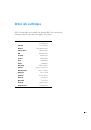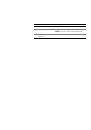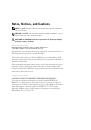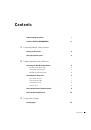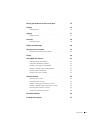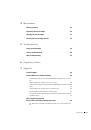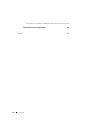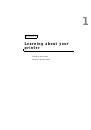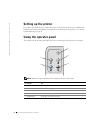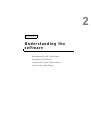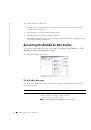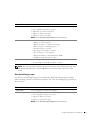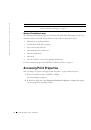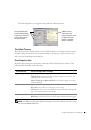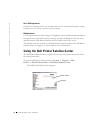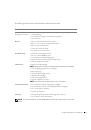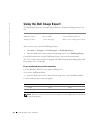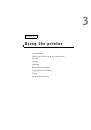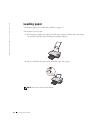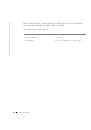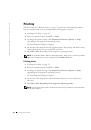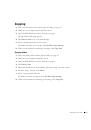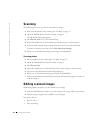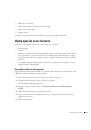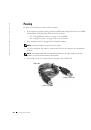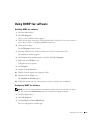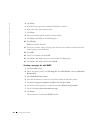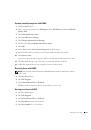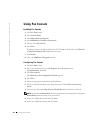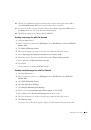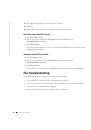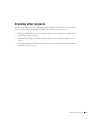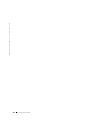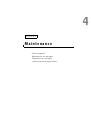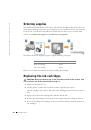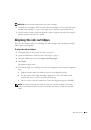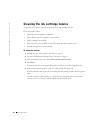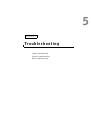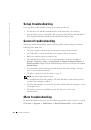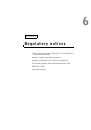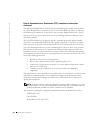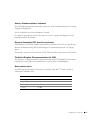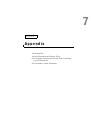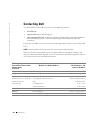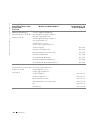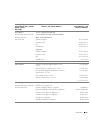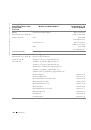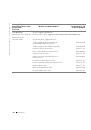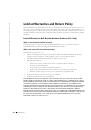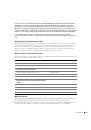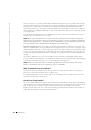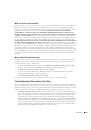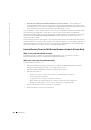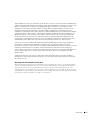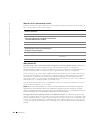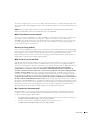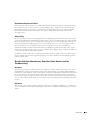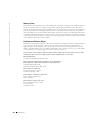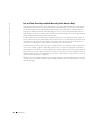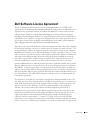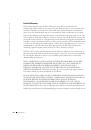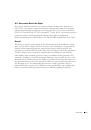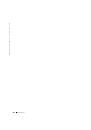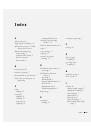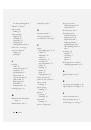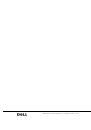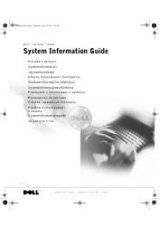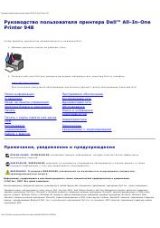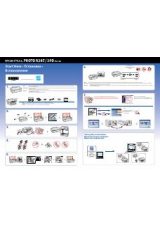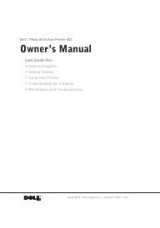
26
Using the printer
www
.dell.com/suppl
ies | support.dell.com
10
Click
Yes
until all pages you want to fax are scanned.
11
Click No.
12
Follow the instructions on your computer screen to send your fax.
Receiving faxes with Fax Console
1
Click the
Start
button.
2
Move your mouse pointer over
All Programs
, then
Accessories
, then
Communications
, then
Fax
.
3
Click
Fax Console
.
You are now ready to receive a fax if you selected the Enable Receive check box when
configuring Fax Console.
Viewing faxes with Fax Console
1
Click the
Start
button.
2
Move your mouse pointer over
All Programs
, then
Accessories
, then
Communications
, then
Fax
.
3
Click
Fax Console
.
Received faxes can be viewed in the
Inbox
. Sent faxes can be viewed in
Sent Items
.
Fax troubleshooting
If you are having trouble sending or receiving a fax, ensure that:
• Your computer is equipped with a working data/fax modem.
• An active phone line is connected to the line-in connector of your data/fax modem.
• Faxing software is installed and configured.
• Your printer is connected to the computer with a USB cable.