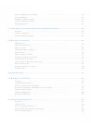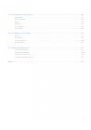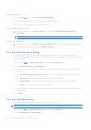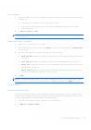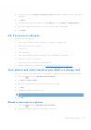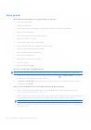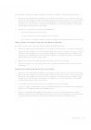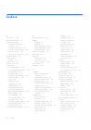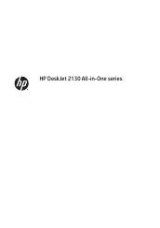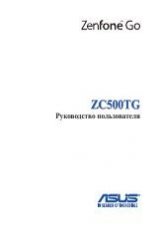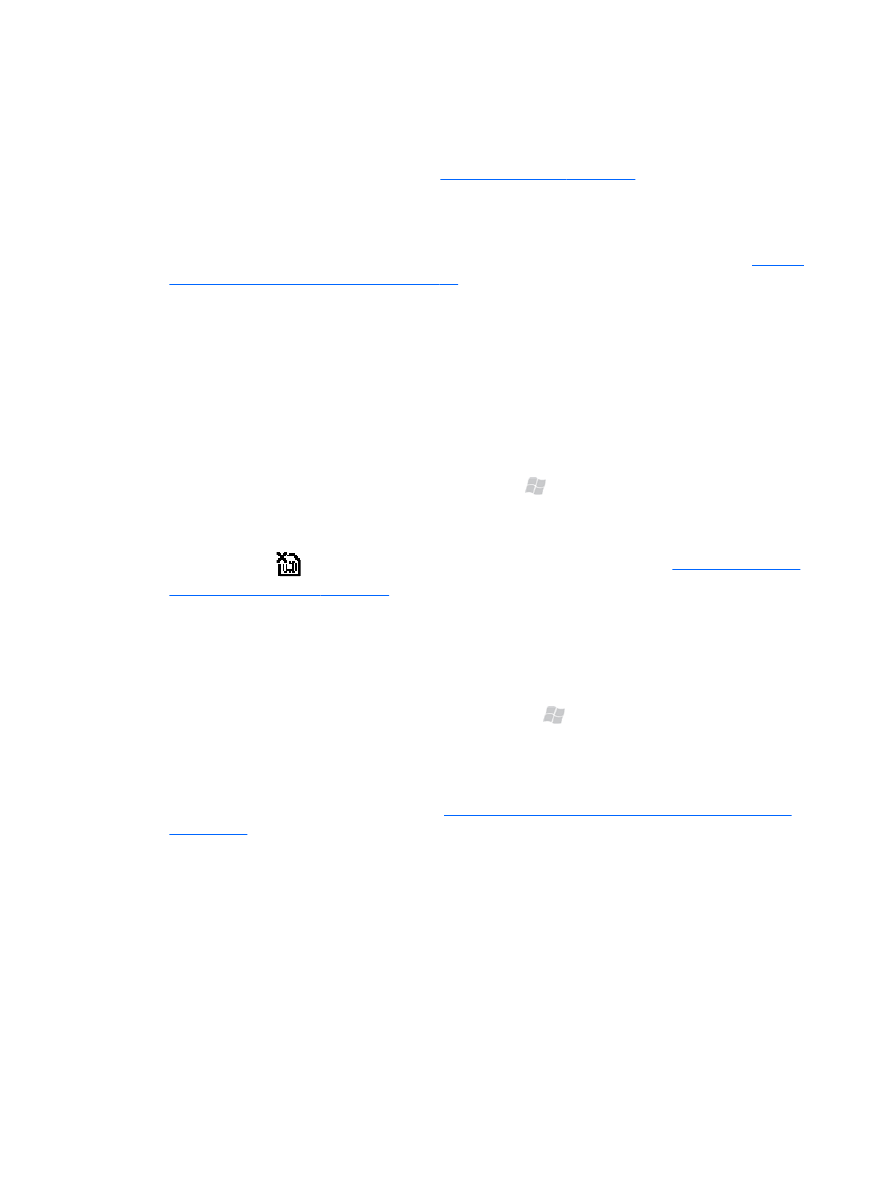
If you have trouble charging your battery, perform the following checks:
●
Ensure the iPAQ is correctly connected to AC power. Inspect the micro-USB connector on the iPAQ
to ensure that the cable is securely inserted. Similarly inspect the USB connector on the adapter to
ensure the cable is securely inserted. See
●
Ensure the USB cable is functioning properly. Try connecting your iPAQ to AC power to ensure it
can charge. Also try connecting your iPAQ to your PC to ensure it can synchronize and charge.
●
Ensure that the iPAQ is set to Fast Charge if it is taking more than 4 hours to charge. See
the power management settings on page 33
.
●
Check the LED indicator on your iPAQ. If the battery is low and the iPAQ is being charged the
LED display is solid red.
Connection
I am unable to make or receive calls. How do I fix this?
If you have problems making or receiving calls, perform the following checks:
●
Ensure you iPAQ phone radio is turned on. Press Start , tap Settings > Connections >
Wireless Manager to confirm that the phone is on.
●
Ensure the SIM card is correctly inserted. If you have inserted the SIM card and the unit displays
the no SIM icon
then your SIM card is probably inserted incorrectly. See
optional microSD card on page 6
.
●
Ensure that you are in an area of strong network coverage. If your device only indicates one or
two bars of service, try moving to a different location with better signal reception.
●
Ensure Fixed Dialing, Call Forwarding, and Call Barring are correctly configured. Try disabling
each of these services and adding them one by one to see whether one of them is preventing the
phone from working. To modify these services press Start , tap Settings > Personal >
Phone > Services tab. Select the appropriate service, and then tap Get Settings.
●
If you are using two SIM cards, and only one of them uses a SIM PIN then this may be preventing
the phone from working. Temporarily disable the SIM PIN function to see whether this allows the
phone to work. For more information, see
Change the SIM PIN (Personal Identification Number)
Why does the iPAQ sometimes drop calls?
160
Chapter 33 Troubleshoot your iPAQ