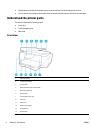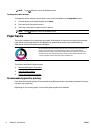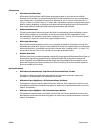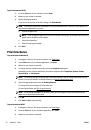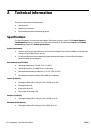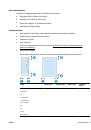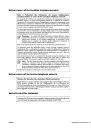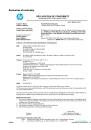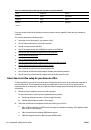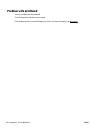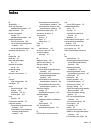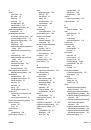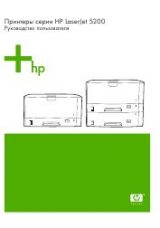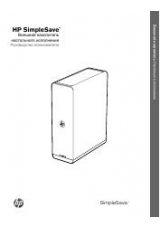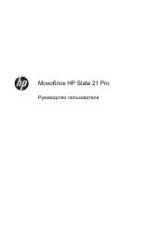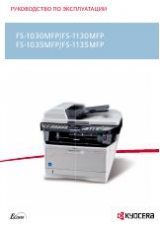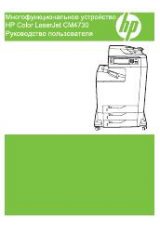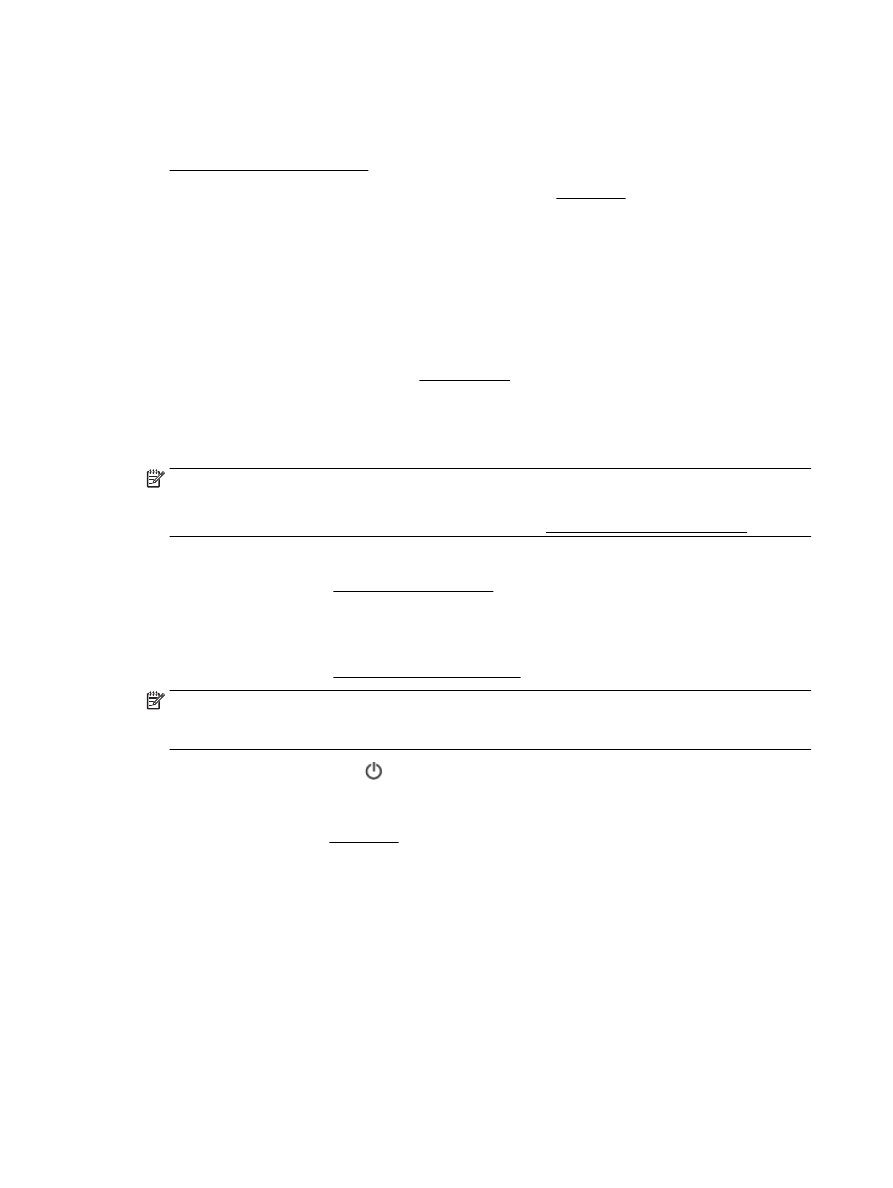
To use AirPrint, ensure the following:
●
The printer must be connected to the same network as your AirPrint enabled device. For more
information about using AirPrint and about which HP products are compatible with AirPrint, go to
www.hp.com/go/mobileprinting.
●
Load paper that matches the paper settings of the printer (see Load paper for more information).
Accurately setting the paper size for the paper that is loaded, enables a mobile device to know what
paper size it is printing.
Tips for print success
Software settings selected in the print driver only apply to printing, they do not apply to copying or scanning.
Ink tips
●
If the print quality is not acceptable, see Printing issues for more information.
●
Use Original HP ink cartridges.
Original HP ink cartridges are designed and tested with HP printers and papers to help you easily
produce great results, time after time.
NOTE:
HP cannot guarantee the quality or reliability of non-HP supplies. Product service or repairs
required as a result of using a non-HP supply will not be covered under warranty.
If you believe you purchased Original HP ink cartridges, go to www.hp.com/go/anticounterfeit.
●
Install both the black and color cartridges correctly.
For more information, see Replace the ink cartridges.
●
Check the estimated ink levels in the cartridges to make sure there is sufficient ink.
Ink level warnings and indicators provide estimates for planning purposes only.
For more information, see Check the estimated ink levels.
NOTE:
When you receive a low-ink warning message, consider having a replacement cartridge
available to avoid possible printing delays. You do not need to replace the cartridges until print quality
becomes unacceptable.
●
Always turn off the printer with (the Power button) to allow the printer to protect the nozzles.
Paper loading tips
For more information, also see Load paper.
●
Ensure the paper is loaded in the input tray properly, and set the correct media size and media type.
Upon loading paper in input tray, you will be prompted to set the media size and media type.
●
Load a stack of paper (not just one page). All the paper in the stack should be of the same size and type
to avoid a paper jam.
●
Load paper with the print-side down.
●
Ensure that paper loaded in the input tray lays flat and the edges are not bent or torn.
●
Adjust the paper-width guides in the input tray to fit snugly against all paper. Make sure the guides do
not bend the paper in the tray.
28
Chapter 3 Print
ENWW