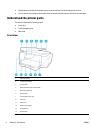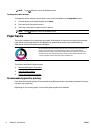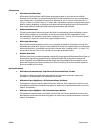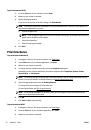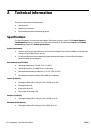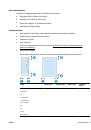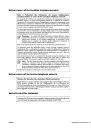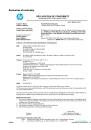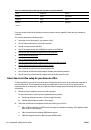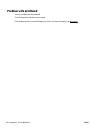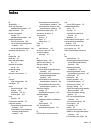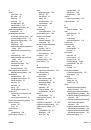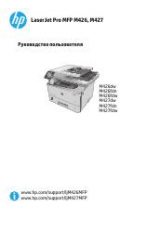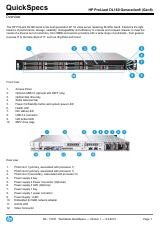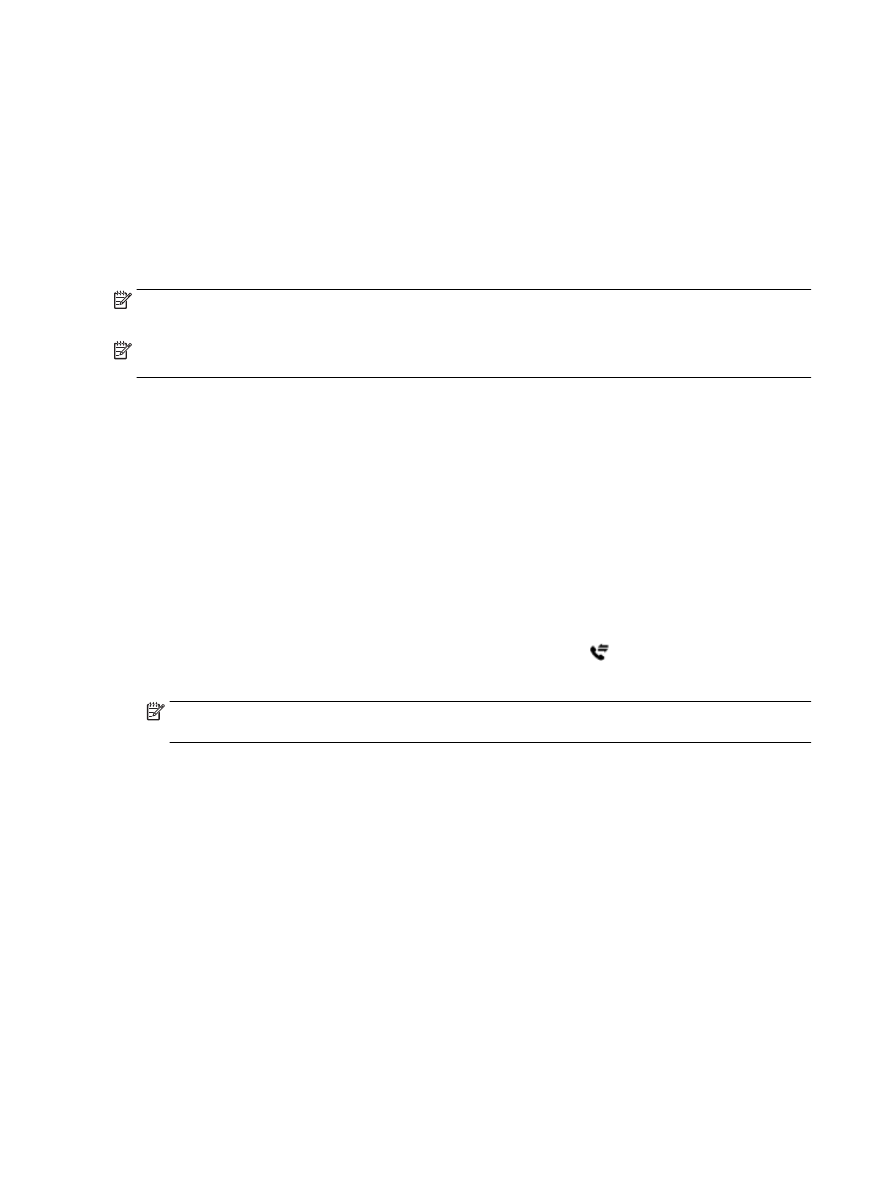
3.
Touch
Preferences
.
4.
Scroll to
Automatic Reduction
and touch to turn the feature on or off.
Block unwanted fax numbers
If you subscribe to a caller ID service through your phone provider, you can block specific fax numbers so the
printer does not receive faxes received from those numbers. When an incoming fax call is received, the
printer compares the number to the list of junk fax numbers to determine if the call should be blocked. If the
number matches a number in the blocked fax numbers list, the fax is not received. (The maximum number of
fax numbers you can block varies by model.)
NOTE:
This feature is not supported in all countries/regions. If it is not supported in your country/region,
Junk Fax Blocking
does not appear in the
Preferences
menu.
NOTE:
If no phone numbers are added in the Caller ID list, it is assumed that you are not subscribed to a
Caller ID service.
You can block specific fax numbers by adding them to the junk fax list, unblock these numbers by removing
them from the junk fax list, and print a list of blocked junk fax numbers.
To add a number to the junk fax list
1.
From the printer control panel display, touch
Fax
.
2.
Touch
Setup
.
3.
Touch
Preferences
.
4.
Touch
Junk Fax Blocking
.
5.
Touch
+
(Plus Sign).
6.
Do one of the following.
●
To select a fax number to block from the call history list, touch (
Call history
).
●
Manually enter a fax number to block, and touch
Add
.
NOTE:
Make sure you enter the fax number as it appears on the control panel display, and not the fax
number that appears on the fax header of the received fax, as these numbers can be different.
To remove numbers from the junk fax list
If you no longer want to block a fax number, you can remove it from the junk fax list.
1.
From the printer control panel display, touch
Fax
.
2.
Touch
Setup
.
3.
Touch
Preferences
.
4.
Touch
Junk Fax Blocking
.
5.
Touch the number you want to remove, and then touch
Remove
.
To print a junk fax list
1.
From the printer control panel display, touch
Fax
.
2.
Touch
Setup
, and then touch
Reports
.
3.
Touch
Print Fax Reports
.
48
Chapter 5 Fax
ENWW