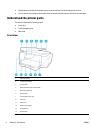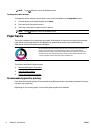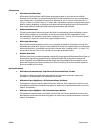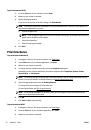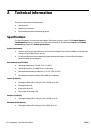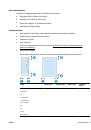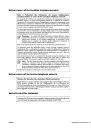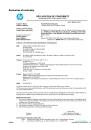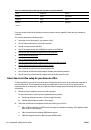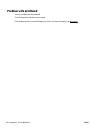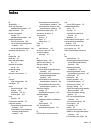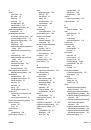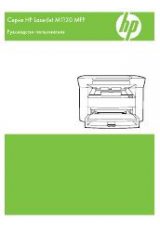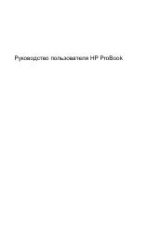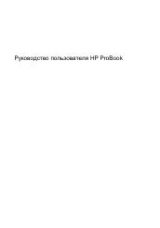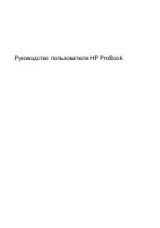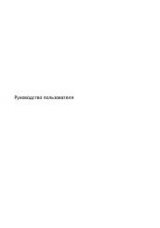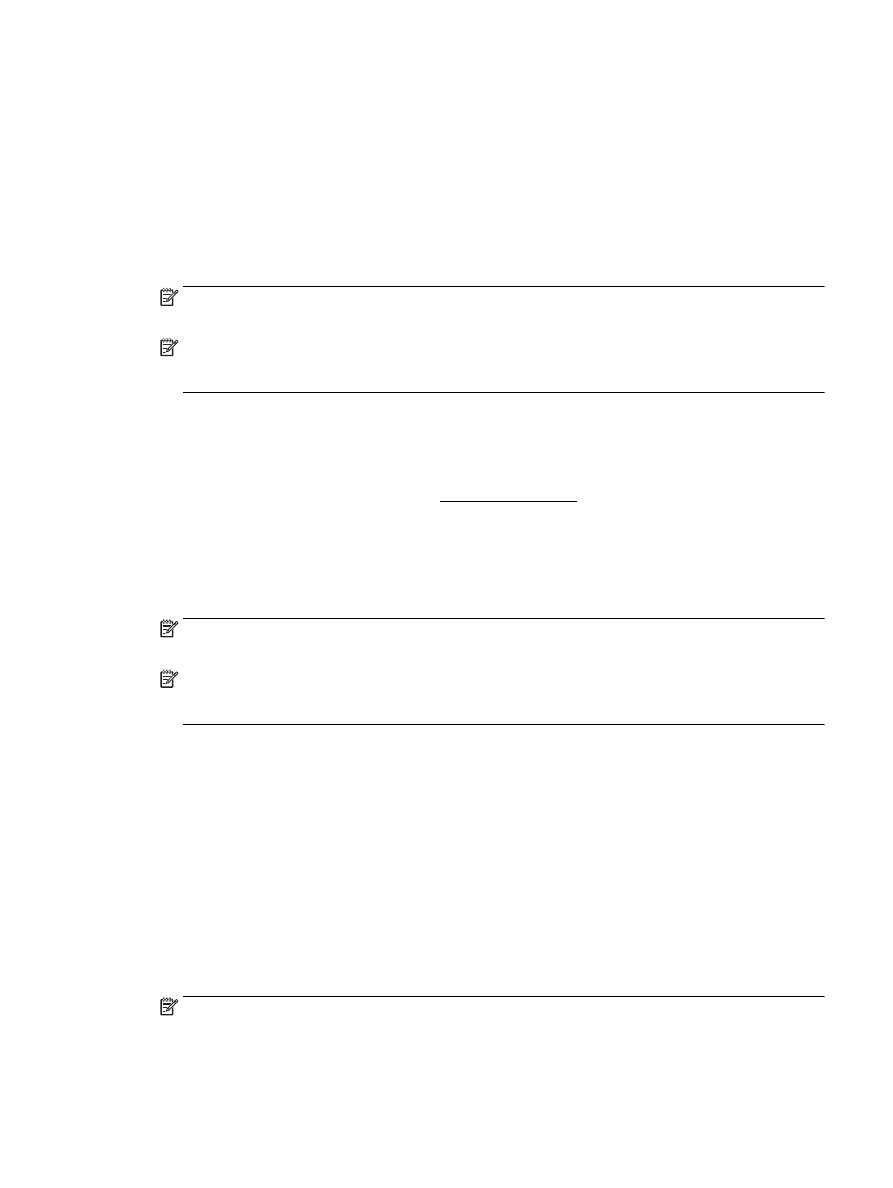
To set up Web Services, use one of the following methods.
To set up Web Services using the printer control panel
1.
From the printer control panel display, touch
Setup
.
2.
Touch
Web Services Setup
.
3.
Touch
Accept
to accept the Web Services terms of use and enable Web Services.
4.
In the
Auto Update
screen, touch
Yes
to allow the printer to automatically check for and install product
updates.
NOTE:
When updates are available, they are automatically downloaded and installed, and then the
printer restarts.
NOTE:
If prompted for proxy settings and if your network uses proxy settings, follow the on-screen
instructions to set up a proxy server. If you do not have the proxy details, contact your network
administrator or the person who set up the network.
5.
When the printer is connected to the server, the printer prints an information page. Follow the
instructions on the information page to finish the setup.
To set up Web Services using the embedded web server
1.
Open the EWS. For more information, see Embedded web server.
2.
Click the
Web Services
tab.
3.
In the
Web Services Settings
section, click
Setup
, click
Continue
, and follow the on-screen instructions
to accept the terms of use.
4.
If prompted, choose to allow the printer to check for and install printer updates.
NOTE:
When updates are available, they are automatically downloaded and installed, and then the
printer restarts.
NOTE:
If prompted for proxy settings and if your network uses proxy settings, follow the on-screen
instructions to set up a proxy server. If you do not have the proxy details, contact your network
administrator or the person who set up the network.
5.
When the printer is connected to the server, the printer prints an information page. Follow the
instructions on the information page to finish the setup.
To set up Web Services using the HP printer software (Windows)
1.
Open the HP printer software.
2.
In the window that appears, double-click
Print, Scan & Fax
and then select
Connect Printer to the Web
under Print. The printer's home page (embedded web server) opens.
3.
Click the
Web Services
tab.
4.
In the
Web Services Settings
section, click
Setup
, click
Continue
, and follow the on-screen instructions
to accept the terms of use.
5.
If prompted, choose to allow the printer to check for and install printer updates.
NOTE:
When updates are available, they are automatically downloaded and installed, and then the
printer restarts.
ENWW
Set up Web Services
61