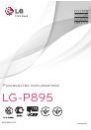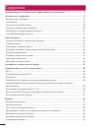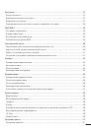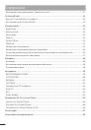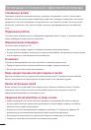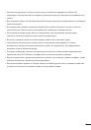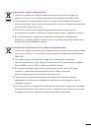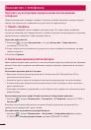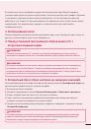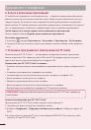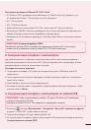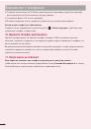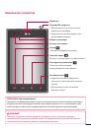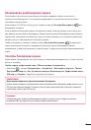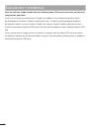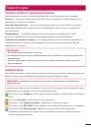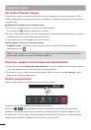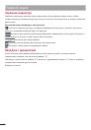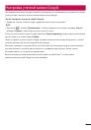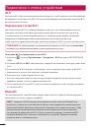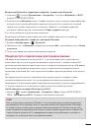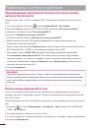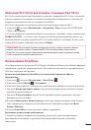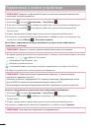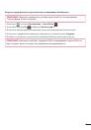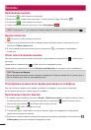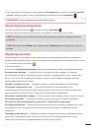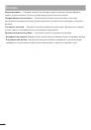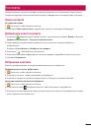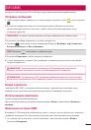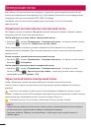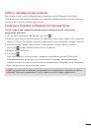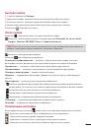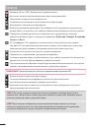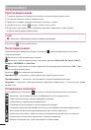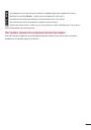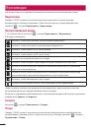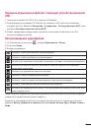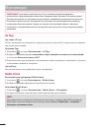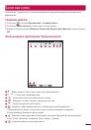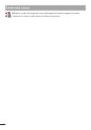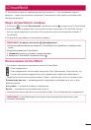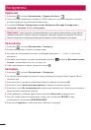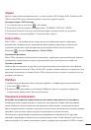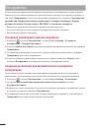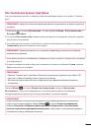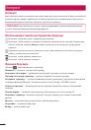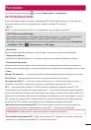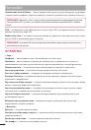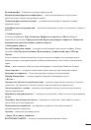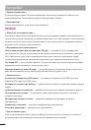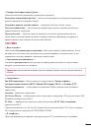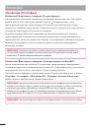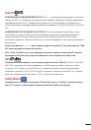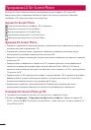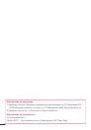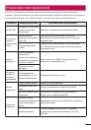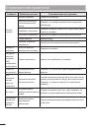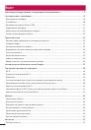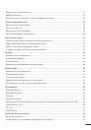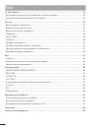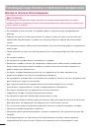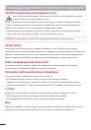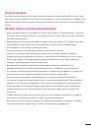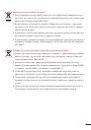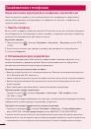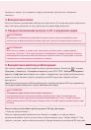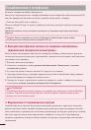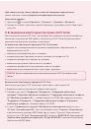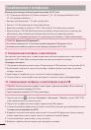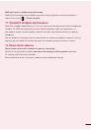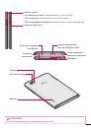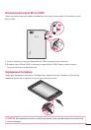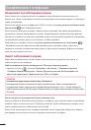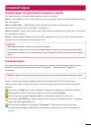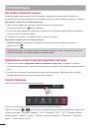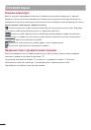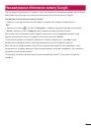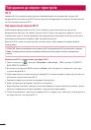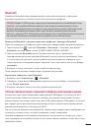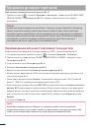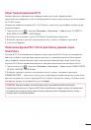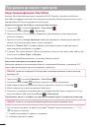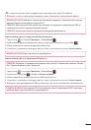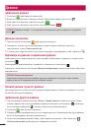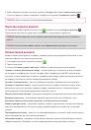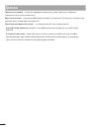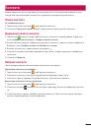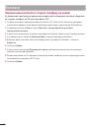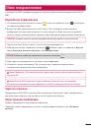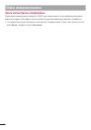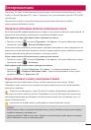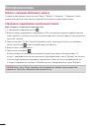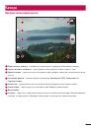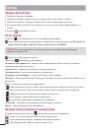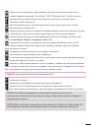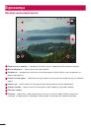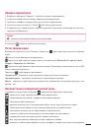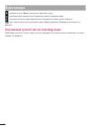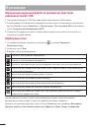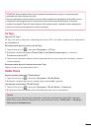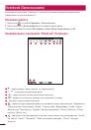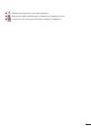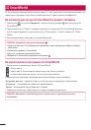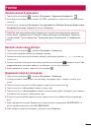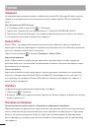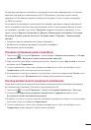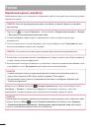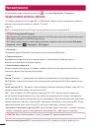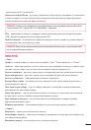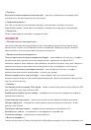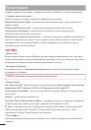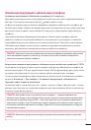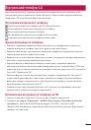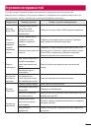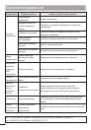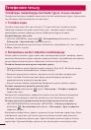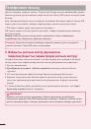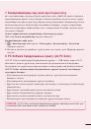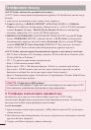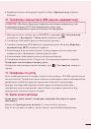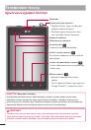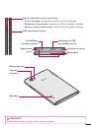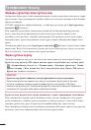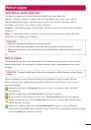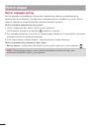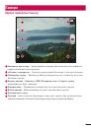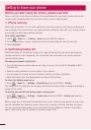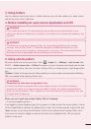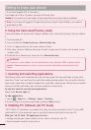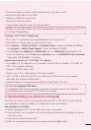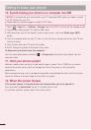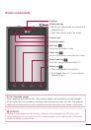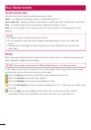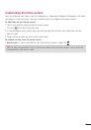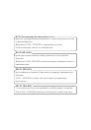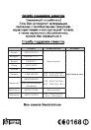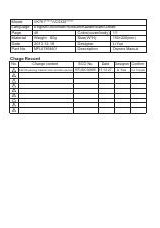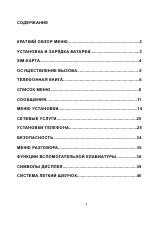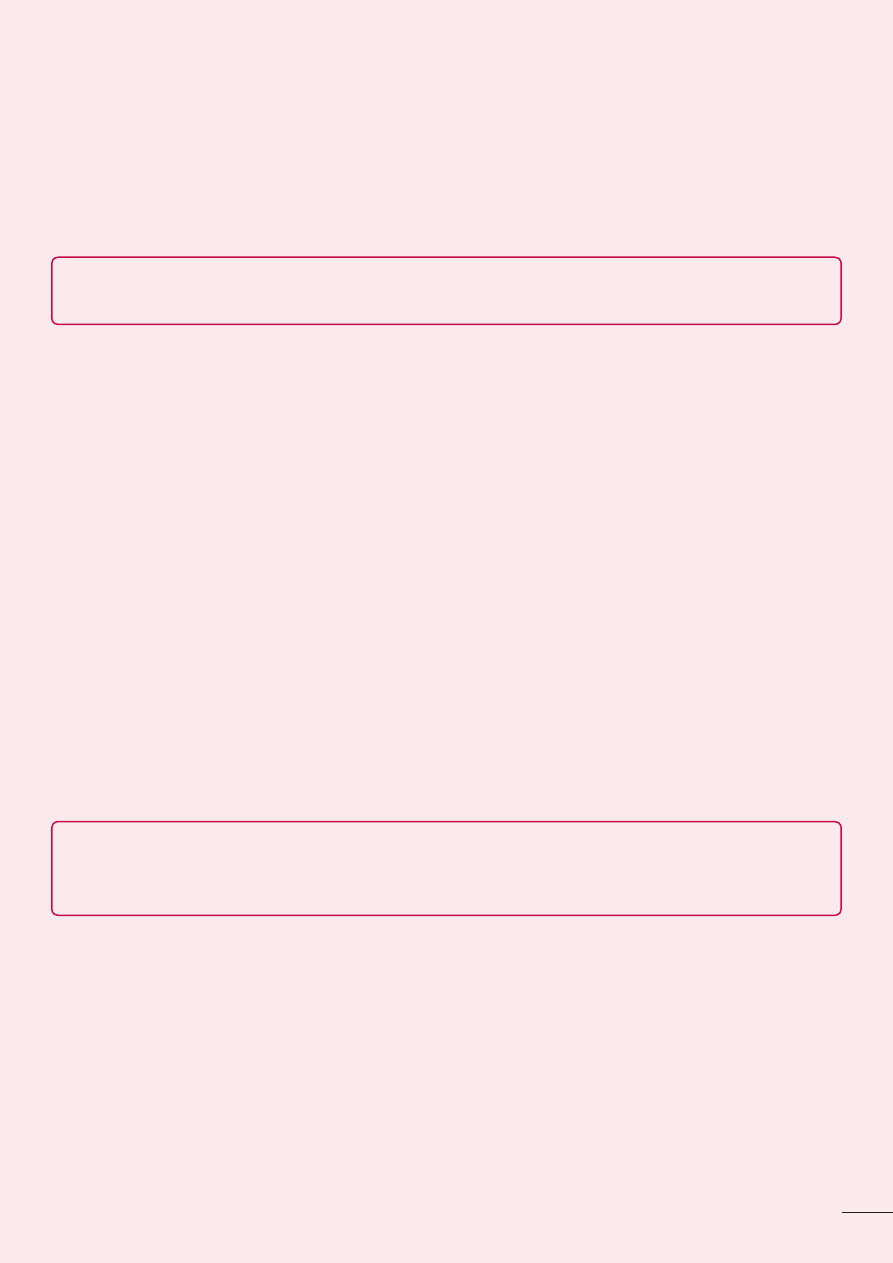
5
• Synchronises data (schedules, contacts, bookmarks) in your device and PC.
• Backup the applications in your device.
• Update the softwares in your device.
• Backup and restore the device.
• Play multimedia contents of your PC from your device.
NOTE:
You can use the Help menu from the application to find out how to use your "LG
PC Suite" PC application.
Installing "LG PC Suite" PC Application
"LG PC Suite" PC application can be downloaded from the webpage of LG.
1
Go to www.lg.com and select a country of your choice.
2
Go to
Support > MOBILE SUPPORT > LG Mobile Phones > Select the Model (LG-P895) or
Go to
Support > Mobile Phone Support > Select the Model (LG-P895).
3
Click
PC Sync from MANUALS & DOWNLOAD, and click DOWNLOAD to download “LG PC
Suite” PC software or Click
PC Sync from Download, and click WINDOW PC Sync Download
to download "
LG PC Suite" PC software.
System Requirements for "LG PC Suite" PC software
• OS: Windows XP 32 bit(Service pack 2), Windows Vista 32 bit/64 bit, Windows 7 32 bit/64 bit
• CPU: 1 GHz or higher processors
• Memory: 512 MB or higher RAM
• Graphic card: 1024 x 768 resolution, 32 bit color or higher
• HDD: 100 MB or more free hard disk space (More free hard disk space may be needed
depending on the volume of data stored.)
• Required software: LG integrated drivers, Windows Media Player 10 or later
NOTE:
LG Integrated USB Driver
LG integrated USB driver is required to connect an LG device and PC and installed
automatically when you install "LG PC Suite" PC software.
9. Synchronising your phone to a Computer
Data from your device and PC can be synchronised easily with "LG PC Suite" PC application for
your convenience. Contacts, schedules, and bookmarks can be synchronised.
The procedure is as follows:
1
Connect your device to PC. (Use an USB cable or Wi-Fi connection.)
2
After connection, run the program and select the device section from the category on the left
side of the screen.
3
Click [Personal information] to select.
4
Select the checkbox of contents to synchronise and click the
Sync button.