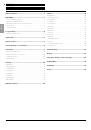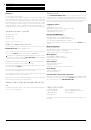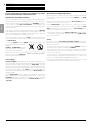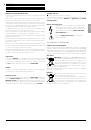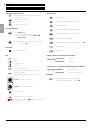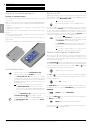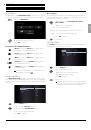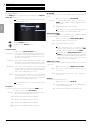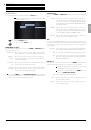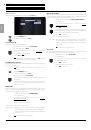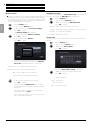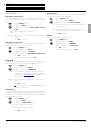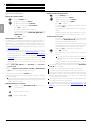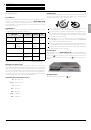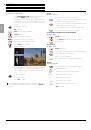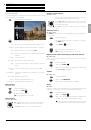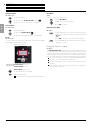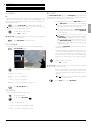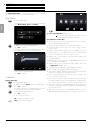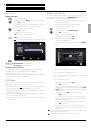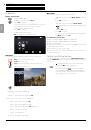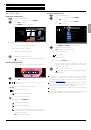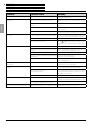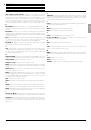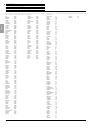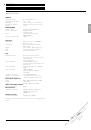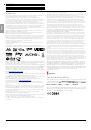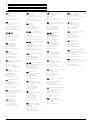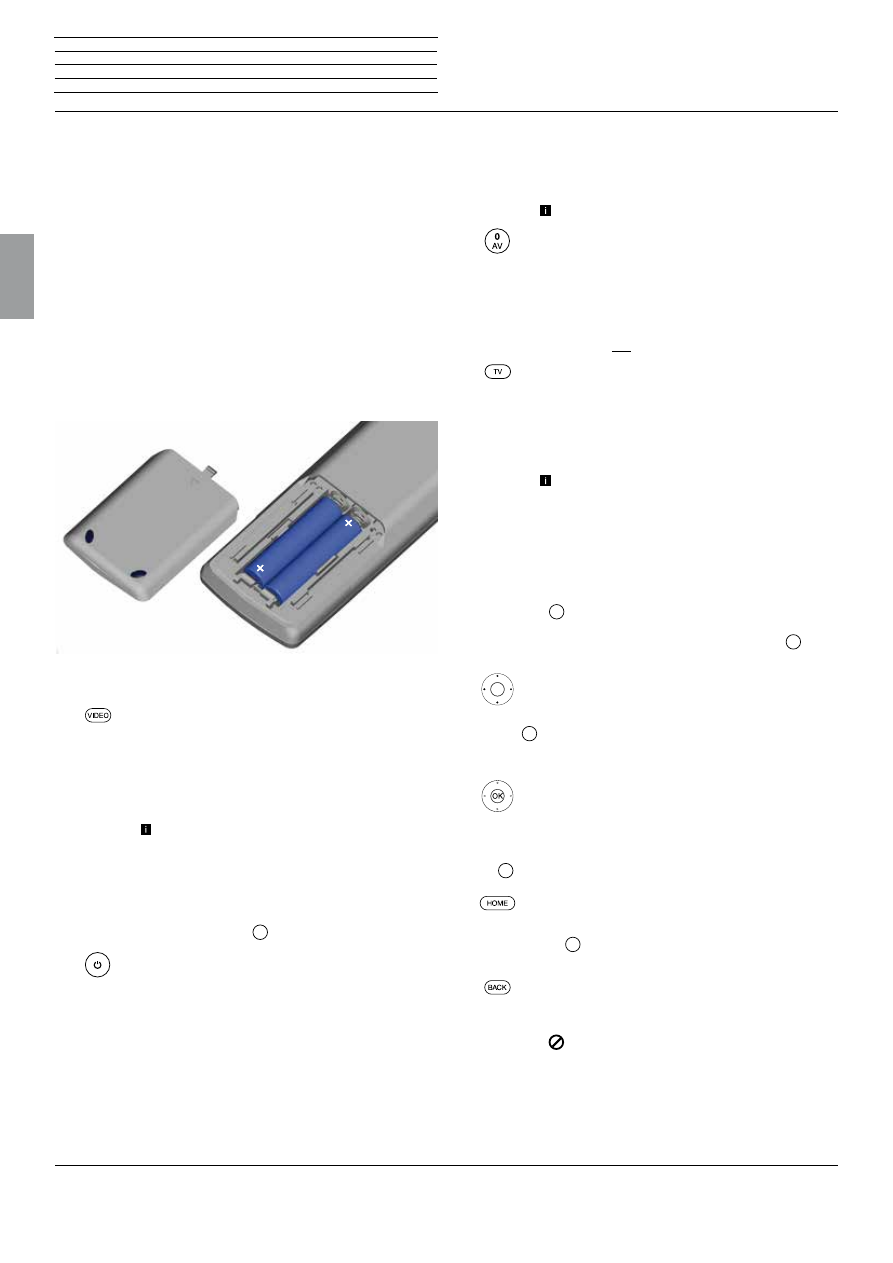
BluTechVision 3D
- 10 -
Instructions for Use
Deutsch
English
Français
Italiano
Español
Nederlands
Português
Magyar
Polski
Č
eština
Preparing the remote control unit
Inserting or replacing batteries
Press on the embossed arrow whilst pushing the battery cover down
to remove it.
Only use leak-proof micro-cells of the LR 03 (AAA) Alkali-Manganese
type. Do not use different types of batteries and old and new batteries
together.
The batteries used must not be exposed to excessive heat such as
sunlight, fire or similar!
Pay attention to the correct polarity of + and – when inserting the
batteries.
If the batteries are too weak after longer use, the Loewe TV set prompts
you to change the batteries.
Dispose of used batteries in an environmentally friendly way (see
page page 5).
Push the cover back on from below after having inserted the batteries.
Activate/deactivate
Set the remote control for
BluTechVision 3D
operation by pressing the
VIDEO
button briefly.
Your
BluTechVision 3D
switches on. If you have
connected a Loewe TV set (L271x/SL1xx/SL2xx)
via HDMI, this will then switch on as well. Otherwise
(MB180), switch your TV set on and set the respective
AV programme slot.
If necessary, you may have to set the operation of
the
BluTechVision 3D
to the AV socket used on
your TV set (see, for example, "Operating additional
devices" in the relevant instructions for use of your
TV set).
As soon as
MediaVision 3D
is ready for operation, the
operating display
13
(page 8) lights up green.
To switch off the device, press the OFF/ON knob on
the
BluTechVision 3D
or once again on the
Assist
remote control.
AAA
LR03
AAA
LR03
Digital Link HD
With Digital Link HD, Loewe TV sets and other TV sets that support the
CEC standard send the remote control signals via the HDMI connection
from the TV set to the
BluTechVision 3D
.
The TV set must be turned on.
Select the AV programme slot for HDMI on the TV
set.
As long as HDMI is selected as a programme slot, most TV remote
control commands (
ASSIST
remote control in TV Mode) are commu-
nicated to the connected HDMI device. However, the volume, sound
on/off, sound adjustment and the TV Aspect Ratio continue to affect
the operation of the TV set. These AUDIO commands (
ASSIST
remote
control in AUDIO Mode) are not transmitted from the TV.
If your press the
TV button
for a longer time, you can
toggle between HDMI and TV operation. Briefly pressing
the
TV button
switches back to TV Mode.
The
TV button
(press briefly) can be used to switch
to the last station viewed in TV Mode and quit the
device control.
A software update might be necessary for your
Loewe TV set. Please contact your dealer.
General information on the operation
You will use some keys of the remote control for operating the device
more often than others. The most important keys for navigation will be
explained in general. The numbers in the text refer to the figure showing
the remote control on page 7.
The
arrow keys
22
help you to navigate in the menus and lists of the
device and are used for selecting menu items. They are arranged in the
middle of the remote control in a circle around the
OK
key
11
. Later
in this guide they will be represented as follows:
3456
Select the desired item.
The
OK
key
11
is used to confirm a selection, to call up the highlighted
menu item and to start the playback. In this guide, an instruction for
this key looks like this:
Press
OK
to confirm
The
Main Menu
is the central overview page for all of your device‘s
operating modes. You reach the
Main Menu
by pressing the button
HOME
27
.
HOME:
Call up the
Main Menu.
Pressing the
BACK
24
key closes all opened fade-ins. An example for
the
BACK
key in this guide:
BACK:
Cancel text entry and exit entry box.
If the function for a key is not available, this will be indicated by an
inserted symbol
on the right above.
n
Start-up
General information on the operation
The remote control code 21 is used for the BluTechVision 3D.
If a remote control is not included with the device, the remote control for the Loewe TV set should be used.