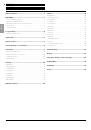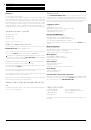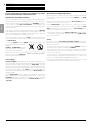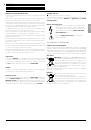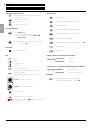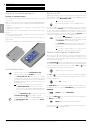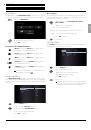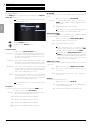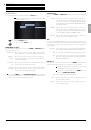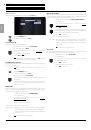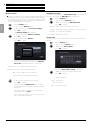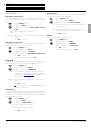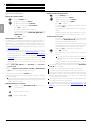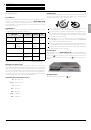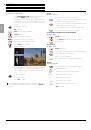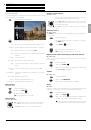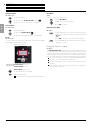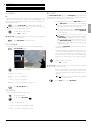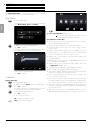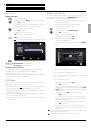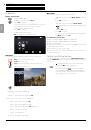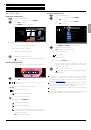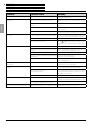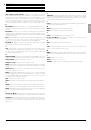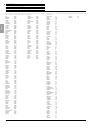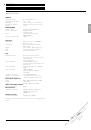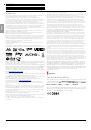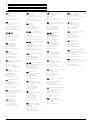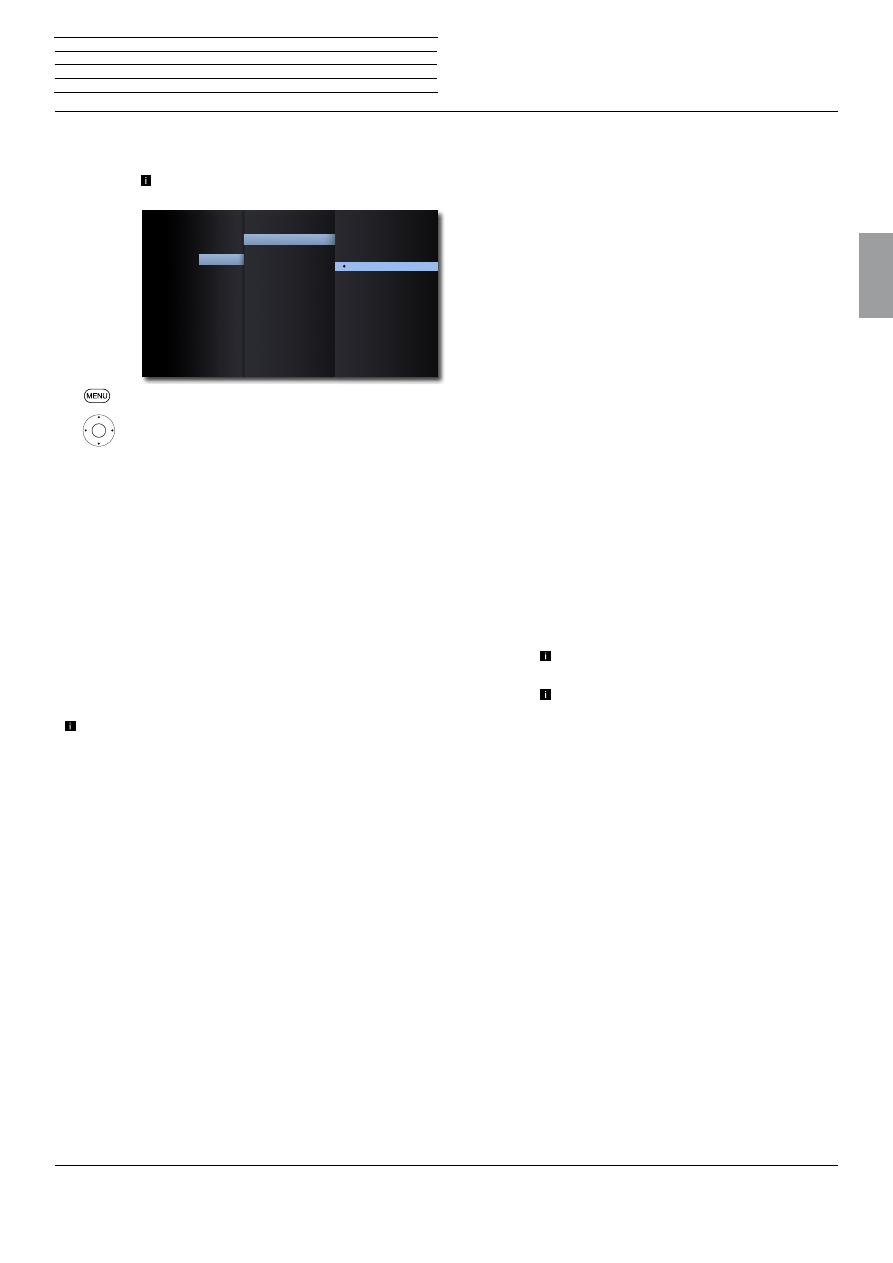
BluTechVision 3D
- 13 -
Instructions for Use
Deutsch
English
Français
Italiano
Español
Nederlands
Português
Magyar
Polski
Č
eština
n
Start-up
Audio Menu
Audio Menu
You can make various sound settings in the
Audio
Menu.
These settings are automatically made when the
HDMI socket is used.
Call up
Settings
Menu.
5
6
Select the
Audio
option.
HDMI/Digital output
The digital audio signal that is output at the
HDMI
or
SPDIF OUT
(page
8) socket can be set up.
PCM Stereo Choose this option if a device with a dual-channel
stereo amplifier is connected to the BluTechVision 3D
PCM mul-
ti-channel
Choose this option if a device with a digital mul-
ti-channel decoder is connected to the BluTechVi-
sion 3D (only HDMI)
DTS Re-En-
code
Choose this option if a device with a DTS decoder is
connected to the BluTechVision 3D
Primary
Pass-Thru
Choose this option if a device with a Dolby Digital
Plus, Dolby True HD, DTS or DTS HD decoder is
connected to the BluTechVision 3D
If the option
HDMI
is set to
PCM multi-channel
, the sound may
be output as PCM stereo sound, if the PCM multi-channel infor-
mation cannot be determined by the TV set.
:
:
:
:
:
Sampling Freq.
DRC
DTS Neo: 6
PCM Multi-Ch
DTS Re-Encode
Primary Pass-Thru
Digital Output
PCM Stereo
HDMI
DISPLAY
AUDIO
LOCK
NETWORK
OTHERS
LANGUAGE
Sampling Freq.
If you use the
HDMI
or
SPDIF OUT
socket, you can set the sampling
freq.
48KHz Choose this option if the device that you have con-
nected cannot process 192 kHz or 96 kHz signals.
If you select this option, your BluTechVision 3D will
automatically convert 192 kHz and 96 kHz signals
into 48 kHz signals
96KHz Choose this option if the device that you have con-
nected cannot process 192 kHz signals. If you select
this option, your BluTechVision 3D will automatically
convert 192 kHz signals into 96kHz signals
192KHz Choose this option if the device that you have con-
nected can process 192 kHz signals
DRC
You can use the DRC (night mode) function to limit the dynamics (in
other words, the difference between the loudest and quietest sounds).
In this way, you can also play a movie with lower volume differences
(e.g. at night).
Automatic Select this option if you wish to play audio signals with
the coding Dolby True HD with reduced dynamics
Off Audio signals are played with the full dynamic range
On Select this option if you wish to play audio signals
with the coding Dolby Digital or Dolby Digital Plus
with reduced dynamics
DTS Neo: 6
If the device is connected to an AV receiver via
HDMI
, 2-channel audio
signals can be played back in multi-channel surround quality
Only audio signals with a sampling frequency of up
to 48 kHz are possible for this function.
This option is only available if the
HDMI
option is
set to the
PCM multi-channel
.
Off Stereo playback via front speakers
Music Choose this option if you wish to play stereo music
in multi-channel quality
Cinema Choose this option if you wish to play a movie in
multi-channel quality