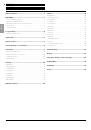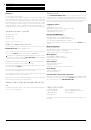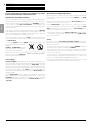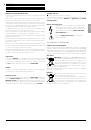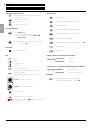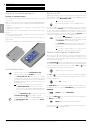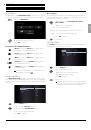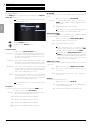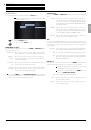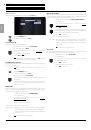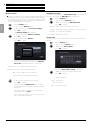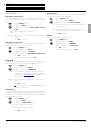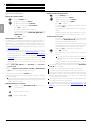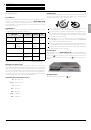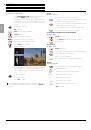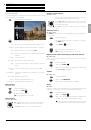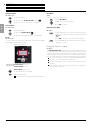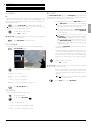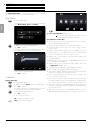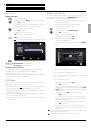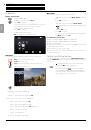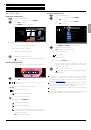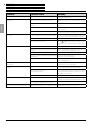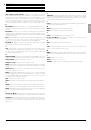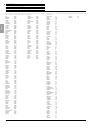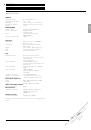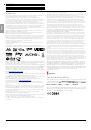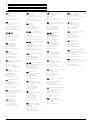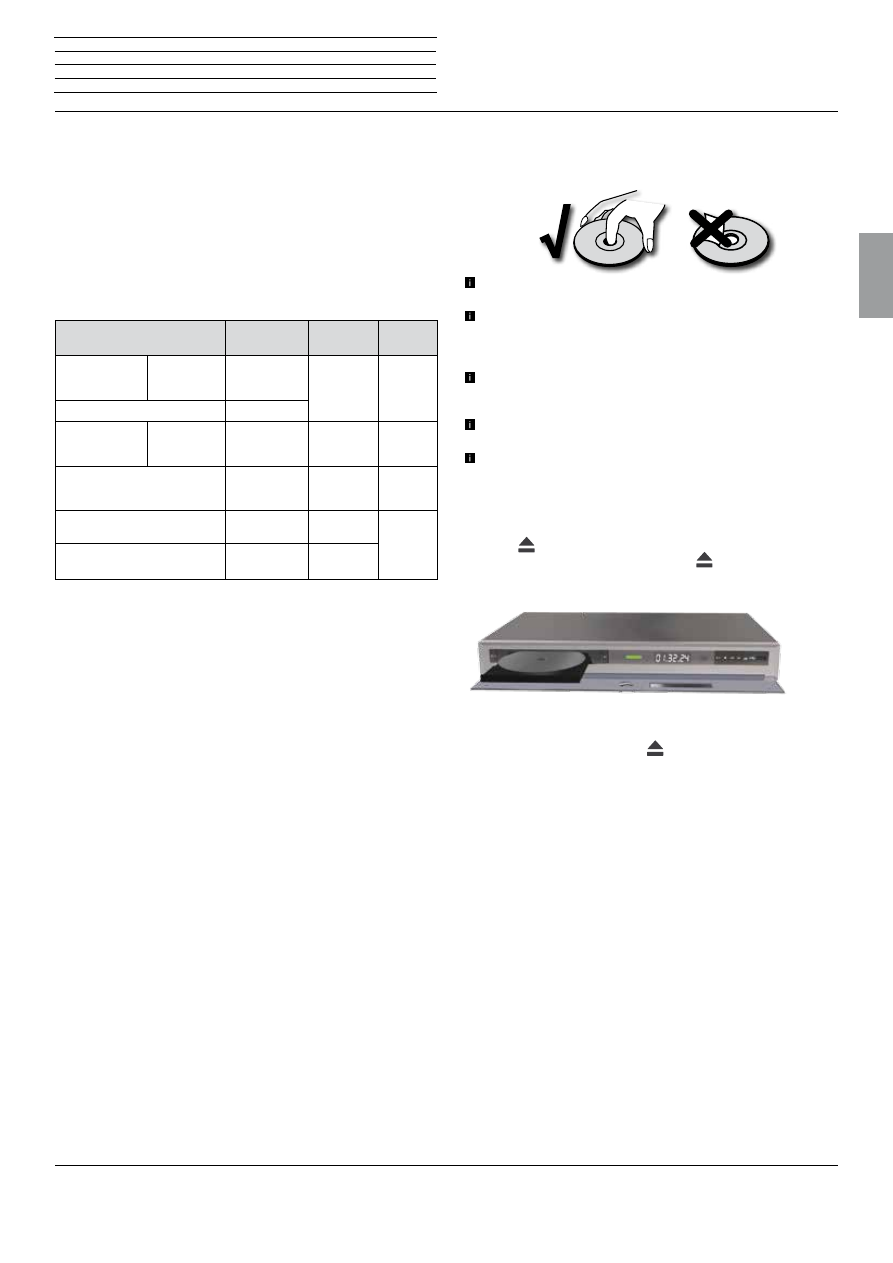
BluTechVision 3D
- 19 -
Instructions for Use
Deutsch
English
Français
Italiano
Español
Nederlands
Português
Magyar
Polski
Č
eština
Playing discs
Preconditions
Once you have carried out the relevant steps described in the chapters
"Set-up", "Connection" and "Start-up", switch on
BluTechVision 3D
and any connected devices. To reproduce 3D content, you require a
3D-compatible TV set with 3D glasses compatible with this, as well
as Blu-ray™ 3D media.
Playable discs
Only use discs that conform with the current standards. You can
recognise these from the logos attached.
Disc type
Recording
format
Contents
Disc
size
Blu-ray
™
/
Blu-ray 3D
™
Regional
code
** / ALL
Video Mode
Audio
+ Video
(movie)
12 cm
(5”)
BD-RE/BD-R *
-
DVD Video
Regional
code
** / ALL
Video Mode
Audio
+ Video
(movie)
12 cm
(5”)
DVD
±
RW/DVD
±
R *
Video Mode
Audio
+ Video
(movie)
12 cm
(5”)
Audio CD *
Audio CD
(CD-DA)
Audio
12 cm
(5”)
CD-RW/CD-R *
Audio CD
(CD-DA)
Audio
* only finalised discs
** for the regional code applicable for your set,
see the back of the set
Regional code (Area Code)
The regional code of this player is printed on the reverse side of the
device. Only Blu-ray™ or DVD discs with this regional code or with the
regional code "ALL" can be played. The regional code on the labels of
some DVDs shows which type of DVD player can be used to play these
discs. If you play other discs, an error message will be displayed on
the TV screen. Some discs may not have the label with the regional
code, although they cannot be played in all regions.
Symbols in these instructions for use
BD
Blu-ray Disc™
DVD-V
DVD video disc
CD
Audio CD
DivX:
DivX files
MP3:
MP3 files
WMA:
WMA files
JPEG:
JPEG files
Handling discs
Do not touch the playing side of the disc. Hold the disc at the edges
so as not to touch the surface with your fingers. Do not attach paper
or adhesive tape onto either side of the disc.
Discs cannot be played if the disc is damaged or dirty or if the
lens of the player is contaminated with condensation.
If you write a disc using a PC, the disc may not be playable due to
the settings of the application software with which it was created,
even if the format is compatible. (You can obtain more information
from your software provider).
Depending on the recording device or the CD-R/RW- (or
DVD
±
R/
±
RW-) disc itself, some CD-R/RW- (or DVD
±
R/
±
RW)
discs cannot be played with this device.
Do not use CDs with unusual shapes (e.g. heart shaped or octag-
onal). Otherwise malfunctions or damage cannot be ruled out.
Finger prints and scratches on the disc can impair the playing
quality. Handle the discs carefully.
Inserting discs
The disc drawer of your
BluTechVision 3D
is located behind the front
flap (page 8). To open the disc drawer, press the sensor button
on the unit
Place the disc into this drawer. The printed side of the
disc should face upwards. Press the button
again to close the disc
drawer.
Ejecting the disc
To remove the inserted disc press
again.
n
Control
Playing discs