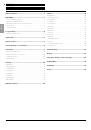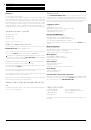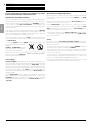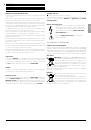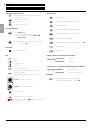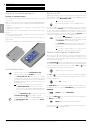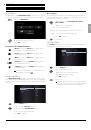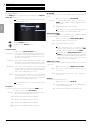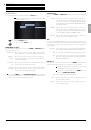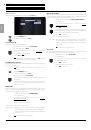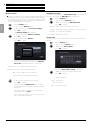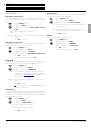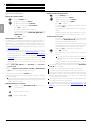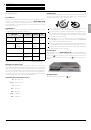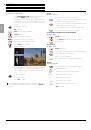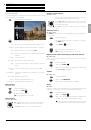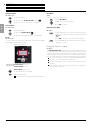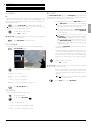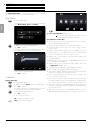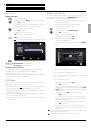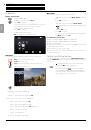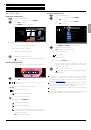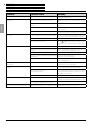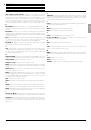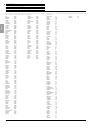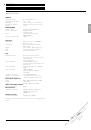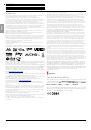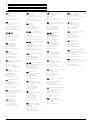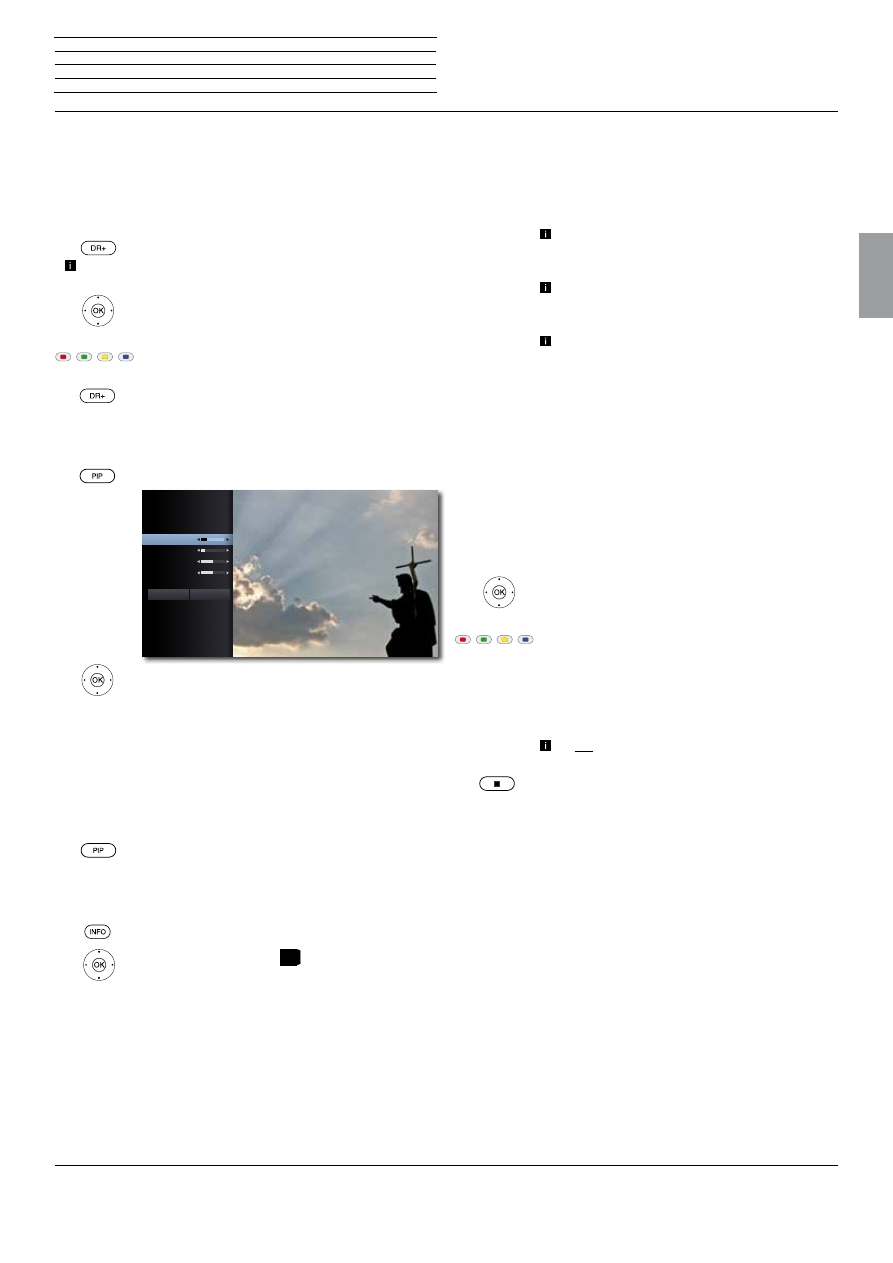
BluTechVision 3D
- 23 -
Instructions for Use
Deutsch
English
Français
Italiano
Español
Nederlands
Português
Magyar
Polski
Č
eština
Disc Menu
BD
Some discs contains menus for settings e.g. the language for the movie
sound or subtitle or selecting certain scenes. Accompanying movie
material can also be available. These menus have individual layouts,
depending on the disc.
Select
POP-UP-M
Pop-Up/Disc Menu Example:
Depending on the disc, there might not be any such menu. This
button will not then have any function.
5
634
Select menu item.
Press
OK
to confirm.
It may be possible to select menu functions with the
coloured buttons.
End
POP-UP-M
Pop-Up/Disc menu.
Picture Mode
You can make various settings for the screen imaging during play.
Picture Mode
Menu.
5
634
Select/Set options.
Contrast Set contrast
Brightness Set screen brightness.
Colour Set colour saturation
Sharpness Set contour definition of the picture
End
Picture Mode
Menu
3D Setting
You can select the 3D Mode for 2D videos.
Display Title Menu
.
5
6
Select
3D Setting
3D
.
3D 3D Mode on/off
Depth Depth effect Low/Medium/High
Distance 3D distance Near/Medium/Far
-3
-1
0
0
Contrast
Brightness
Color
Sharpness
Picture Mode
Default
Close
BD-LIVE™
Your
BluTechVision 3D
supports the
BD-LIVE™
function (Blu-ray™
Profile 2.0). This allows you to access interactive content provided via
the Internet by some Blu-ray Discs™ providers.
Insert the Blu-ray Disc™ with the
BD-LIVE™
function.
The
BD-LIVE™
function requires a broadband
Internet connection. Set up the access to your
home network as described from page 16.
Activate the option whereby your
BluTechVision 3D
can set up an online connection to the
BD-LIVE™
service (page 16).
Ensure sufficient free memory space for the
BD-LIVE™
content by clearing older saved data on
the
BD-LIVE™
storage device that is currently
being used (page 17). If the internal memory of
your
BluTechVision 3D
is insufficient, you can also
connect an external USB storage medium with
>1GB free memory.
Select the die
BD-LIVE™
function in the Disc Menu of
the Blu-ray Disc™.
The player establishes an Internet connection to the
content provider and displays a selection menu. These
menus have individual layouts, depending on the
provider, and can contain diverse information and
functions, e.g. trailers, games, up-to-date information
etc.
5
634
Select menu item.
Press
OK
to confirm.
It may be possible to select menu functions with the
coloured buttons.
The selected media are loaded (this can take several
minutes depending on the speed of the Internet
connection) and a prompt to play or start the function
appears.
Do not remove a connected external USB stick while
data is being transferred.
Press
Stop
twice to quit
BD-LIVE™
.
n
Control
Playing discs