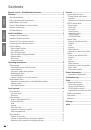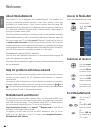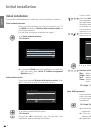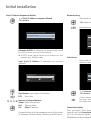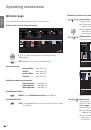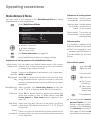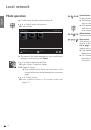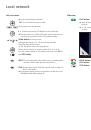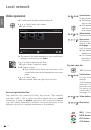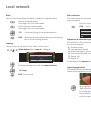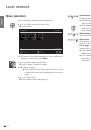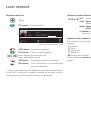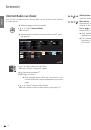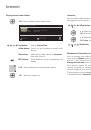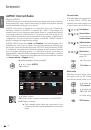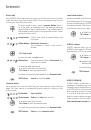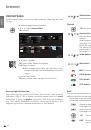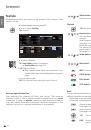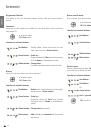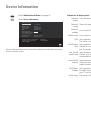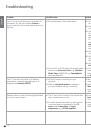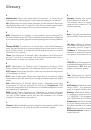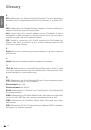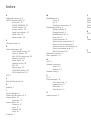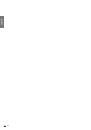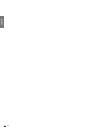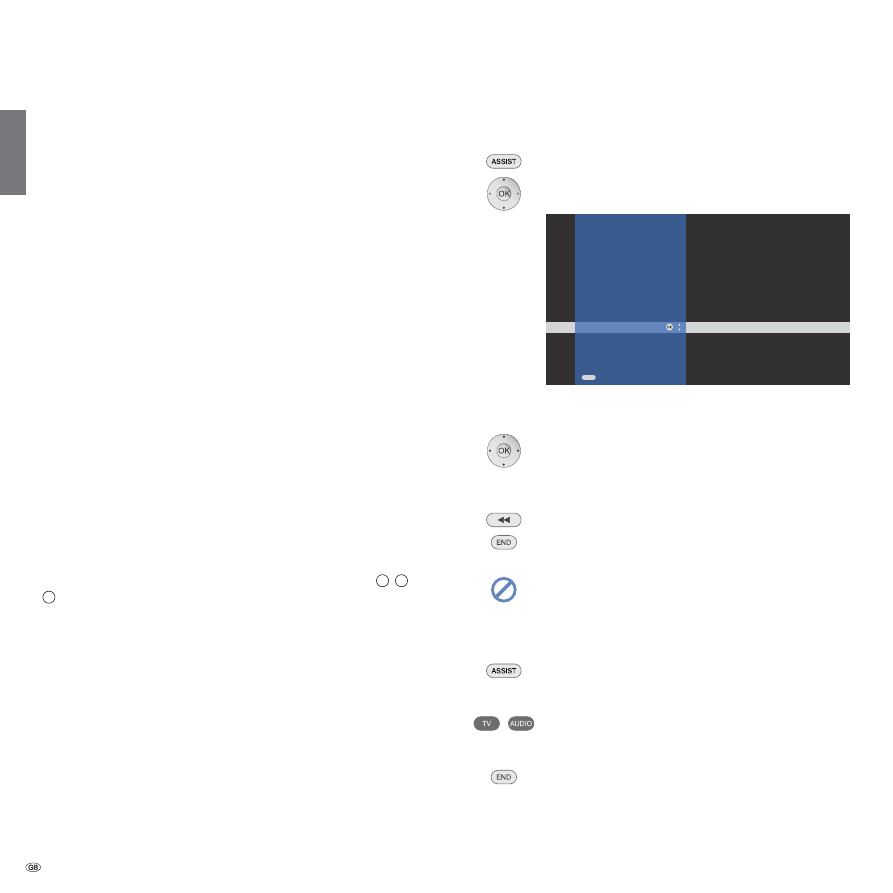
Welcome
About MediaNetwork
Your Loewe TV set is equipped with MediaNetwork. This enables you
to play multimedia contents (photos, music files, videos), which are
provided by a media server in your home network (see also page 28).
MediaNetwork can play data from different types of memory media (e.g.
PCs, Network Attached Storages (NAS), Internet Radio), depending on
the type of media server used.
When the internet connection is correctly set up, it is also possible to receive
Internet Radio directly via the TV set (without media server) (see from page 16).
You can connect your TV set either
wired
(Ethernet, PowerLine) or also via
a
wireless
radio connection
(WLAN) to your home network. The TV set has
wireless connections via an internal WLAN antenna. To operate it when there
is bad reception there is an additional antenna included (not with Connect 32).
You will find connection examples on page 5 on the right.
MediaNetwork supports UPnP AV standard.
You will find more detailed information in the technical data on page 28
and in the glossary from page 29.
All photos, albums and album graphics shown in these operating instructions
are just examples.
Help for problems with home network
Because of the wide variety of configurations of home networks, Loewe
cannot provide support for PC hardware and software or network
components.
For support with configuration of and maintaining network connections,
storage media and network devices, such as routers (positions
4
,
5
and
8
in the connection examples on page 5) please contact the administrator
of your network and/ or the specialist retailer.
MediaNetwork and Internet
For the options Internet Radio, Internet Video, You Tube and AUPEO!, your
TV set must have an active internet connection with gateway connection
and DNS server (see page 7 and Glossary page 29). For these options,
we recommend registering your TV set at our website at
http://www.loewe-uk.com
(under
Support
p
Register now
). Simply follow
the steps in the registration process.
To register, you will need to have the MAC address of your TV set to
hand. You can find this in your TV’s index under
Integrated features –
MediaNetwork MAC address
.
Access to MediaNetwork and Internet Radio
Start the MediaNetwork using the Assist+ menu.
Go to Assist+ menu.
Mark
MediaNetwork
or
Internet radio
(see page 16),
OK
call.
Selection of menu items
Use the
arrow buttons
to move the marker on
the user interface.
Use the
OK
button
to select or adopt the object you have
currently marked.
Use the
button
to go back up a level respectively.
With the
END
button
you return from any item in the
menu overview to the media selection (page 8).
This screen symbol shows you that the required operating
function is currently not available.
Exit MediaNetwork
Go to Assist+ menu and select another function (see
above).
Or:
Press
TV
or
AUDIO
button
to change to the corresponding
type of operation.
Or:
Press
END
button
in the media selection (page 8)
to change to the last previously active type of operation
(TV, radio).
- 4
END
OK
Assist
+
TV
Radio digital
Internet radio
Teletext
DR archive
PhotoViewer
MusicBox
MediaNetwork
CA module
Index
The access to your PC network
english