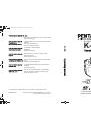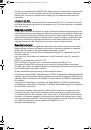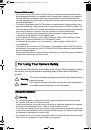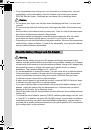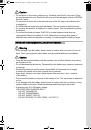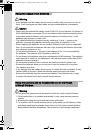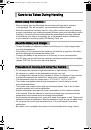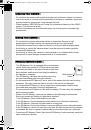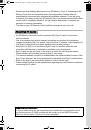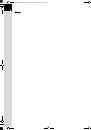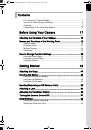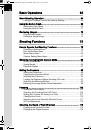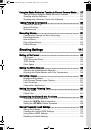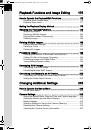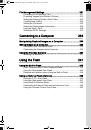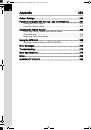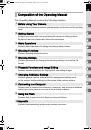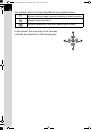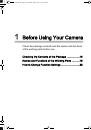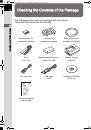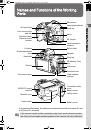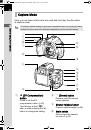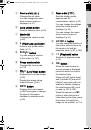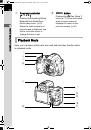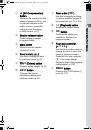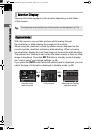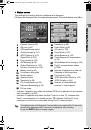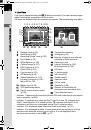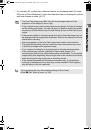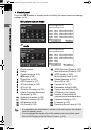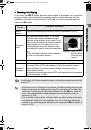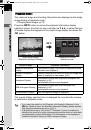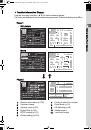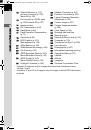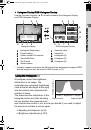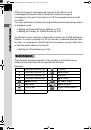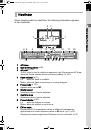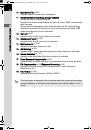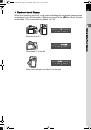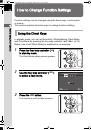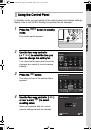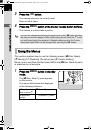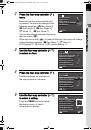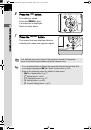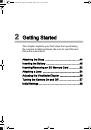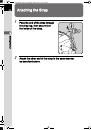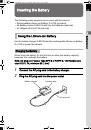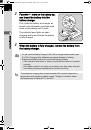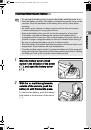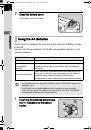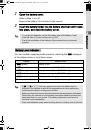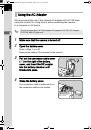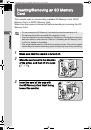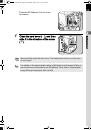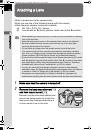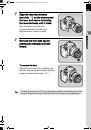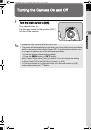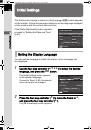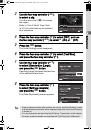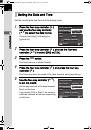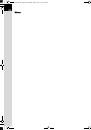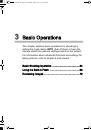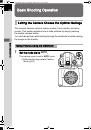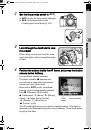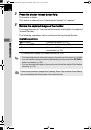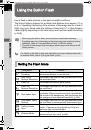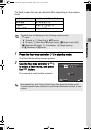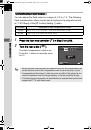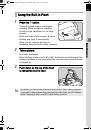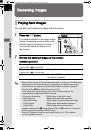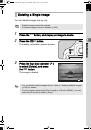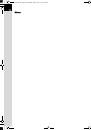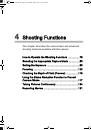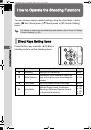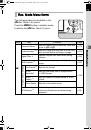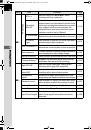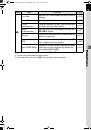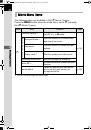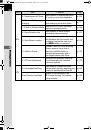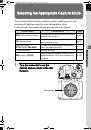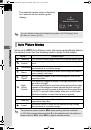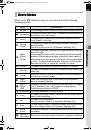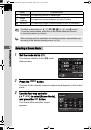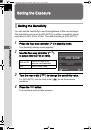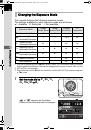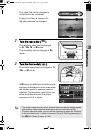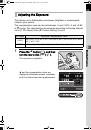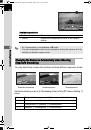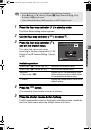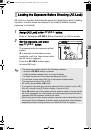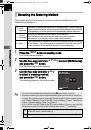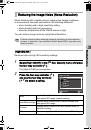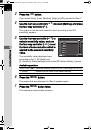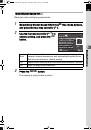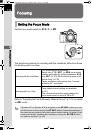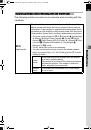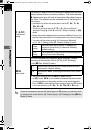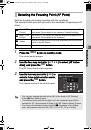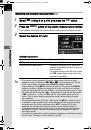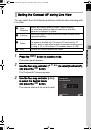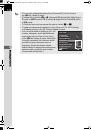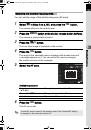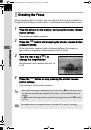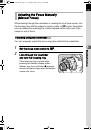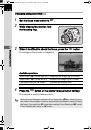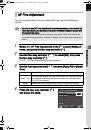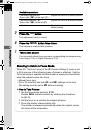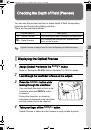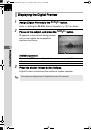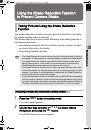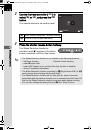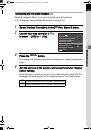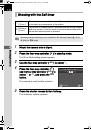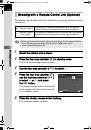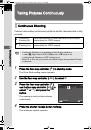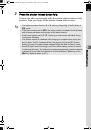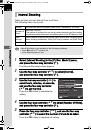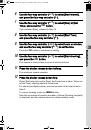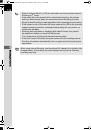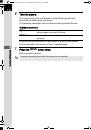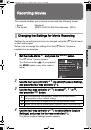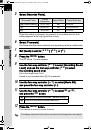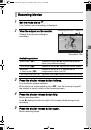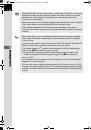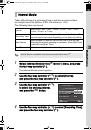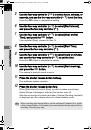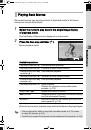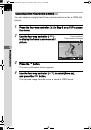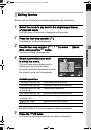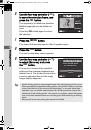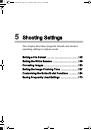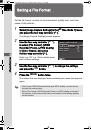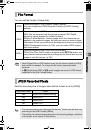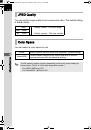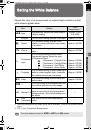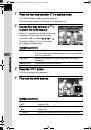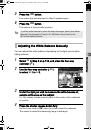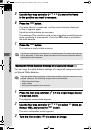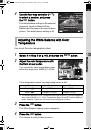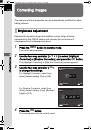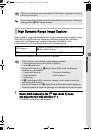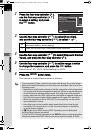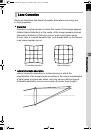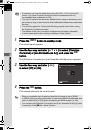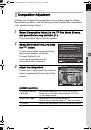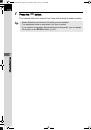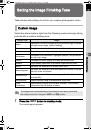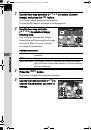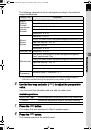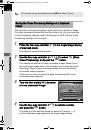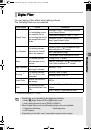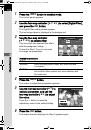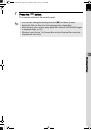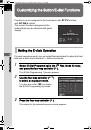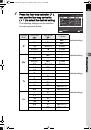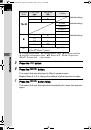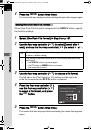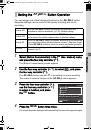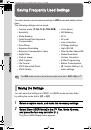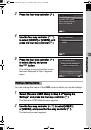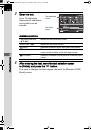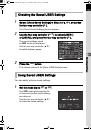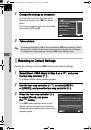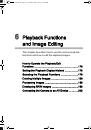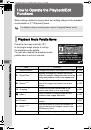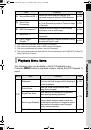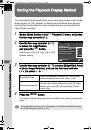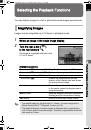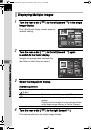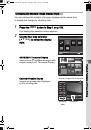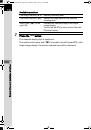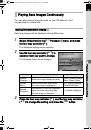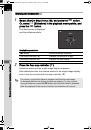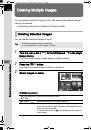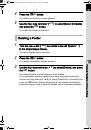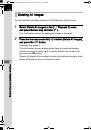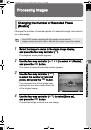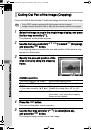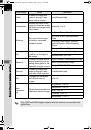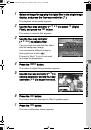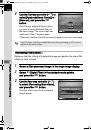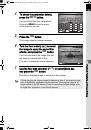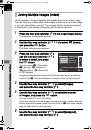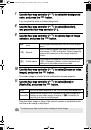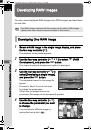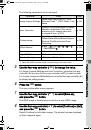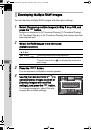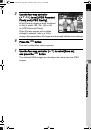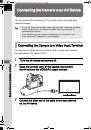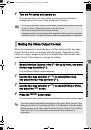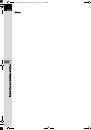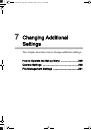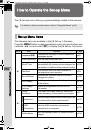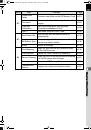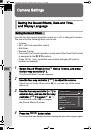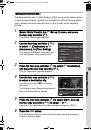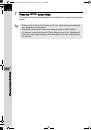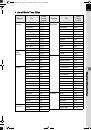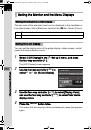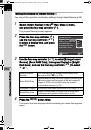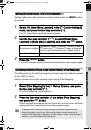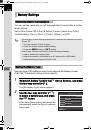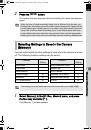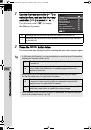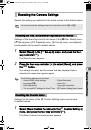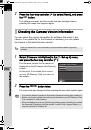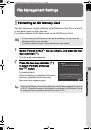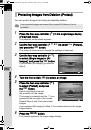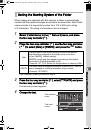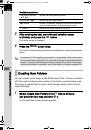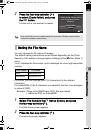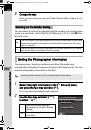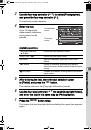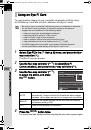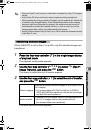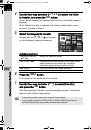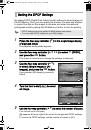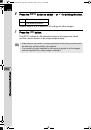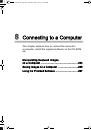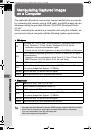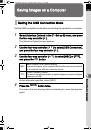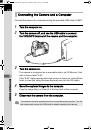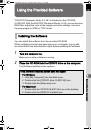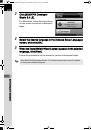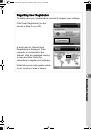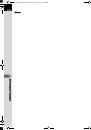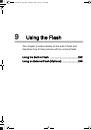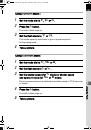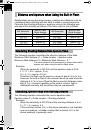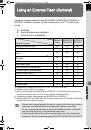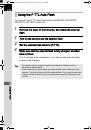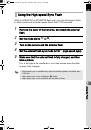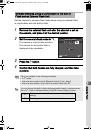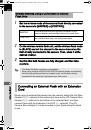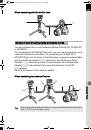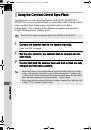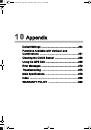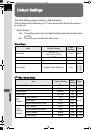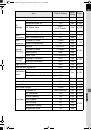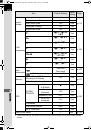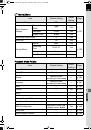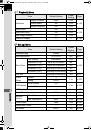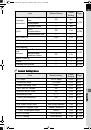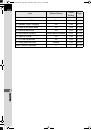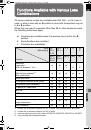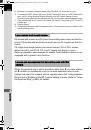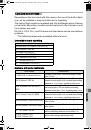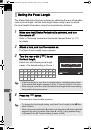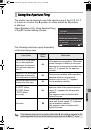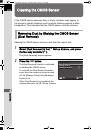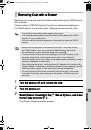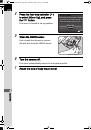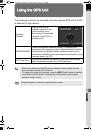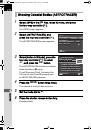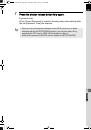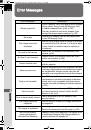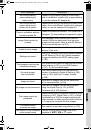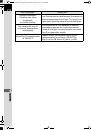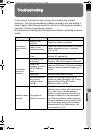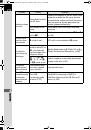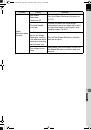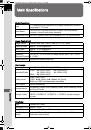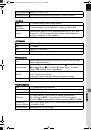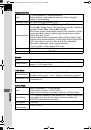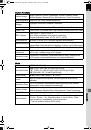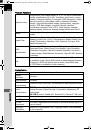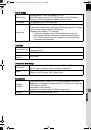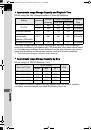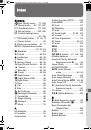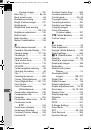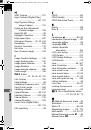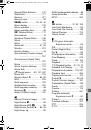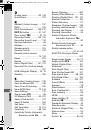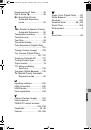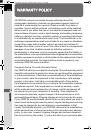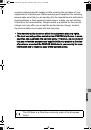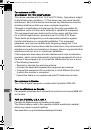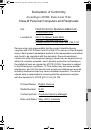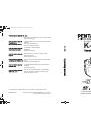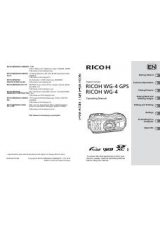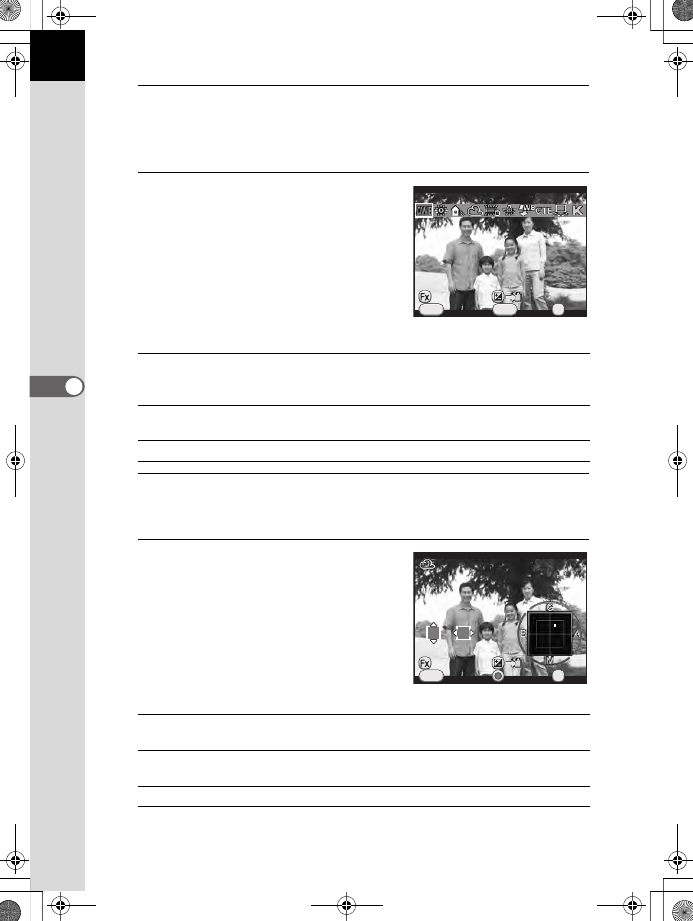
146
Sh
oo
ting
Setting
s
5
1
Press the four-way controller (
3
) in standby mode.
The White Balance setting screen appears.
The last image taken is displayed in the background.
2
Use the four-way controller (
45
)
to select the white balance.
When
J
is selected, press the four-way
controller (
3
) and use the four-way
controller (
45
) to select D, N, W, or L.
Proceed to Step 6 if you do not need
to change the parameters.
Available operations
3
Press the
M
button.
The fine-tuning screen appears.
4
Fine-tune the white balance.
Available operations
V
/
Y
button Uses Digital Preview to preview the background image
with the white balance effect applied (only when shooting
with the viewfinder).
m
button
Saves the background image (only when the data is
available).
M
button
Displays the fine-tuning screen.
Four-way controller
(
23
)
Adjusts the tone of the colors between green (G) and
magenta (M).
Four-way controller
(
45
)
Adjusts the tone of the colors between blue (B) and
amber (A).
d
button
Resets the adjustment value to the default setting.
Cancel
Cancel
WB±
WB±
MENU
INFO
Auto White Balance
Auto White Balance
OK
OK
OK
Check
Check
Cancel
Cancel
MENU
OK
OK
OK
±0
±0
G3
G3
A2
A2
Check
Check
K-50_ENG.book Page 146 Tuesday, June 4, 2013 10:35 AM