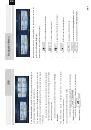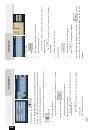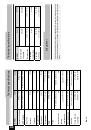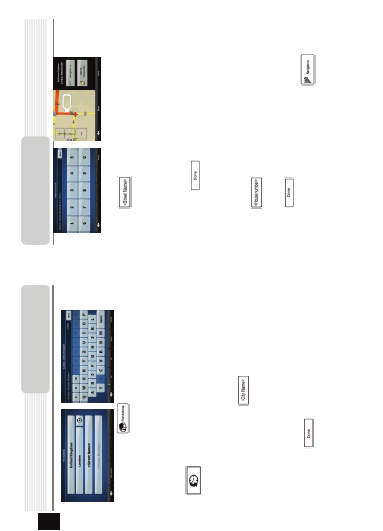
In the N
av
igat
ion
men
u
, t
ap
B
y def
aul
t,
P
rest
igio Ge
oV
is
ion
p
ro
pos
e
s the
coun
tr
y/
st
a
te a
nd
se
ttl
em
en
t w
h
e
re
yo
u are.
I
f need
ed
,
tap t
he butt
on w
ith
t
h
e
name
of
the c
o
un
tr
y/
st
a
te
,
an
d
s
e
le
ct
a
di
ffe
rent
one
fr
om
the l
is
t.I
f nee
de
d
, c
han
ge t
he s
e
ttl
em
ent:
•
To
s
e
le
ct
t
he s
e
ttl
em
en
t
fr
om
t
he
lis
t
of r
e
ce
ntl
y
us
ed
one
s,
t
ap th
e
butt
on.
•
To
e
n
te
r a
ne
w
s
e
ttl
e
m
ent
:
1.
Tap t
he b
u
tto
n w
ith t
he na
me
o
f
th
e s
e
ttl
em
ent,
or
if
you ha
ve
ch
an
ged t
he
co
untry
/s
ta
te,
tap
.
2.
S
tar
t ent
er
ing
th
e
s
e
ttl
emen
t na
me
on
th
e
ke
yb
oar
d.
3.
Get
to
the
lis
t of
sear
ch
r
e
su
lts
:
•
Af
ter
enter
in
g
a
c
oupl
e
of c
har
ac
ter
s,
the na
mes
t
hat
m
atc
h
the
st
rin
g
a
p
pear
in
a
lis
t.
•
Tap
to
op
en
t
he l
is
t of r
e
su
lts
b
e
for
e
i
t ap
pear
s
au
to
m
ati
ca
lly
.
4.
Pi
ck
th
e
se
ttl
em
en
t f
ro
m
th
e
lis
t.
Na
vi
gatio
n
EN - 6
EN
Ent
e
r the
st
re
e
t name:
1.
Tap
.
2.
S
ta
rt
en
ter
ing t
he
st
reet name o
n
th
e
ke
yb
oar
d.
3.
Ge
t to
th
e
li
st
o
f r
e
su
lts
:
•
A
fter
e
n
te
ring
a
co
up
le
of
char
ac
te
rs
, t
h
e
n
a
mes
t
ha
t matc
h
th
e
st
ring
ap
pe
a
r
in
a
li
st
.
•
Ta
p
to
op
en
th
e
l
is
t
o
f r
e
su
lts
b
ef
o
re
it ap
pea
rs
au
to
m
ati
cal
ly
.
4.
P
ic
k the s
tr
eet fr
om
t
he
lis
t.
E
n
te
r
the hou
se
n
um
be
r:
1.
Tap
.
2.
E
n
ter
th
e h
ous
e
nu
mbe
r
on
the
ke
yb
oa
rd
.
3.
Tap
t
o
fi
n
is
h enter
in
g t
he
addr
es
s.
T
he
map
app
ear
s
w
ith t
he s
e
le
ct
ed p
o
in
t i
n
t
he
mi
ddl
e.
Tap
fr
om
the
C
u
rs
or m
en
u
.
T
he
ro
ute
is
th
en
aut
om
at
ic
a
lly
c
a
lc
ul
at
e
d, a
nd
yo
u
ca
n
st
ar
t
na
vi
gat
ing.
Na
vi
gati
on