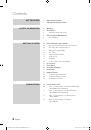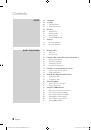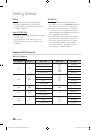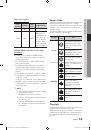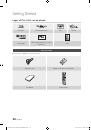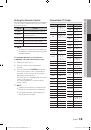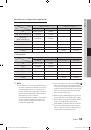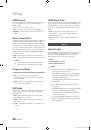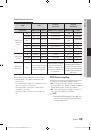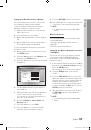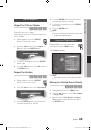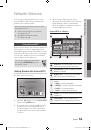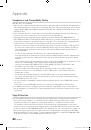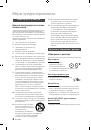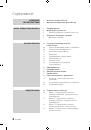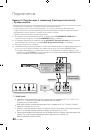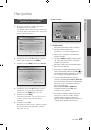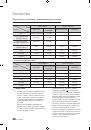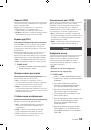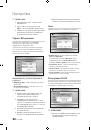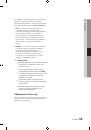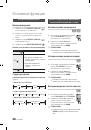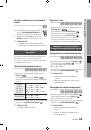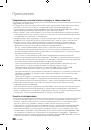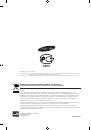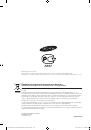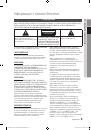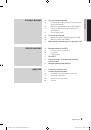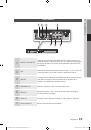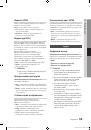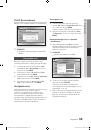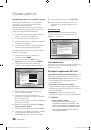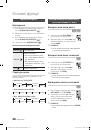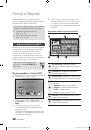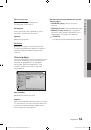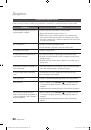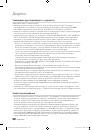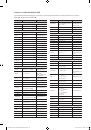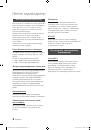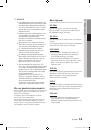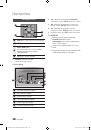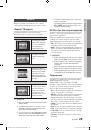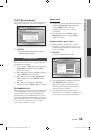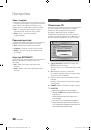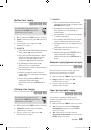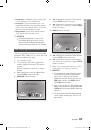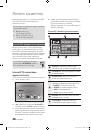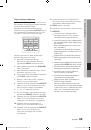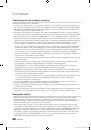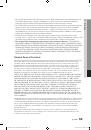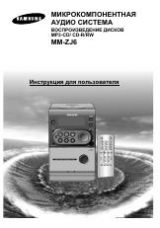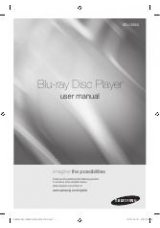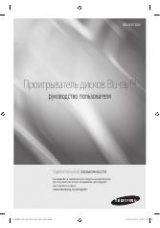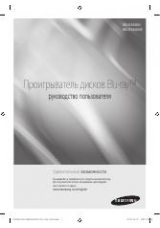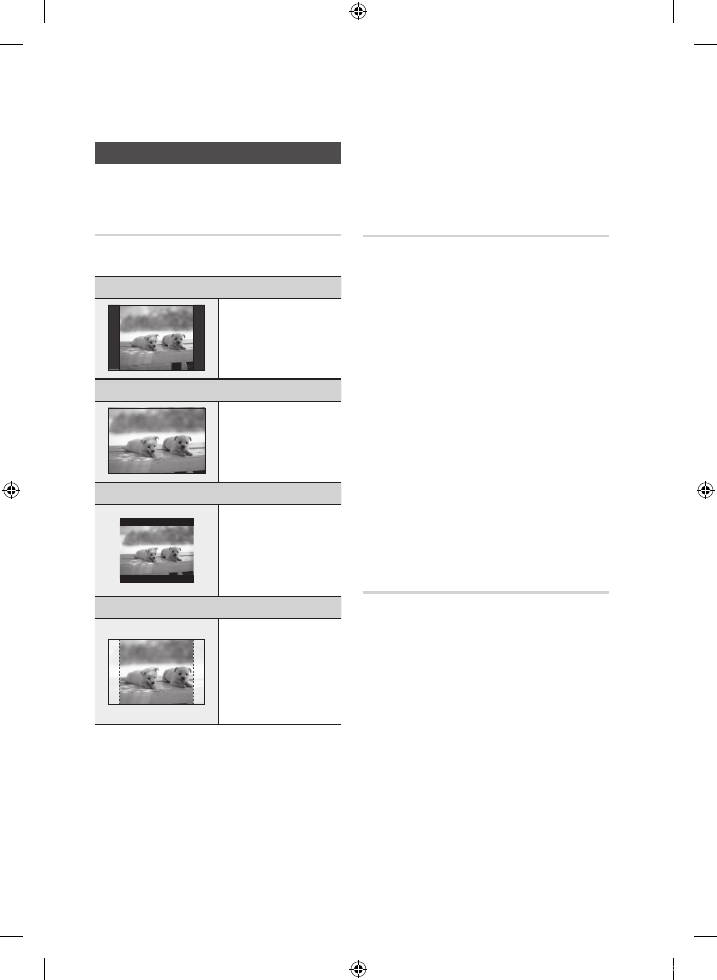
0
English
Setup
Display
You can configure various display options such as
the TV Aspect, Resolution, etc.
TV Aspect
Depending on the type of television you have, you
may want to adjust the screen setting.
16:9 Normal
•
Certain movies(4:3 source) will be
displayed in 4:3 Pillarbox (black
bars on sides of picture) if 16:9
normal is selected.
16:9 Wide
•
You can view the full 16:9 picture
on your widescreen TV.
4:3 Letter Box
•
Select when you want to see the
total 16:9 ratio screen a Blu-ray
Disc/DVD supplies, even though
you have a TV with a 4:3 ratio
screen. Black bars will appear at
the top and bottom of the screen.
4:3 Pan-Scan
•
Select when you want to see the
16:9 video supplied by the Blu-ray
Disc/DVD without the black bars
on top and bottom, even though
you have a TV with a 4:3 ratio
screen(extreme left and right portion
of the movie picture will be cut off).
NOTE
Depending on the disc type, some aspect ratios may
not be available.
If you select an aspect ratio and option which is
different than the aspect ratio of your TV screen,
then the picture might appear to be distorted.
If you select the 4:3 Pan-Scan or 4:3 Letter Box, you
can’t see full screen by pressing the
FULL SCREEN
button on the remote control.
✎
▪
▪
▪
If you select the 16:9 Normal, 4:3 Pillarbox may
displayed.
In this case, you can’t see full screen by pressing
the
FULL SCREEN
button on the remote control.
BD Wise (Samsung Products only)
BD Wise is Samsung’s latest inter-connectivity
feature.
When you connect Samsung products with
BD Wise to each other via HDMI, the optimum
resolution will be set automatically.
On
: The original resolution of the BD/DVD disc
will be output to the TV.
Off
: The output resolution will be fixed
according to the Resolution previously set,
regardless of the resolution of the disc.
NOTE
If you want to change the resolution in BD Wise, you
must set BD Wise to
Off
in advance.
If you set off the BD Wise, the resolution of the
connected TV will be adjusted to its maximum
resolution automatically.
If the product is connected to a device that does not
support BD Wise, you can not use the BD Wise function.
For proper operation of BD Wise, set the BD Wise
menu of both the product and the TV to
On
.
Resolution
Sets the output resolution of the Component and
HDMI video signal.
The number in 1080p, 1080i, 720p, 576p/480p,
576i/480i indicates the number of lines of video.
The i and p indicate interlace and progressive
scan, respectively.
Auto
: It automatically checks and sets the
optimal resolution.
BD Wise
: Automatically sets the optimal
resolution when connected via HDMI to a TV
with the BD Wise feature. (The BD Wise menu
item appears only if BD Wise is set to On.)
1080p
: Outputs 1080 lines of progressive video.
1080i
: Outputs 1080 lines of interlaced video.
720p
: Outputs 720 lines of progressive video.
576p/480p
: Outputs 576/480 lines of progressive
video.
576i/480i
: Outputs 576/480 lines of interlaced
video.
▪
•
•
✎
▪
▪
▪
▪
•
•
•
•
•
•
•
01854U-BD-C5500-XER-ENG.indb 30
2010-03-03 오후 10:42:44