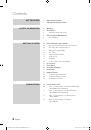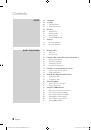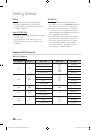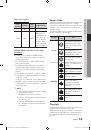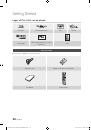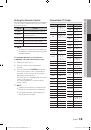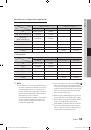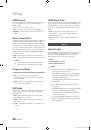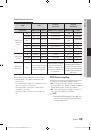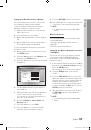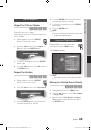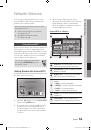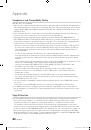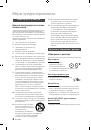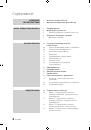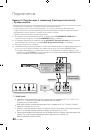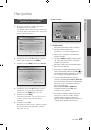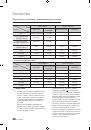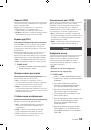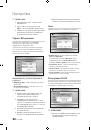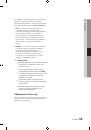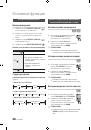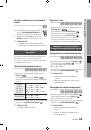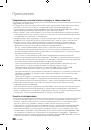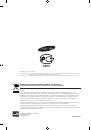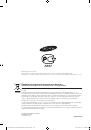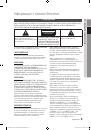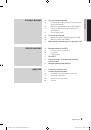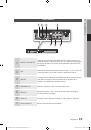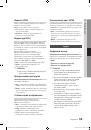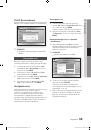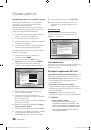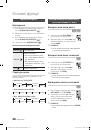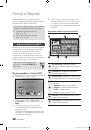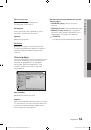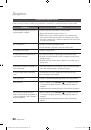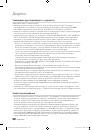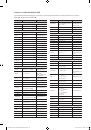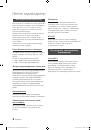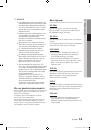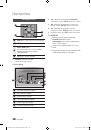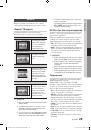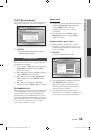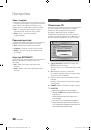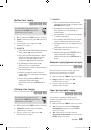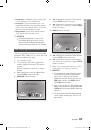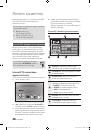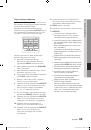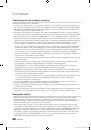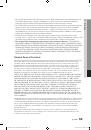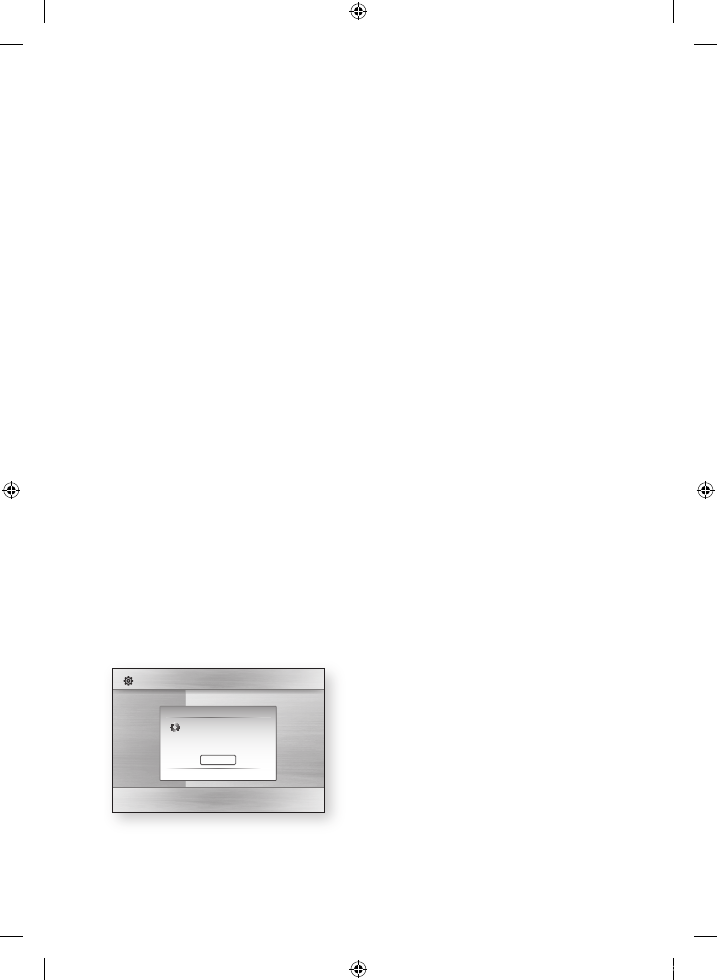
English
Setup
Setting Up the Wireless Network Connection
- Auto Network Search
Most wireless networks have an optional security
system that requires devices that access the
network to transmit an encrypted security code
called an Access or Security Key. The Security
Key is based on a Pass Phrase, typically a word
or a series of letters and numbers of a specified
length you were asked to enter when you set up
security for your wireless network. If you use this
method of setting up the network connection, and
have a Security Key for your wireless network,
you will have to enter the Pass Phrase during the
setup process.
Setting Up the Network Connection
To set up the wireless connection using Auto
Network Search, follow these steps:
In the Network Settings menu, press the ▲▼
buttons to select
Network Settings
, and then
press the
ENTER
button.
The Internet Protocol Setup screen appears.
Press the ▲▼ buttons to select the
Internet
Protocol Setup
, and then press the
ENTER
button.
Press the ▲▼ buttons to select
Auto
or
Manual
, and then press the
ENTER
button.
If you selected
Auto
, press the ▲ button to
go to
Access Point Selection
, and then
press the
ENTER
button.
The Network function searches for available
wireless networks.
When done, it displays a list of the available
networks.
1.
2.
3.
4.
In the list of networks, press the ▲▼ buttons
to select a network, and then press the
ENTER
button.
If the PIN/Security pop-up appears, go to
Step 7. If the Network Connecting Screen
appears, go to Step 11.
Press the ▲▼ buttons to select PIN or
Security.
For most home networks, you would select
Security (for Security Key).
On the Security screen, enter your network’s
Pass Phrase.
NOTE
You should be able to find the Pass Phrase on one of
the set up screens you used to set up your router or
modem.
To enter the Pass Phrase, follow these
general directions:
Press the number keys on your remote to
enter numbers.
Use the arrow keys on your remote to move
from button to button on the Security Key
screen.
To enter letters, move to the button labelled
a/A/1/
, and then press the
ENTER
button.
Each time you press the
ENTER
button,
you change the kind of characters you can
enter (a/A/1/
).
To enter a letter, press the number button
that corresponds to the letter. Pressing the
button repeatedly changes the letter.
To delete the last letter or number you
entered, move to the
Delete
button, and
then press the
ENTER
button.
To clear all entered letters and numbers,
move to the Clear key, and then press the
ENTER
button. You can also just press the
RED(A)
button on your remote.
When done, press the
YELLOW(C)
button
on your remote, or move to the
Done
button,
and then press the
ENTER
button.
The Network Connecting screen appears.
Wait until the connection confirmation
message is displayed, and then press the
ENTER
button. The Network Settings screen
reappears.
5.
6.
7.
8.
✎
▪
9.
•
•
•
•
•
•
10.
11.
Display
Audio
System
Network
Language
Security
General
Support
Settings
Network Settings
Network Selection
Connecting to network.
Network Name(SSID) : shj
"
Select
'
Return
Stop
01854U-BD-C5500-XER-ENG.indb 38
2010-03-03 오후 10:42:47