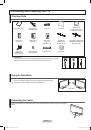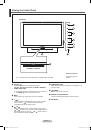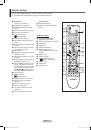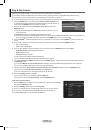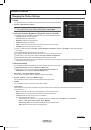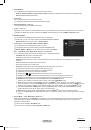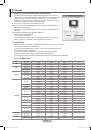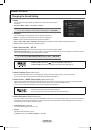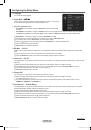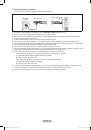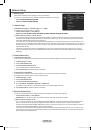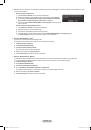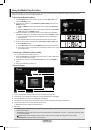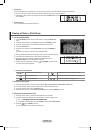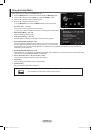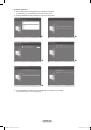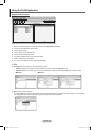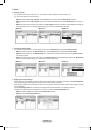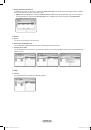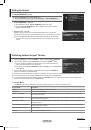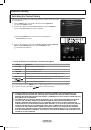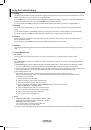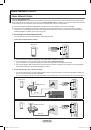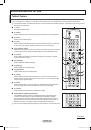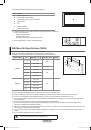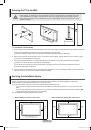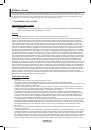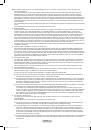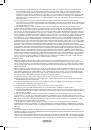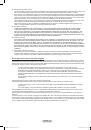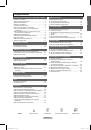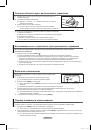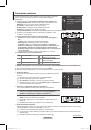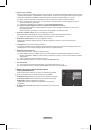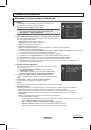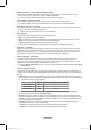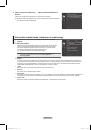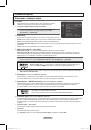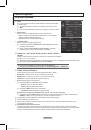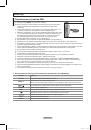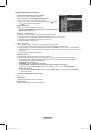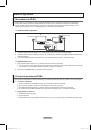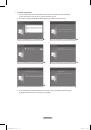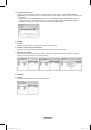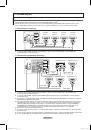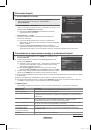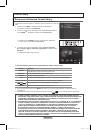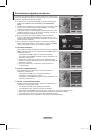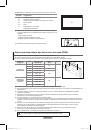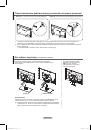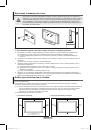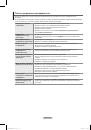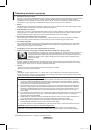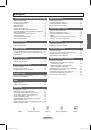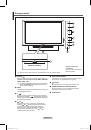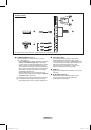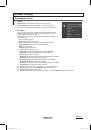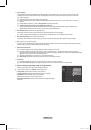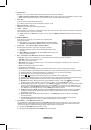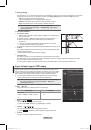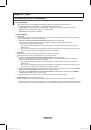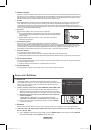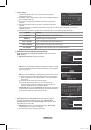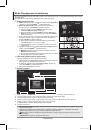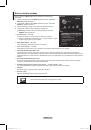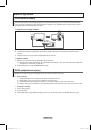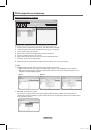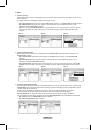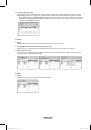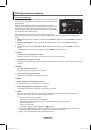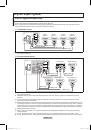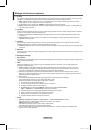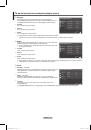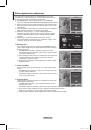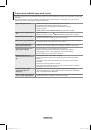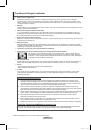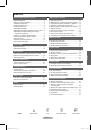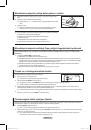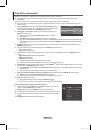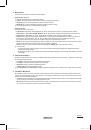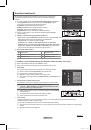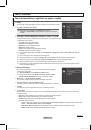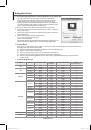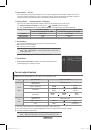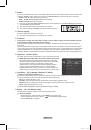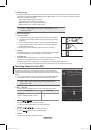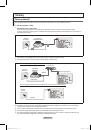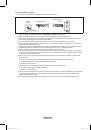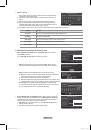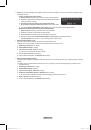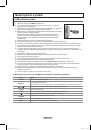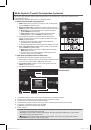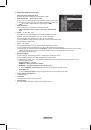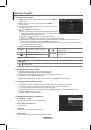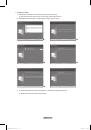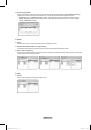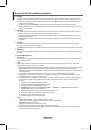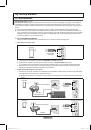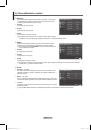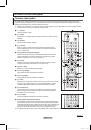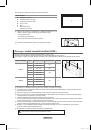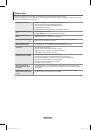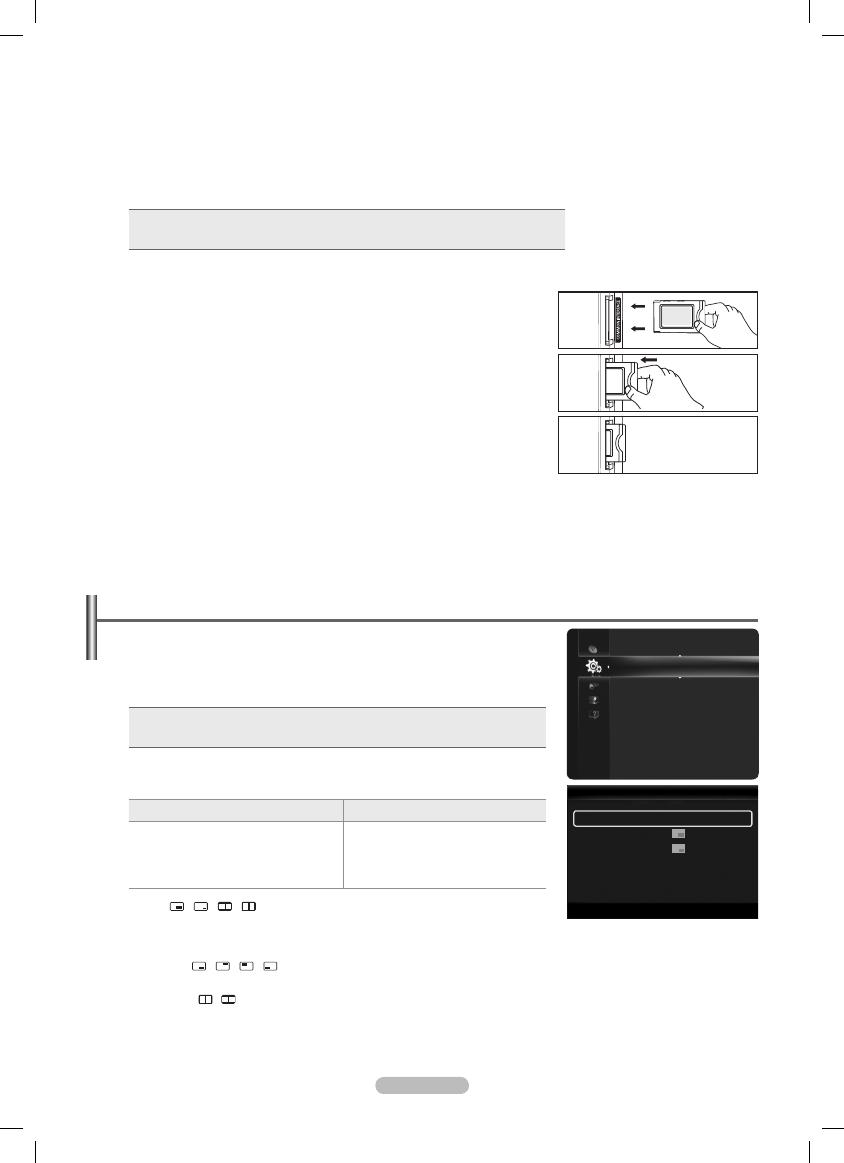
English -
Energy Saving
This feature adjusts the brightness of the TV in order to reduce power consumption. When watching TV at night, set the
Energy Saving
mode option to
High
to reduce eye fatigue as well as power consumption.
Off
: Turns off the energy saving function.
Low
: Sets the TV to low energy saving mode.
Medium
: Sets the TV to medium energy saving mode.
High
: Sets the TV to high energy saving mode.
Press the
TOOLS
button to display
Tools
menu.
You can also set the Energy Saving option by selecting
Tools → Energy Saving
.
T
Common Interface
The CI+ function is only applicable to PS********P.
If you have some problems, please contact to service provider
Installing the CI Card
1.
Purchase the CI CAM module by visiting your nearest dealer or by phone.
.
Insert the CI CARD into the CAM in the direction of the arrow until it fits.
3.
Insert the CAM with the CI CARD installed into the common interface slot.
Insert the CAM in the direction of the arrow, right up to the end so that it is parallel
with the slot.
4.
Check if you can see a picture on a scrambled signal channel.
CI Menu
This enables the user to select from the CAM-provided menu.
Select the CI Menu based on the menu PC Card.
Application Info.
This contains information on CAM inserted in the CI slot and displays it.
The Application Info inserting is about the CI CARD. You can install the CAM anytime whether the TV is ON or OFF.
CAM is not supported in some countries and regions, check with your authorized dealer.
❑
•
•
•
•
❑
N
N
N
Viewing the Picture in Picture (PIP)
You can display a sub picture within the main picture of set programme me or video
input. In this way, you can watch the picture of set programme me or video input from any
connected equipment while watching the main picture.
You may notice that the picture in the PIP window becomes slightly unnatural when you
use the main screen to view a game or karaoke.
Press the
TOOLS
button to display
Tools
menu. You can also configure PIP
related settings by selecting
Tools
→
PIP
.
T
PIP → Off / On
You can activate or deactivate the PIP function.
Main picture
Sub picture
Component
HDMI 1, HDMI2/DVI, HDMI 3, HDMI 4
PC
TV
Size →
/ / /
You can select a size of the sub-picture.
If main picture is in
HDMI
mode,
Size
is not available.
Position →
/ / /
You can select a position of the sub-picture.
In Double ( , ) mode, Position cannot be selected.
Channel
You can select a channel of the sub-picture.
N
❑
N
N
Setup
Melody
: Medium
Energy Saving
: Off
PIP
►
Common Interface
PIP
PIP
: Off
►
Size
:
Position
:
Channel
:
ATV 1
U
Move
E
Enter
R
Return
BN68-02113E-Eng.indb 27
2009-04-09 오후 3:54:03